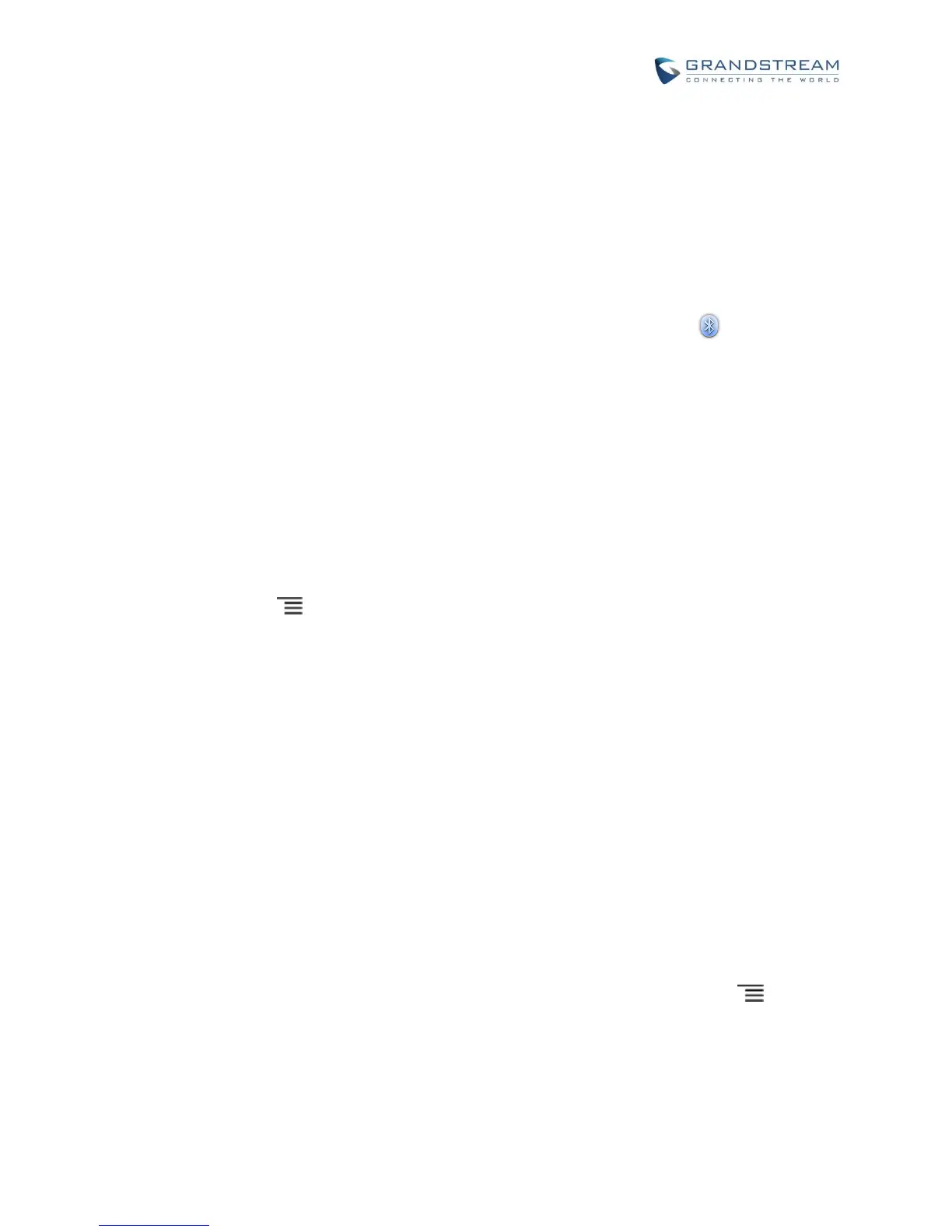Bluetooth related settings are under GXV3275's Settings-> Wireless & Network.
TURN ON/OFF BLUETOOTH
1. Go to GXV3275's Settings.
2. Touch Wireless & Network.
3. Check or uncheck the option for Bluetooth.
Or, users could open the top status bar->System Settings and tap on Bluetooth icon to turn it on/off.
CHANGE BLUETOOTH DEVICE NAME
The GXV3275 uses "GXV3275" as Bluetooth device name by default. The device name will be visible to
other devices when connecting them. Follow the steps below to change the name:
1. Go to GXV3275's Settings.
2. Turn on Bluetooth.
3. Select Wireless & Network->Bluetooth settings.
4. Press Menu button and tap on "Rename phone".
5. Enter a name and tap on "Done".
PAIR GXV3275 WITH A BLUETOOTH DEVICE
Before connecting GXV3275 with other Bluetooth device, users must pair them first. They will stay paired
afterwards unless they are unpaired.
1. Go to GXV3275's Settings.
2. Select Wireless & Network and turn on Bluetooth.
3. Tap on Bluetooth settings.
4. Tap on the Bluetooth device to make it visible to all nearly Bluetooth devices.
5. The GXV3275 scans and displays the IDs of all available Bluetooth devices in range. If the device you
would like to pair with does not show up in the list, ensure that the other device is turned on and set to
be discoverable.
6. If the GXV3275 stops scanning before the other device is ready, press Menu button and select
"Search for devices".
7. Once the Bluetooth device shows up in the result, tap on it to start pairing. Confirm the passkey in the
prompted message (if any). Or if passcode is required, please refer to the device's documentation or
other procedures to obtain the passcode.
