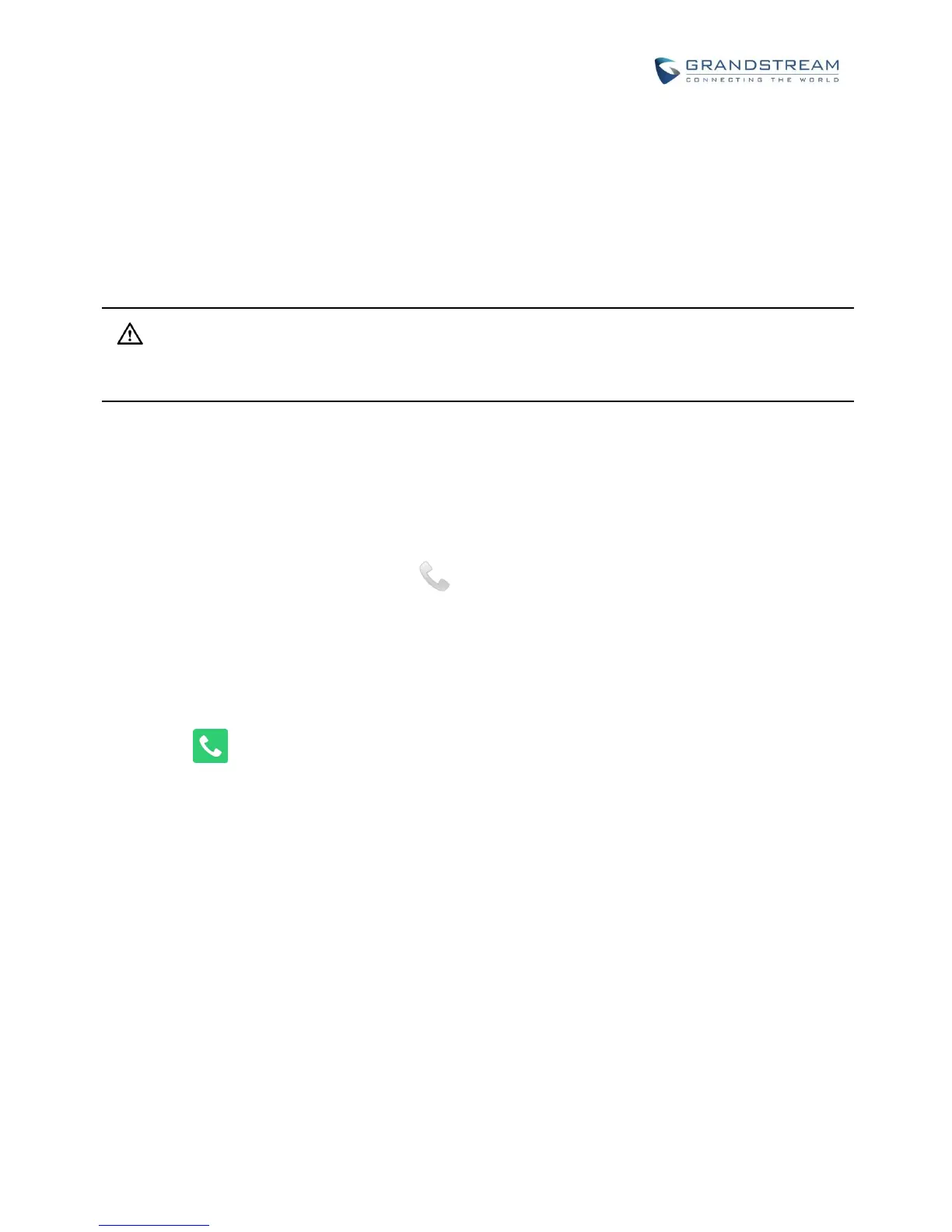CONFIGURE SIP ACCOUNT
To register SIP account, users could directly configure from phone's LCD menu->Settings->Advanced
Settings->Account. Or users could log in the GXV3275 web GUI->Account page to fill in the necessary
registration information, i.e., Account active, Account name, SIP Server, SIP User ID, SIP Authentic ID, SIP
Authentic Password, etc. Once the correct information is entered and saved, the account registration status
will show on the main screen.
Note:
For web GUI login and configuration information, please refer to GXV3275 Administration Guide.
If the account is successfully registered, users could use one of the following ways to bring up dial screen
to start making calls.
Take the handset off hook.
Select an account from the account widget in the idle screen.
On the bottom of the idle screen, tap on icon to open dial screen.
Note: Users could go to web UI -> Advanced Settings -> Call Features to set the dial-up type to on-
hook dial or off-hook dial via the dialing button on desktop. The default setting is "No", which means
click on the dialing button to access dialing screen to initialize off-hook dialing.
Tap on to open "Phone" application which will bring up dial screen.
