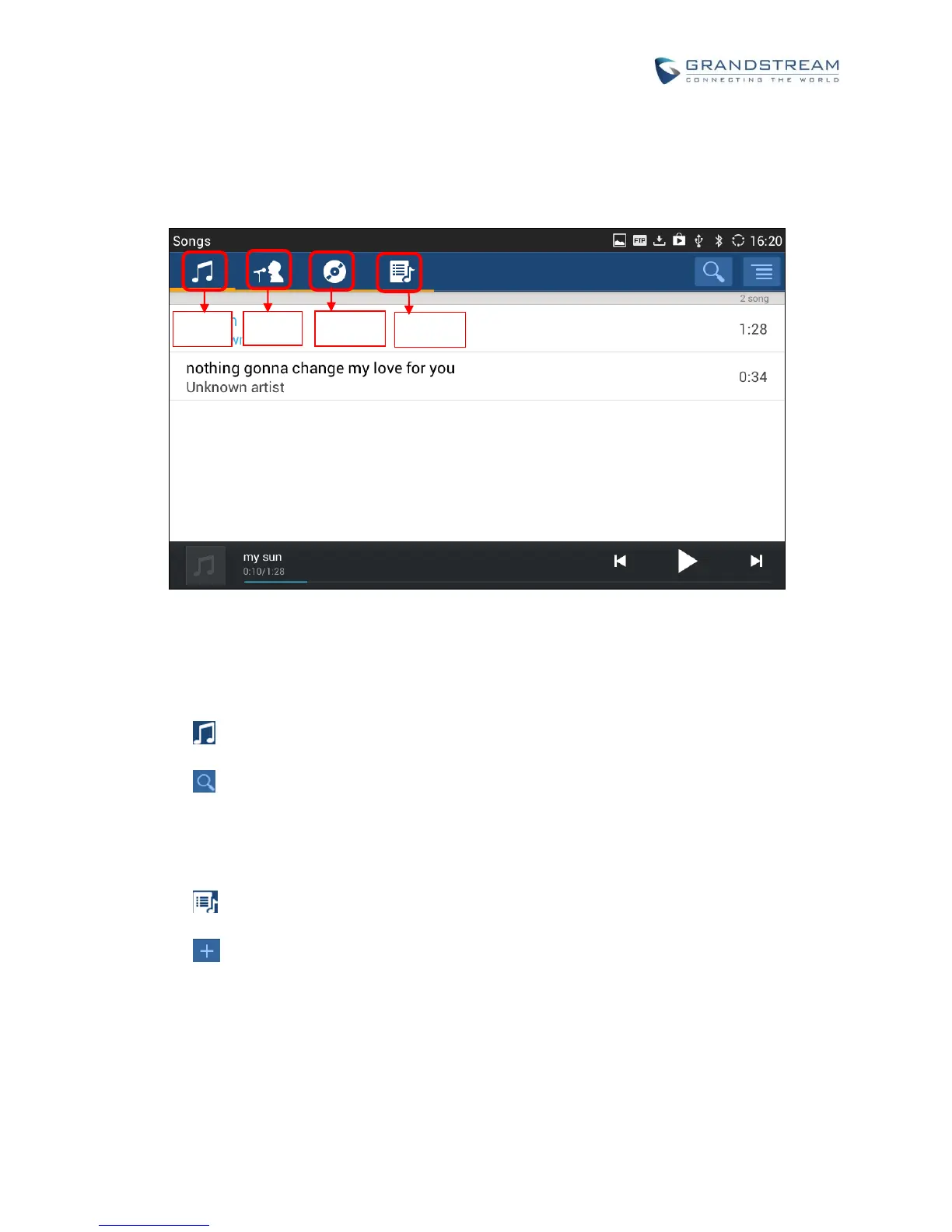SORT MUSIC
On the top menu of the Music application, users can sort music by "Song", "Artist", "Album" and "Playlist".
Figure 140: GXV3275 Music - Sort Songs
SEARCH MUSIC
1. Tap on to access the lists of songs.
2. Tap on and enter the name of the song to search.
CREATE PLAYLIST
1. Tap on to access Playlists.
2. Tap on to create a new playlist.
