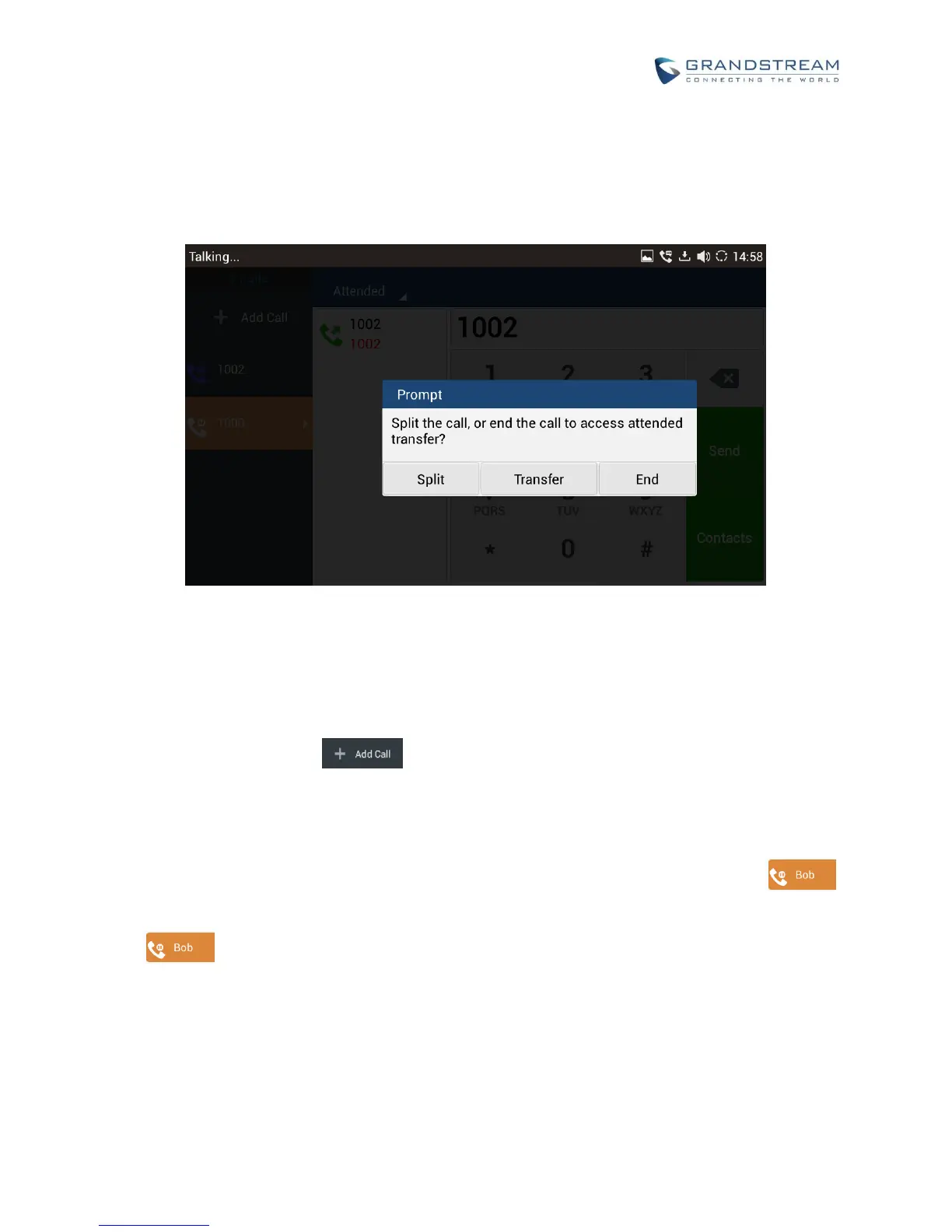5. After transfer target answers the call, the following screen will be shown up. If the user simply hangs
up, tap on “End” or taps on the "Transfer" soft key, the call wil be transferred, and GXV3275 will hang
up the call. If the user taps on "Split" soft key to separate the calls, the user will talk to the second
established call while the first call is on hold.
Figure 51: Attended Transfer - Split
6. Besides attended transfers above, users could also consult the third party first before transferring the
call.
1) During the active call, tap on the left panel of the screen to make the second call. This will
place the current call on hold.
2) The second call establishes after the call is answered.
3) During the active call, tap on "More" softkey.
4) Select "Transfer" to bring up transfer screen. The first call on hold will be displayed such as .
5) Select transfer mode as “Attended” in the transfer mode bar, and tap on the call on hold such as
to transfer the call.
6) The call will be transferred, and GXV3275 will hang up the call.
