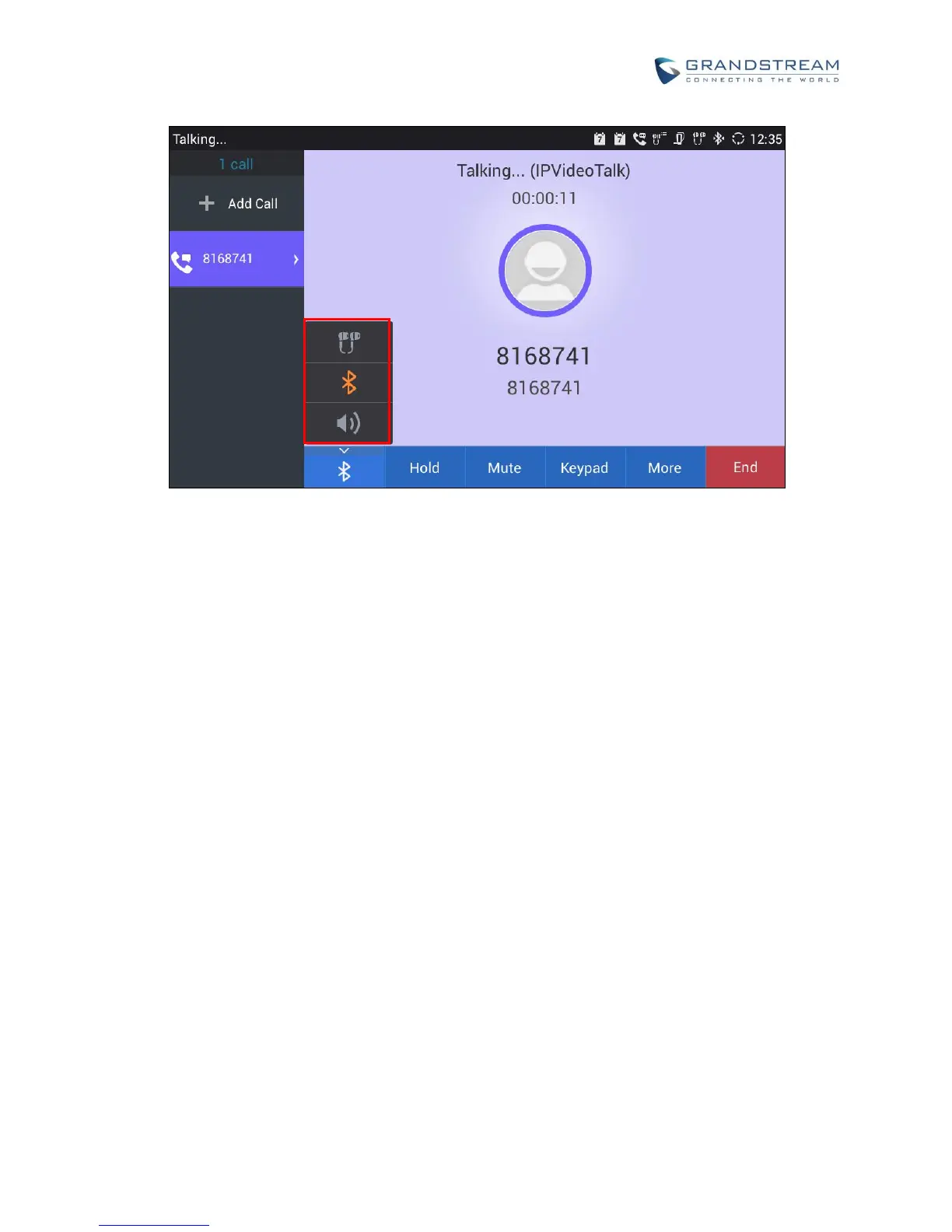Figure 46: Switch Audio Channel during Call 2
CALL FUNCTION BUTTONS
GXV3275 allows users to replace the displayed buttons on call screen, users could select three options at
most. If select less than three options, it will automatically display the unchecked options in sequence
behind the selected ones. The default setting is "Hold", "Mute" and "Keyboard". For example, users go to
web UI -> Advanced Settings -> Call Features, select the function buttons from “Available” box, and move
to the right “Selected” box, to display the selected function buttons on call screen. As the figure shows below,
“Start Video”, “Transfer”, and “Conference” are selected and shown up on the call screen:
Note: The settings will not take effect immediately during the call.
