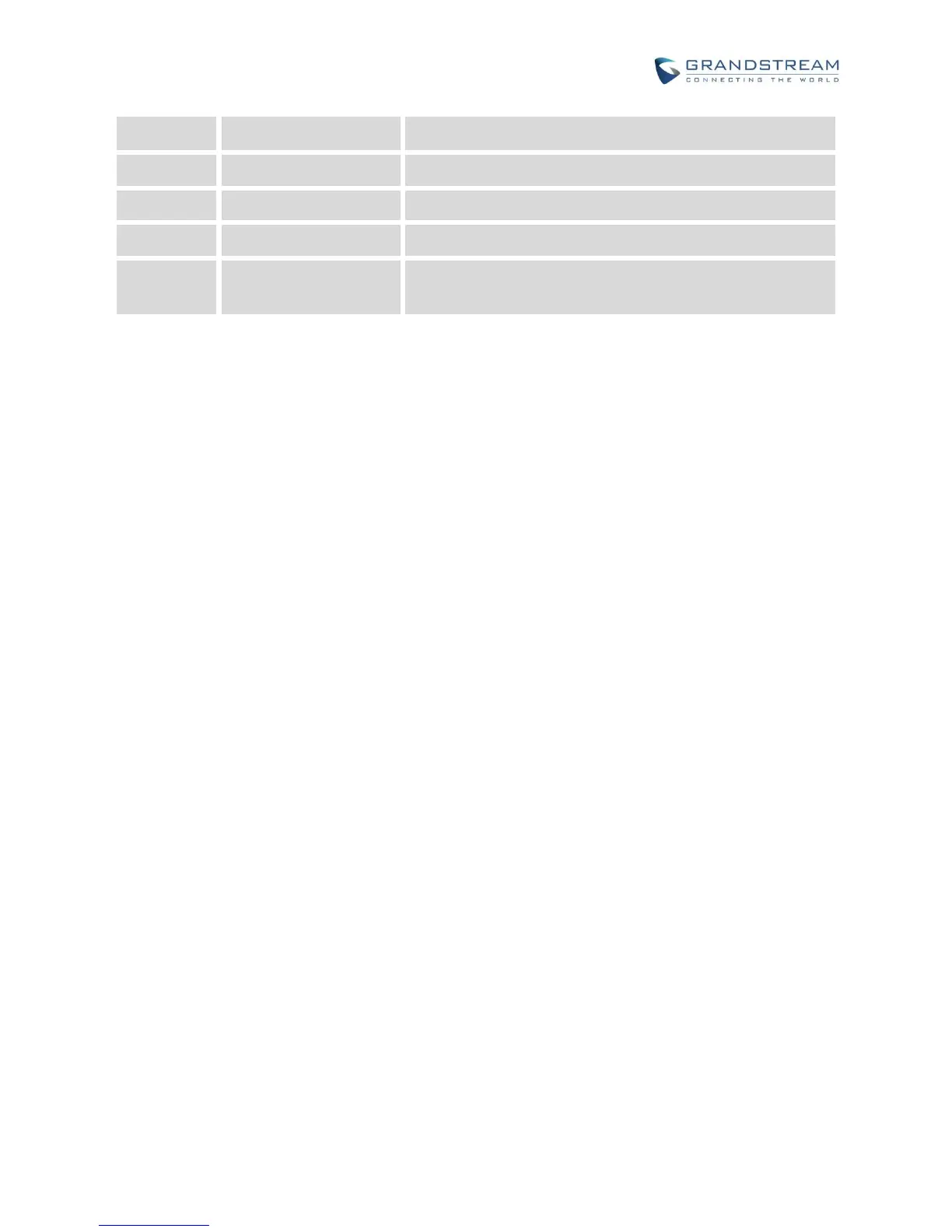USB devices can be connected via the USB port. For
example, connect a USB flash drive to save captured
pictures.
To set up the GXV3275 as your desk phone, follow the steps below:
1. Take the phone stand out on the back and adjust the angle to place the phone steady on the desk;
2. Connect the handset and main phone case with the phone cord;
3. Connect the LAN port of the phone to the RJ-45 socket of a hub/switch or a router (LAN side of the
router) using the Ethernet cable;
4. Connect the 12V DC output plug to the power jack on the phone; plug the power adapter into an
electrical outlet. If PoE switch is used in step 3, this step could be skipped;
5. The LCD will display the booting up screen or firmware upgrading information. Before continuing,
please wait for the main screen display to show up.
