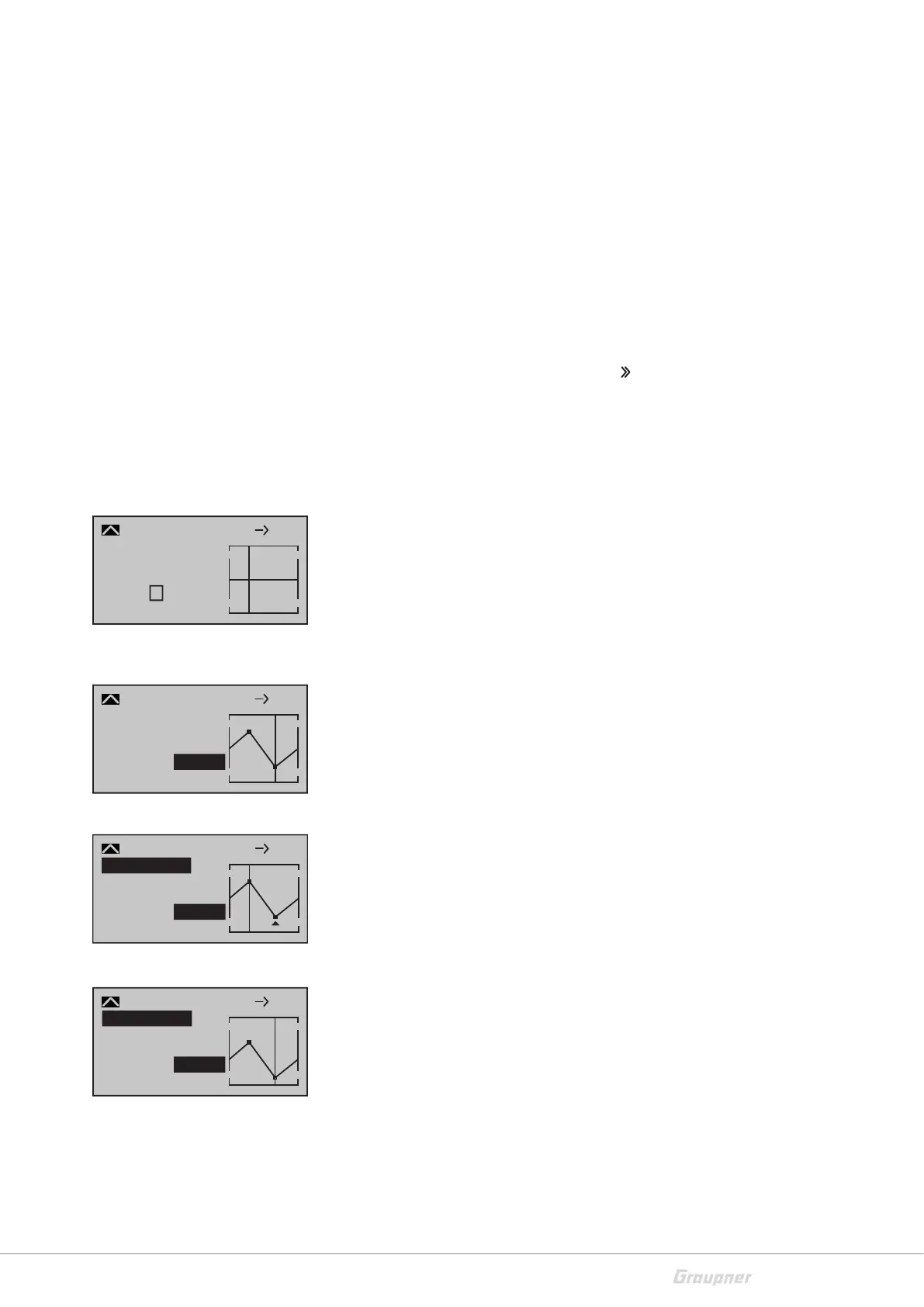55 / 80
33028_mc_28_Teil2_jh
Offset (mixer neutral point)
The dotted vertical line in the middle of the graphic indicates the
position of the mixer neutral point ("offset"). This is the point on the
control travel where the mixer does not affect the control channel.
By default this point is in the control center.
If you select the line under "Offset", the bottom line will show "STO"
and "SET".
With the selection of "STO" you define the position for the offset
with the control. When "SET" is selected, the value is entered using
the selection keys.
Setting the curve mixer C9 - C12
Open the display page in the column "
". Mixer guide lines can be
defined for the four curve mixers. These guide lines can be defined
by up to four freely adjustable points between the two endpoints "L"
(low = -100% control travel) and "H" (high = +100% control travel). In
the default settings of the program, 2 support points are already
defined, the endpoints "L" and "H".
Setting support points
When you move the control of the mixer input, you obtain a verti-
cal line in the graphic to the right of the display. This line shows the
actual position of the control. Move the line to the point where
you want to set the support point. Tap the SET button, a 1 and a
percent display appear in the "Point" line. If necessary, add the
further three points.
Support points moving
Move the vertical line with the control of the mixer input to the sup-
port point "L, 1 to 4 or H" which has to be changed. The number and
the current curve value of this point are displayed.
Activate the value field of the line Point. Then use the selection keys
to change the value between -125% and +125%.
Trim point function
Alternatively, if the value field is active, you can select already set
points ascending or descending with the selection keys. The selected
point is marked in the graphic with a triangle. The selected support
point can then be changed with the selection keys. Tap the ESC but-
ton to exit this trimming function.
Trim offset function
If the value field is active, you can not only select and change already
set vertices with the selection keys ascending or descending, but
also move an existing curve vertically through the keys in the
range of ± 25%.
Tap the ESC button to exit this trim offset function.
–45%
0%
0%
Input
Output
Point
?
C.Mix 9
normal
Curve
off
8 10
+35%
–55%
Input
Output
Point
2
C.Mix 9
normal
Curve
off
8 10
–55%
–35%
+55%
Input
Output
Point
2
C.Mix 9
normal
Kurve
aus
8 10
–55%
Trim point
+35%
–80%
Input
Output
Point
2
C.Mix 9
normal
Kurve
aus
8 10
–80%
Trim offset
