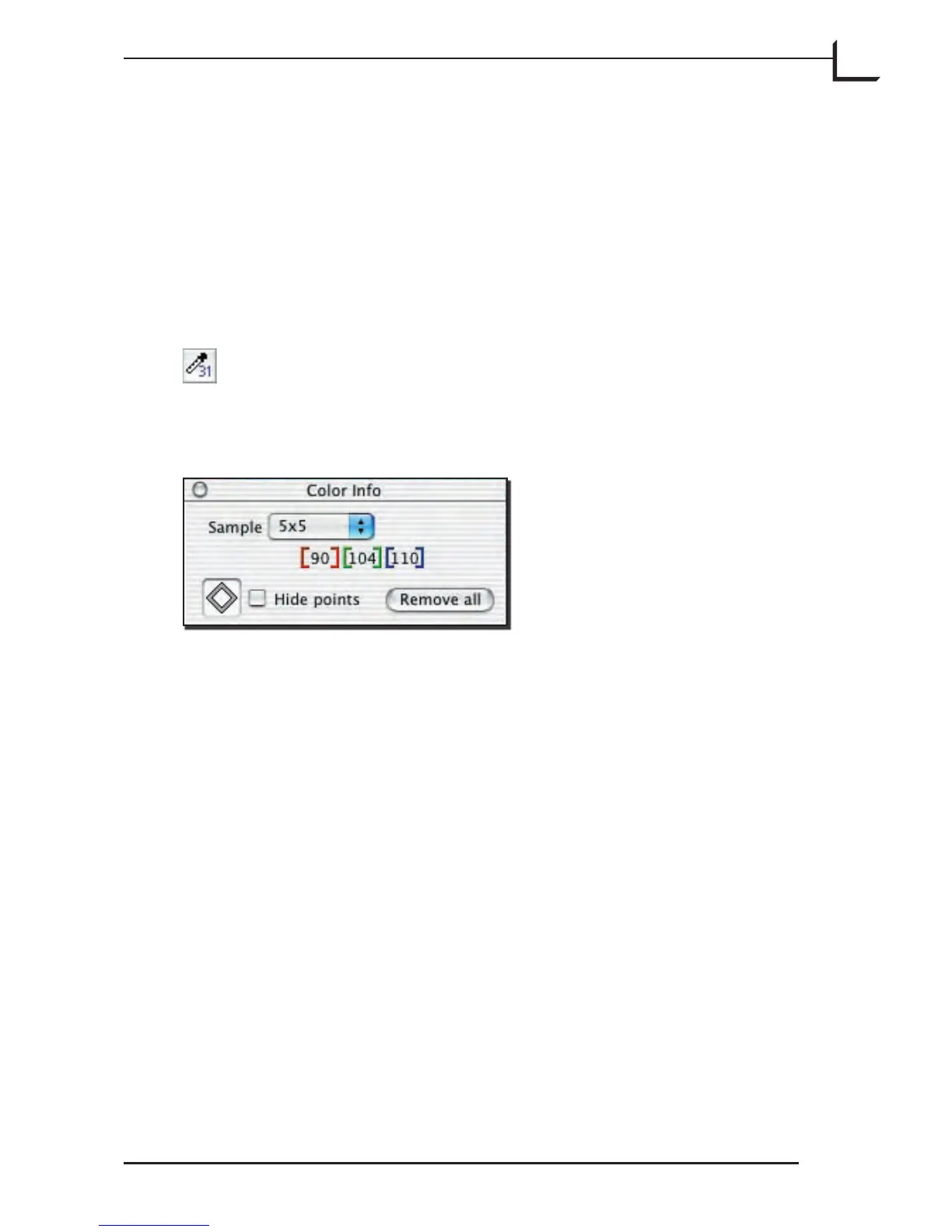83
The Color Info Window
Introduction
e Color Info window enables you to read pixel values at any point in
your image. You can also set up to five fixed Sample points and read the
values at all of them simultaneously to monitor the effects of your other
settings.
To open the Color Info window, type cmd-9 or click on the
Color Info button in the main FlexColor window or select
Color Info from the Windows menu.
Reading Values in the Color Info Window
To use the Color Info window, place the mouse cursor over the preview
image. e number fields in the window indicate the pixel brightness at
the selected position in the image. Note the following:
• When showing RGB, the values indicate pixel brightness values (0 -
255) with white = 255, 255, 255.
• When showing CMYK, the output values indicate ink percentage values
(0 - 100) with white = 0, 0, 0, 0. However, input values are still shown in
RGB, as described above.
e Sample pop-up menu indicates the size of the area sampled by the
color picker (mouse cursor). e numbers shown in the Color Info
window indicate averages of the values found in the sample area. You can
choose a setting of 1x1, 3x3 or 5x5 pixels.
