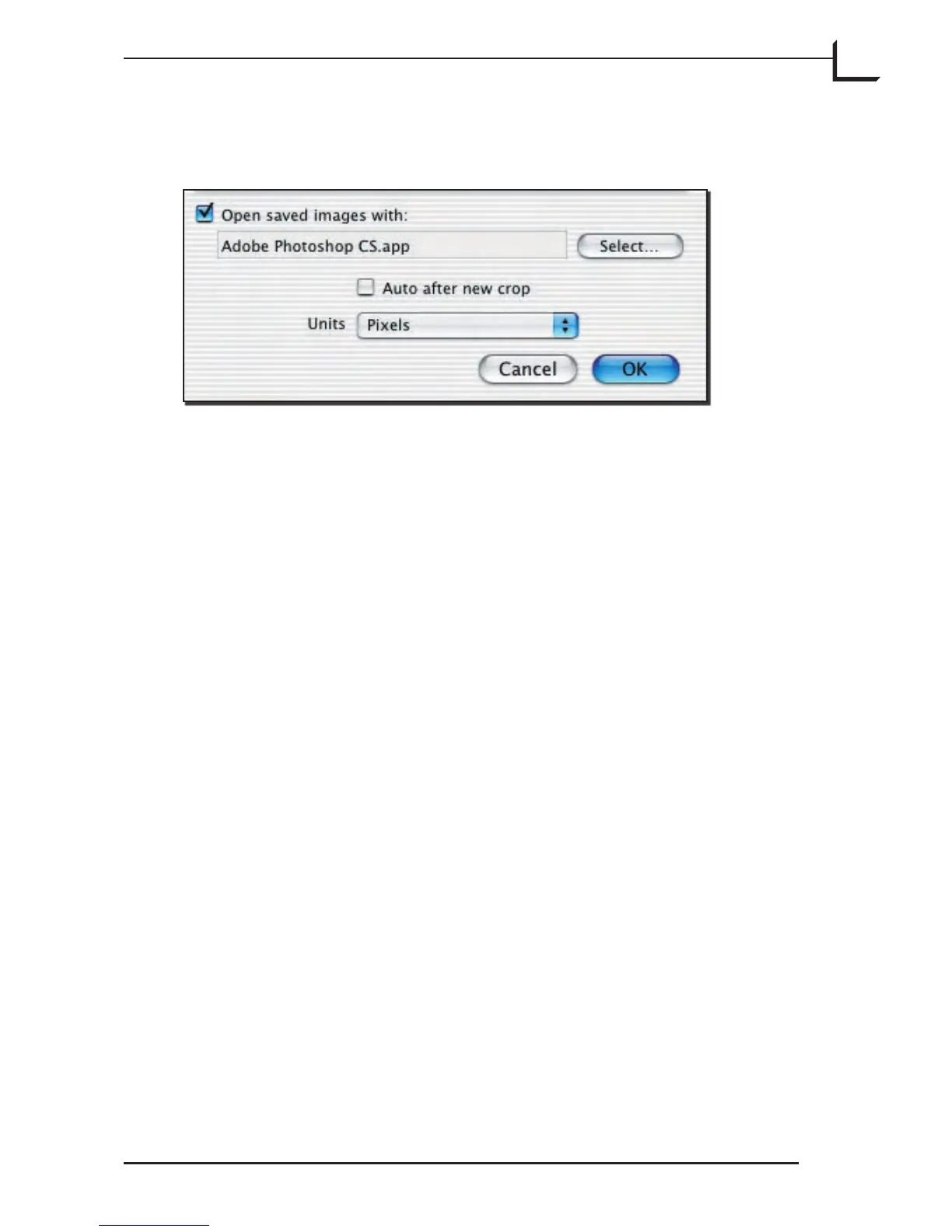57
General FlexColor Settings
e bottom of the Preferences window holds the following general
FlexColor settings:
Opening Saved Images
Aer saving an image as a TIFF file, FlexColor is able to launch the
application of your choice and open the saved image in that application.
If you would like to use this feature, place a check in the Open saved
images with checkbox, then click the Select... button. Use the appearing
standard file finder window to locate and select the application you
would like to use for viewing your saved images.
Auto after New Crop
FlexColor includes an auto tonal range function, which analyzes the
cropped image and sets highlight and shadow values accordingly.
You can use it at any time by clicking on the Auto button in the main
FlexColor window.
e Auto aer new crop checkbox provides an optional shortcut for
using the auto function. When this checkbox is marked, each time
you make a new crop, FlexColor will immediately analyze the image
contained in the crop area and set highlight and shadow values, just as if
you had clicked on the Auto button.
You can also control this function by holding down the option key as you
define a new crop:
• If the Auto aer new crop checkbox is enabled, then hold down the
option key to make a new crop without invoking the auto function.