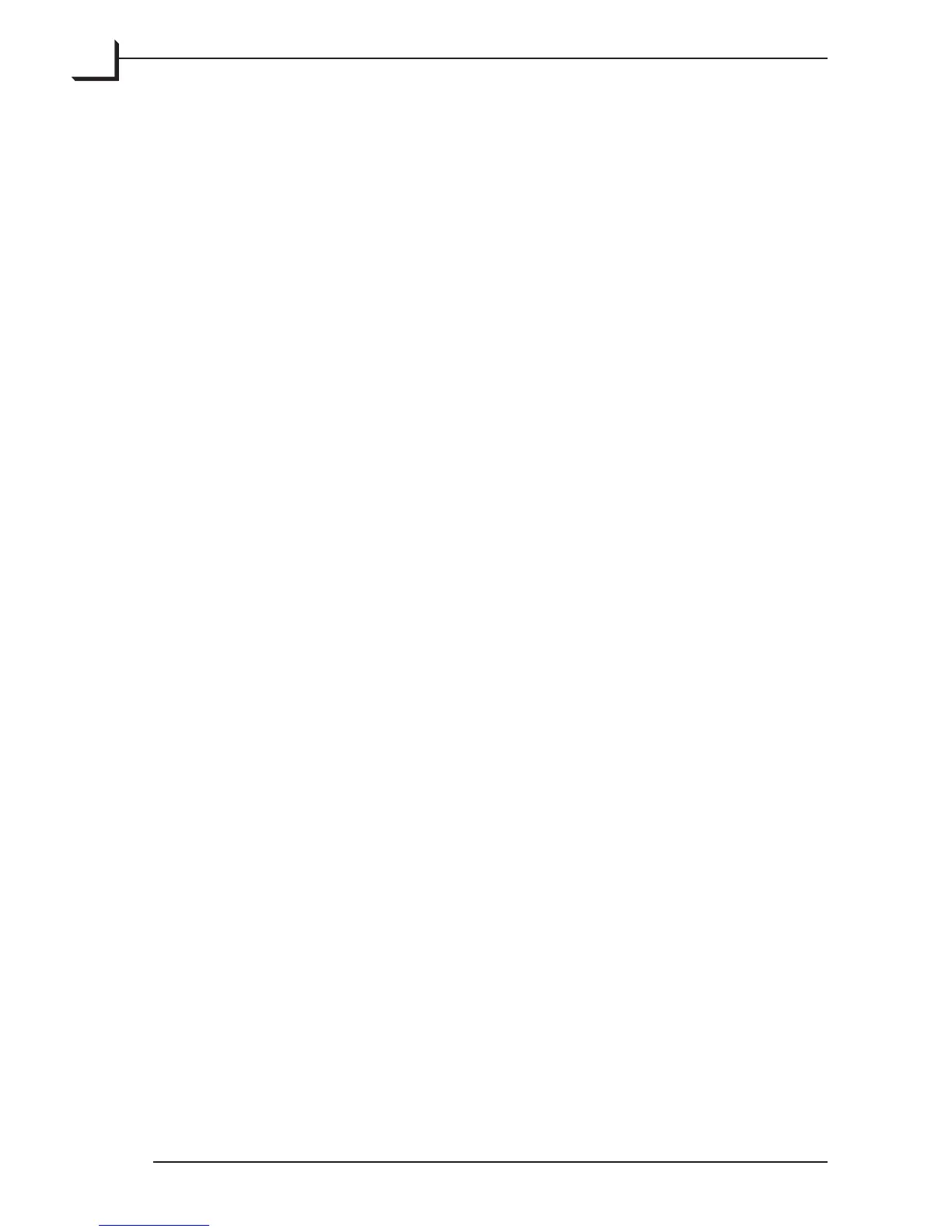66
Files and Formats
When you scan using the Scan 3f button, the image is scanned and saved
as a 3f file in the currently selected folder and displayed in the preview
area of the main FlexColor window.
See “e 3f File Format” on page 10 earlier in this manual for a detailed
description. e umbnails window shows all of the 3f files saved in
the currently selected folder and allows you to load any of them in the
preview area of the main FlexColor window.
Saving Crop and Imaging Settings
If you make new settings with the various tools of FlexColor while a 3f
file is loaded into the main FlexColor window, your new settings will not
be saved unless you click on Save in the main FlexColor window. When
you do this, FlexColor will create a TIFF or JPEG file of the current image
in which all of the current crop, mode, color and image-enhancement
settings are applied. In addition, the settings will be saved as an entry in
the History list of the Info window for the current 3f file.
See “e Info Window” on page 79 for details. When you load a file from
the umbnails window into the main FlexColor window, all of the
crop, mode, color and image-enhancement settings currently selected as
default for the 3f file will also be loaded into FlexColor.
Using the Thumbnails Window
Viewing the Thumbnails Display
You have two types of options for controlling how the thumbnails will be
displayed in the umbnails window:
Sorting Use this pop-up menu to choose whether the thumbnails
should be sorted by Date (the order in which they were
created) or by Name. If you wish to reverse the sorting order
click the Descending/Ascending button to the right of the pop-
up. Also it is possible to sort the thumbnails by their approval
status by checking the approval checkbox.
Size Use this pop-up menu to choose how large you would like the
thumbnails to appear in the umbnails window.
