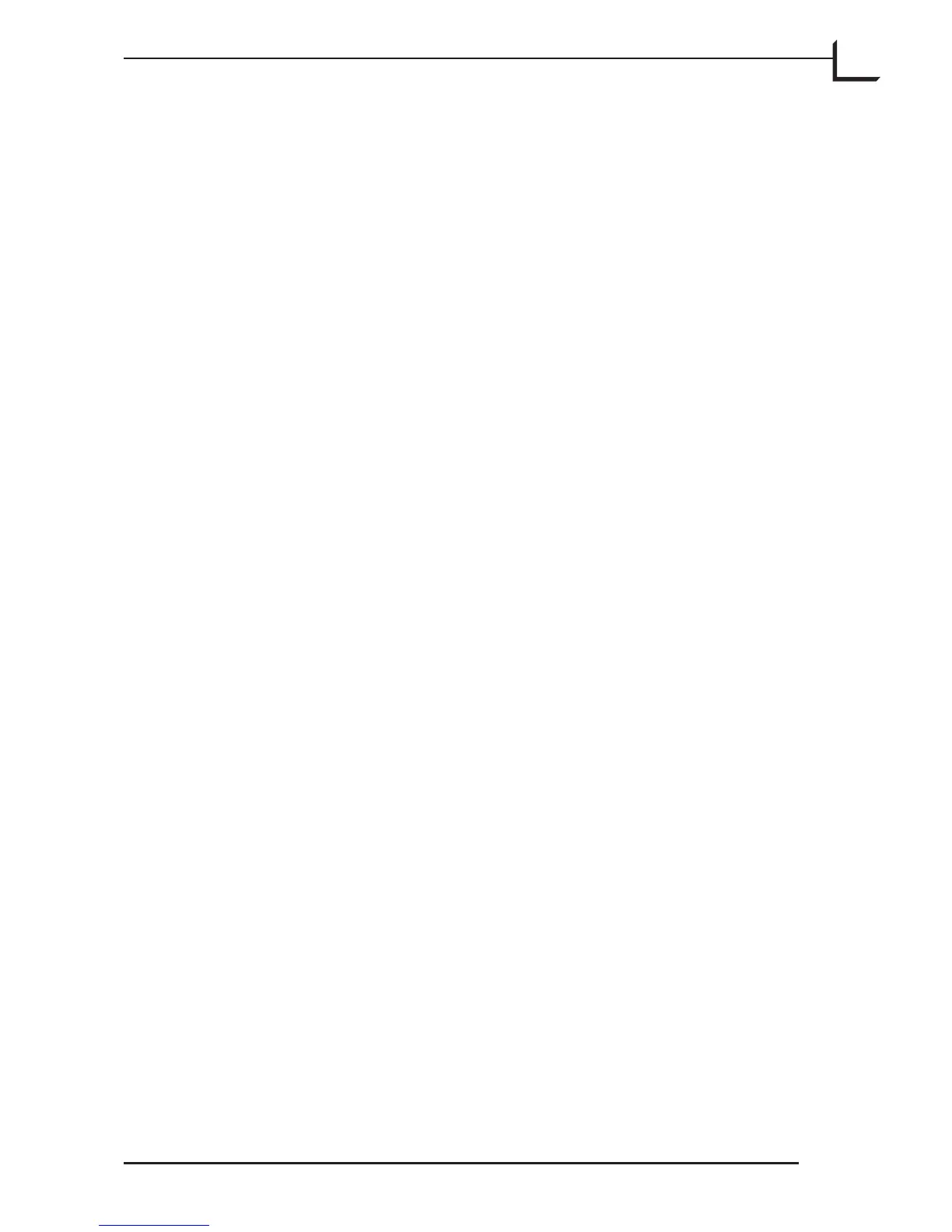85
The Histogram Window
Introduction
e easiest way to set the highlight and shadow points is to use the Auto
tonal range button in the main FlexColor window. However, in some
cases, the auto function will not provide the desired results. e color
pickers and sliders in the Histogram window provide the tools you need
to fine tune your highlight and shadow points.
• e highlight point is the brightness above which all input pixels will be
output at white (usually 255, unless you have set values in the Dot tab
sheet of the Setup window - see “Dot Tab” on page 45 for details).
• e shadow point is the brightness below which all input pixels will
be output at black (usually 0, unless you have set values in the Dot tab
sheet of the Setup window - see “Dot Tab” on page 45 for details).
You must take care when using these settings, as they can have a
powerful effect on your images. Take some time to experiment with
them. Look at the preview to see how these settings will effect the image.
Save some images aer using these controls and inspect them closely.
Take notes on the kind of settings you use and make a comparative proof
print.
If you do not have any experience with digital images, then you should
speak with an experienced professional, such as a scanner operator
or digital photographer, about how these controls will affect your
images. Ask him or her what to look for when you are evaluating
your proof prints. You should also read some books about digital
photography,digital imaging, scanning, and color reproduction.
