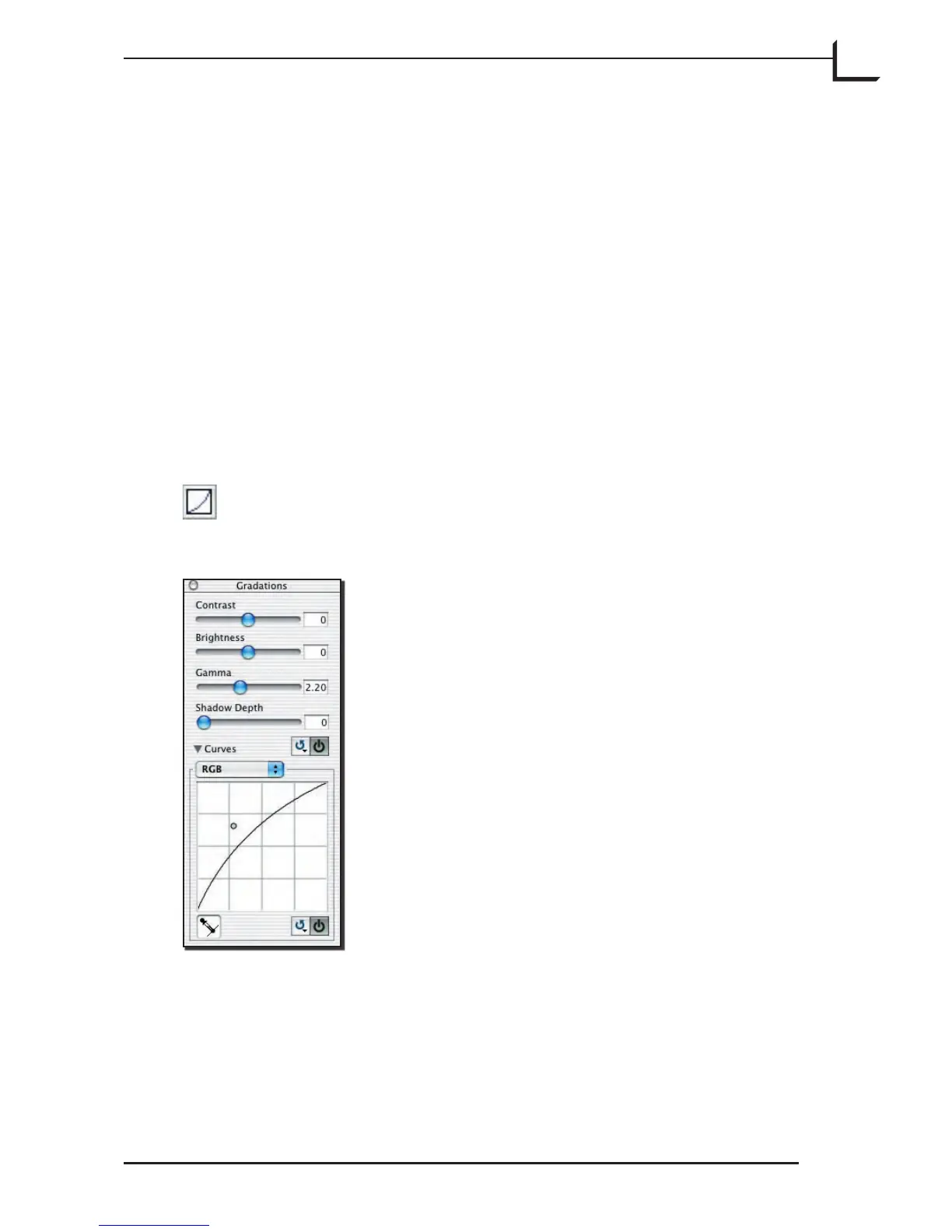93
The Gradations Window
Introduction
e functions described in this section will not always be needed
during normal operation. ey enable you to make fine adjustments
to your output images that will affect brightness and contrast and will
compensate for printing conditions. As with the advanced highlight and
shadow controls, take care when using the Gradations settings. Take
some time to experiment with its settings. Look at the preview to see how
the curve will effect images. Save some images aer using the settings
and inspect them closely. Take notes on the kind of settings you use and
make a comparative proof print.
To open the Gradations window, type cmd-2 or click on
the Gradation button in the Correction area of the main
FlexColor window, or select Gradations from the Windows
menu.
e Gradations window includes sliders for Contrast, Brightness,
Gamma and Shadow depth. It also includes a gradation curve, which is a
plot of input brightness (on the horizontal-axis) versus output brightness
(on the vertical-axis). You can hide or show the curve by clicking on the
