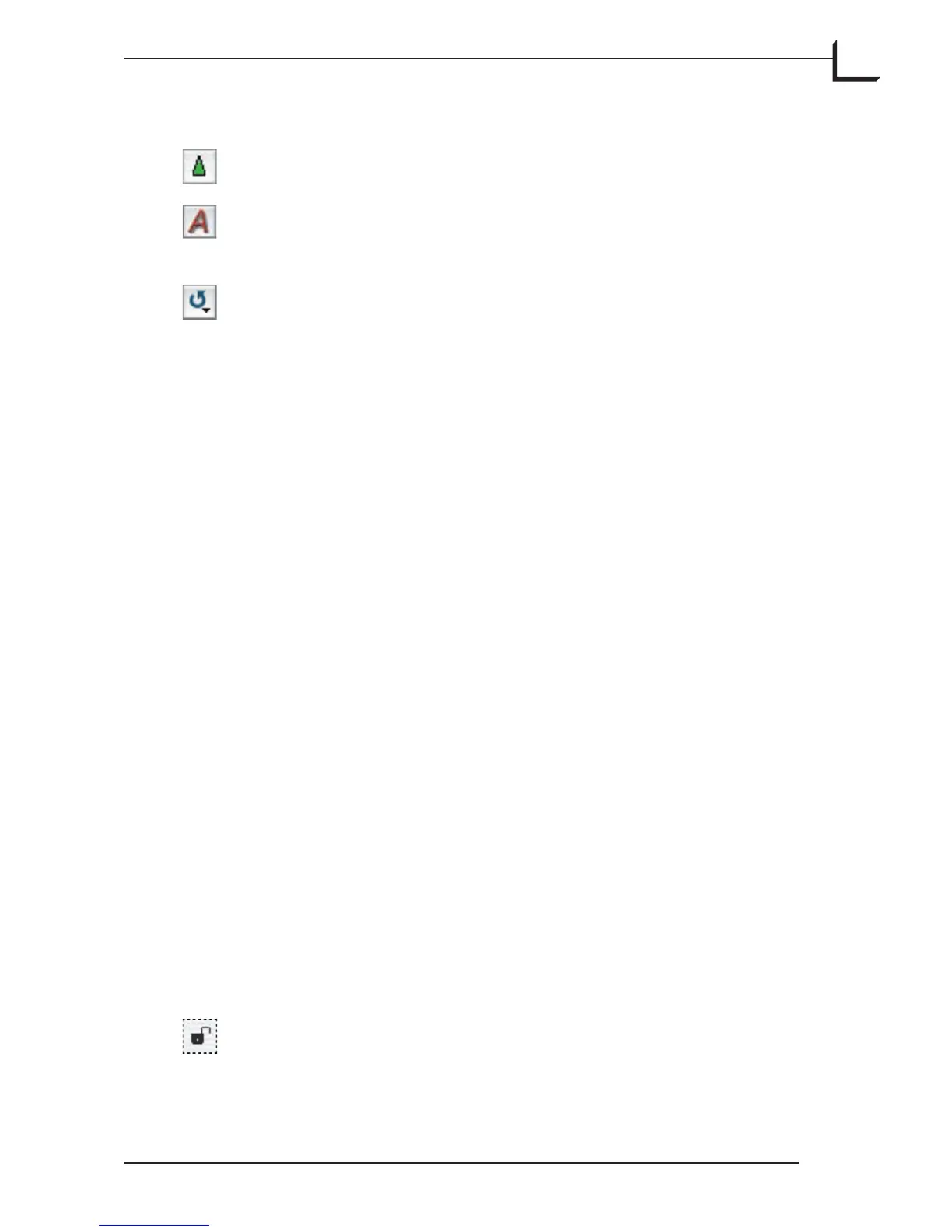25
information.
Texture Button: Opens/closes the Texture window. See “e
Texture Window” on page 101 for more information.
Click this button to apply automatic settings for highlight and
shadow points based on the histogram of your image inside
the cropped area.
Click on this button to return all correction windows
(Gradations, Histogram, Color Correction, and Unsharp
Mask) to their neutral settings.
Output Size Controls
Width e measured width of the output image. e units used are
set in the Preferences window. See “e Preferences Window”
on page 53 for more information.
Height e measured height of the output image. e units used are
set in the Preferences window. See “e Preferences Window”
on page 53 for more information.
Zoom e level of magnification applied when the image is saved,
either by making a final scan or when saving from a 3f file. e
Width and Height settings will update to reflect the setting
you make here. Note that if you choose a setting other than
100%, then FlexColor will interpolate the image to fit the size
you specify.
PPI e output resolution of the final image. e Width and
Height settings will update to reflect the setting you make
here. When making a final scan, please note that those settings
that, combined with the current Zoom setting, will result in
a non-interpolated (true optical resolution) scan, are shown
underlined in the PPI pop-up menu.
Size e file size of the final image file. is is affected by the
Width, Height, Zoom and PPI settings. It is possible to type
a desired output file size. is will adjust the zoom percentage
correspondingly (max. 200%).
Lock button: e lock button enables you to lock the output
width and height settings. When the lock is closed, then the
output width and height will not change when you modify the
