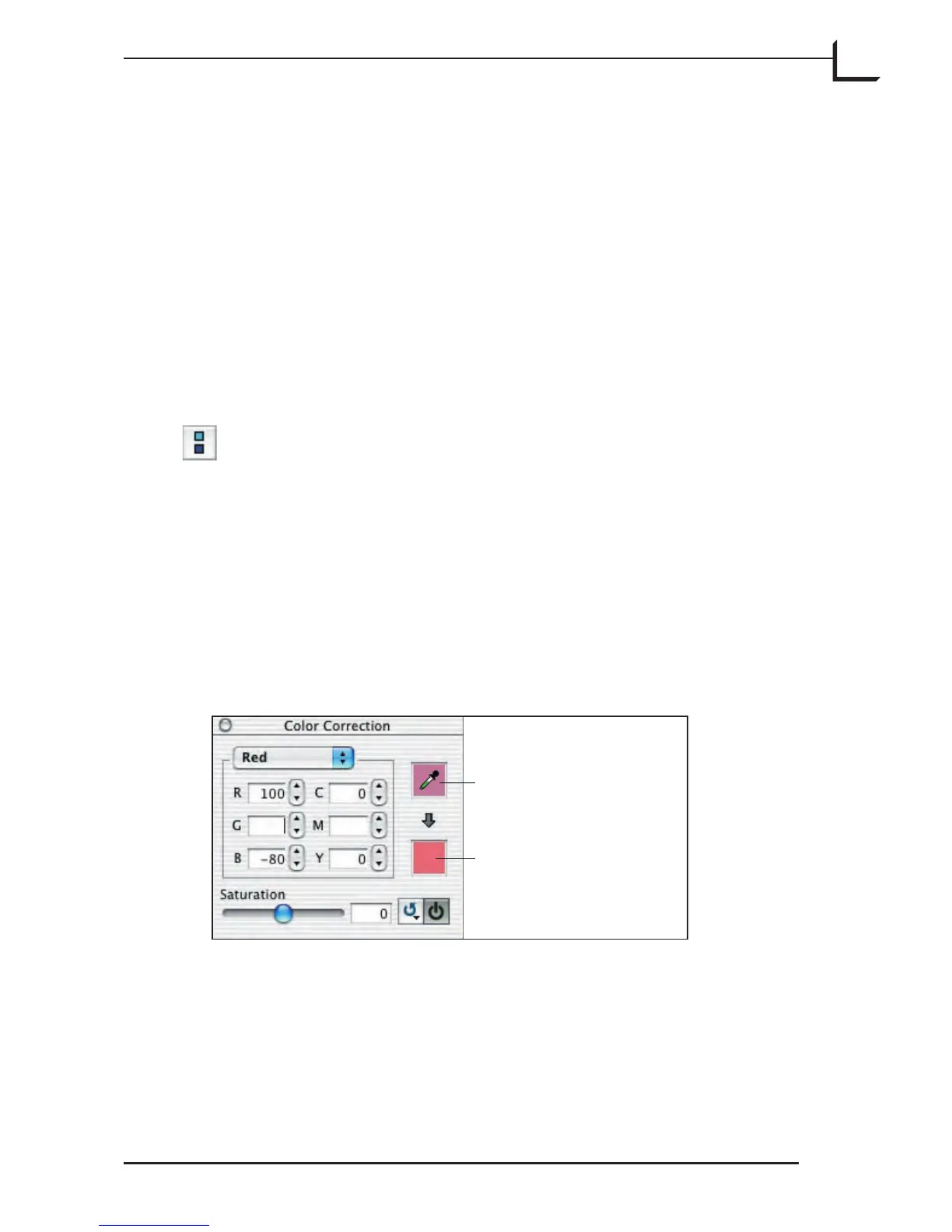99
Selective Color Correction
Introduction
Sometimes you need more control over the image colors than simply
removing a color cast. FlexColor features a powerful selective color
correction feature, which enables you to adjust the appearance of specific
colors throughout your image.
Opening the Color Correction Window
To open the Color Correction window, type cmd-3 or click
on the Color Correction button in the Correction area of the
main FlexColor window, or select Color Correction from the
Window menu.
Using the Color Correction Window
To use the Selective Color Correction:
1. Open the Color Correction window by selecting Color Correction
from the Window menu, or clicking on the Color Correction button
in the main FlexColor window.
2. Click on the upper square area to the right in the Color Correction
window to activate the color correction color picker.
3. Click on the color in the preview image that you would like to change.
e color will immediately appear in the top (before) color box.
