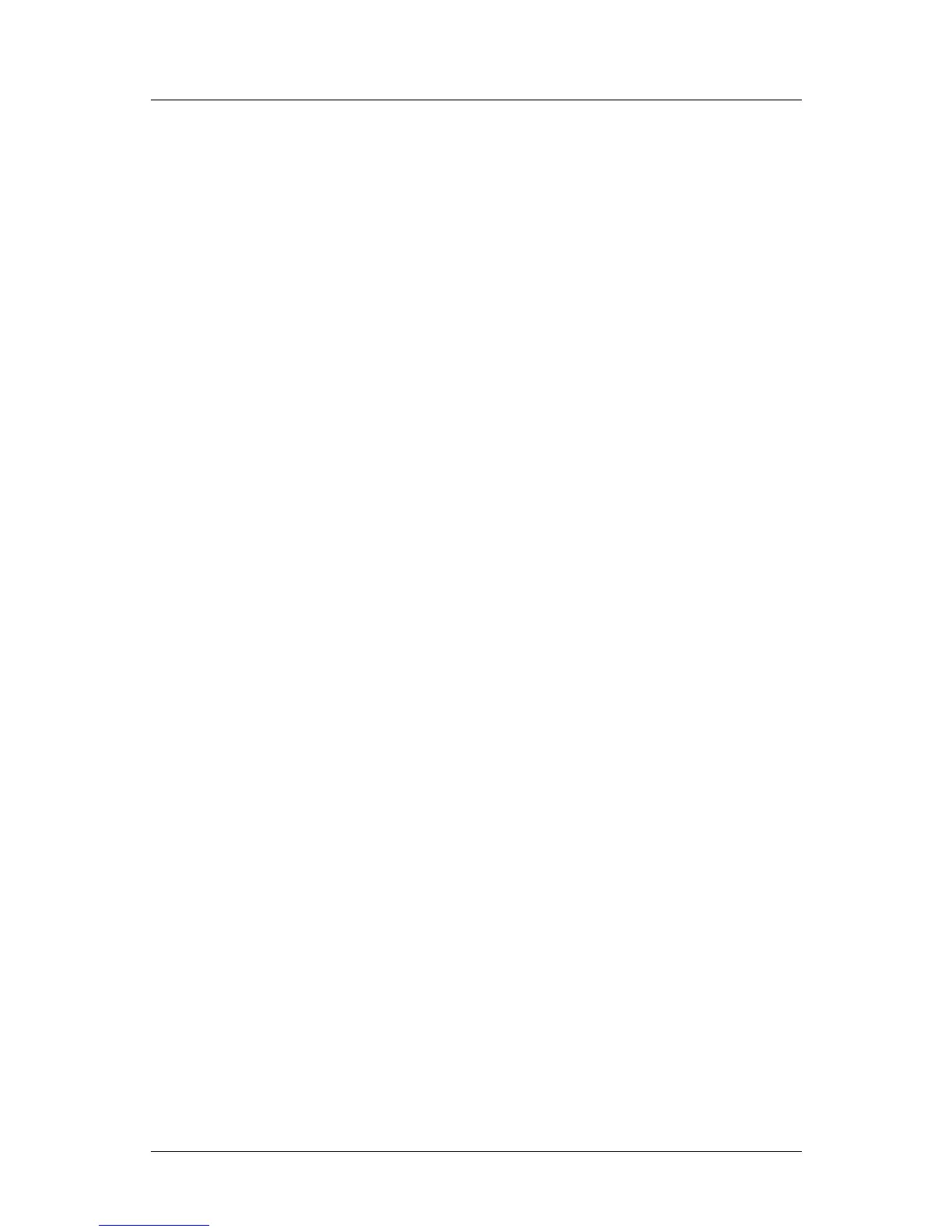Part 1: For All FlexColor Users
Using the Detail Window
Using the Detail Window
In FlexColor 4.5, the Detail window has been improved to support larger images and
extended functionality. The description below fully replaces the section from the
FlexColor 4.0 User’s Guide.
Introduction
The Detail window can show up to 4 detail views of the preview image (in 100 to
400%).
The detail views are especially useful when you want to see the effect of the
corrections performed using the various correction tools in different areas of your
preview image. It also gives you a zoomed view with which to use the various color
pickers for highlight, shadow, white balance, etc.
Opening the Detail Window
There are many ways to open the Detail window:
Type cmd-5
Type the letter “d”
Click on the Detail button in the Zoom area of the main FlexColor window
Select Detail from the Window menu.
When you first open the Detail window, it contains a single pane, which is shown
with a black border to indicate that that pane is active. While the pane is active, try to
move your mouse cursor over the preview window; the cursor is now replaced with a
box that indicates the area of the Detail window pane. To resize the pane, click and
drag on the bottom-right corner of the Detail window—note that the size of the box at
your cursor in the preview updates to match the new size.
Loading and Working with Images
To load an image into the Detail window, first set the window to the size you want,
and then click on the part of the preview image that you want to load. The cursor
remains active, so you can continue to click here and there in the preview to inspect
various parts of your image.
FlexColor 4.5 Documentation Addendum 11
