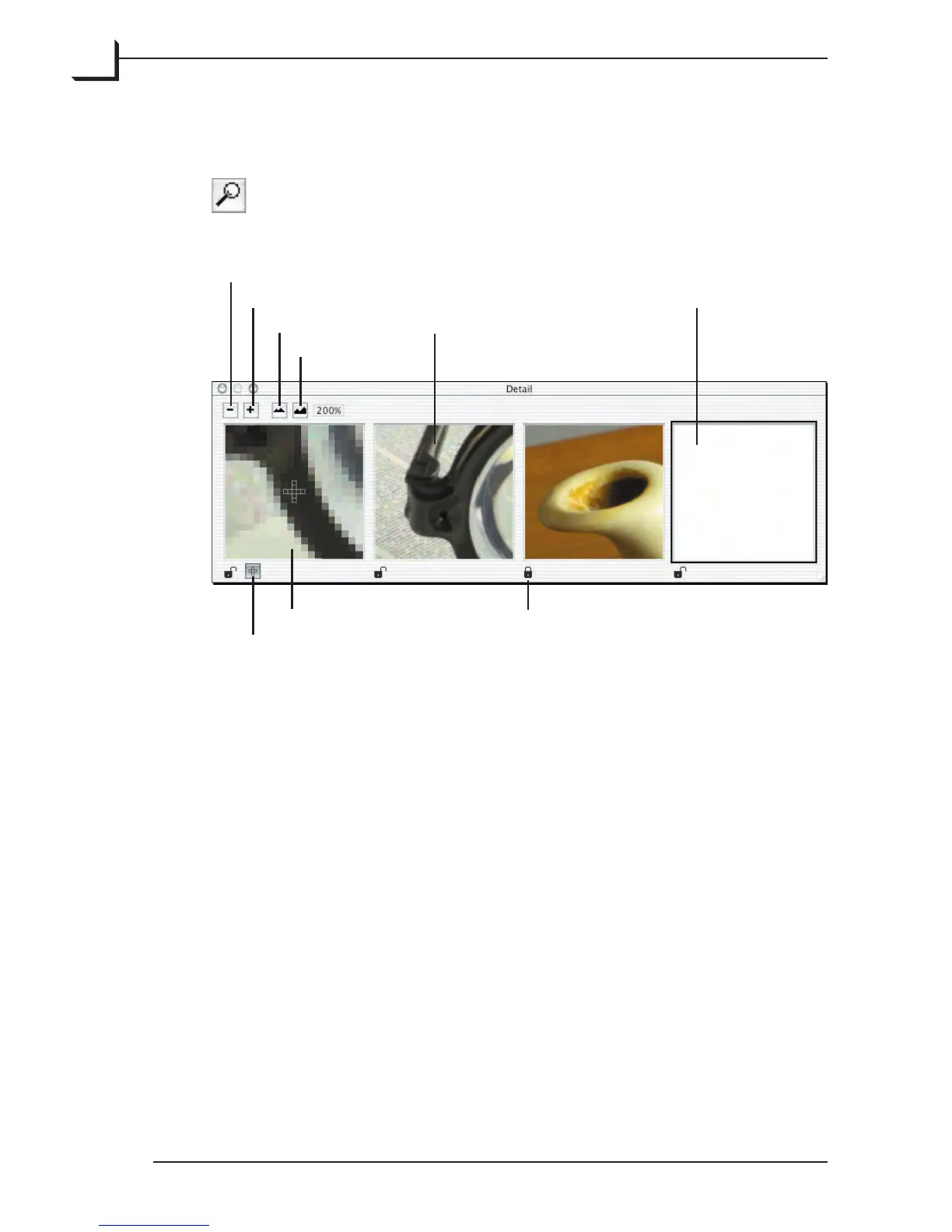108
Using the Detail Window
To open the Detail window, type cmd-5 or click on the Detail
button in the Zoom area of the main FlexColor window or
select Detail from the Window menu.
Magnification or detail view Detail view lock
Magnification button
Delete detail view
Add detail view
Zoom Out
Zoom In
Detail view
Currently
selected
detail view
Use the “-” and “+” buttons to add or delete a detail view (views are
deleted from right to le) and select zoom level using the Zoom In and
Zoom Out buttons.
To create a detail view, click inside the view frame to activate it, then
move the cursor over the preview image - note that while you move the
cursor over the preview image, the detail view will show a low-resolution
view of the area around the cursor. Once you have located the spot in
the preview image from where you want the detail, click it once and the
detail image will be created in your currently selected detail view. To
make comparison between different settings, you can lock individual
views by clicking the Detail View Lock icon which will prevent the view
from being updated when settings are changed.
To use the le view as a magnification view click the Magnification
button below the view. e magnified image shown is the area
surrounding the mouse pointer. e selected pixel is the one directly
under the cross-cursor in the center of the magnification view.
