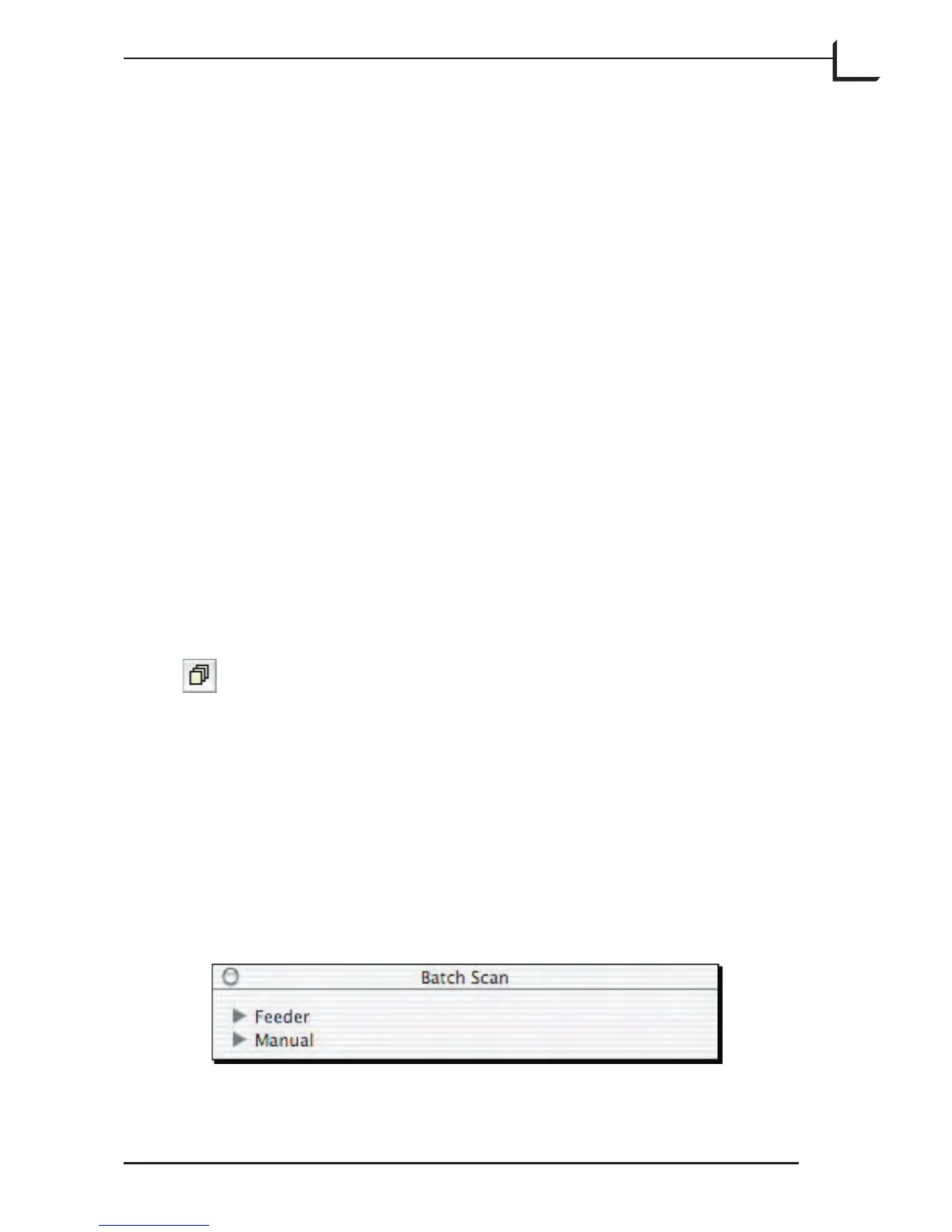109
Batch Scanning
Introduction
e Batch Scan function enables FlexColor to:
• Create several different scans of one or more originals contained in
a single original holder. Each scan in the batch can have completely
different settings for all FlexColor windows, including resolution, crop,
color space, sharpening, tonal range, color correction, gradation, and all
setup tabs.
• Make 3f files in one working session from up to 10 different originals,
each contained in different original holders in the optional Feeder unit.
The Batch Scan function is especially useful when scanning several images
from a Feeder.
If you want to create several different images from one or more originals
contained in one original holder, it is recommended to use the 3f Scan
function from the main FlexColor window to make 3f files from which you
can save an unlimited number of files with individual crops and settings.
To open the Batch Scan window, type cmd-6 or click on
the Batch Scan button near the top of the main FlexColor
window, or select Batch Scan from the Window menu.
Setting up a Batch Scan
Several Scans from the same Frame
1. Make a preview scan of your original.
2. Click on the Batch Scan button at the top of the main FlexColor
window or select Batch Scan from the Windows menu. e Batch
Scan window appears.
