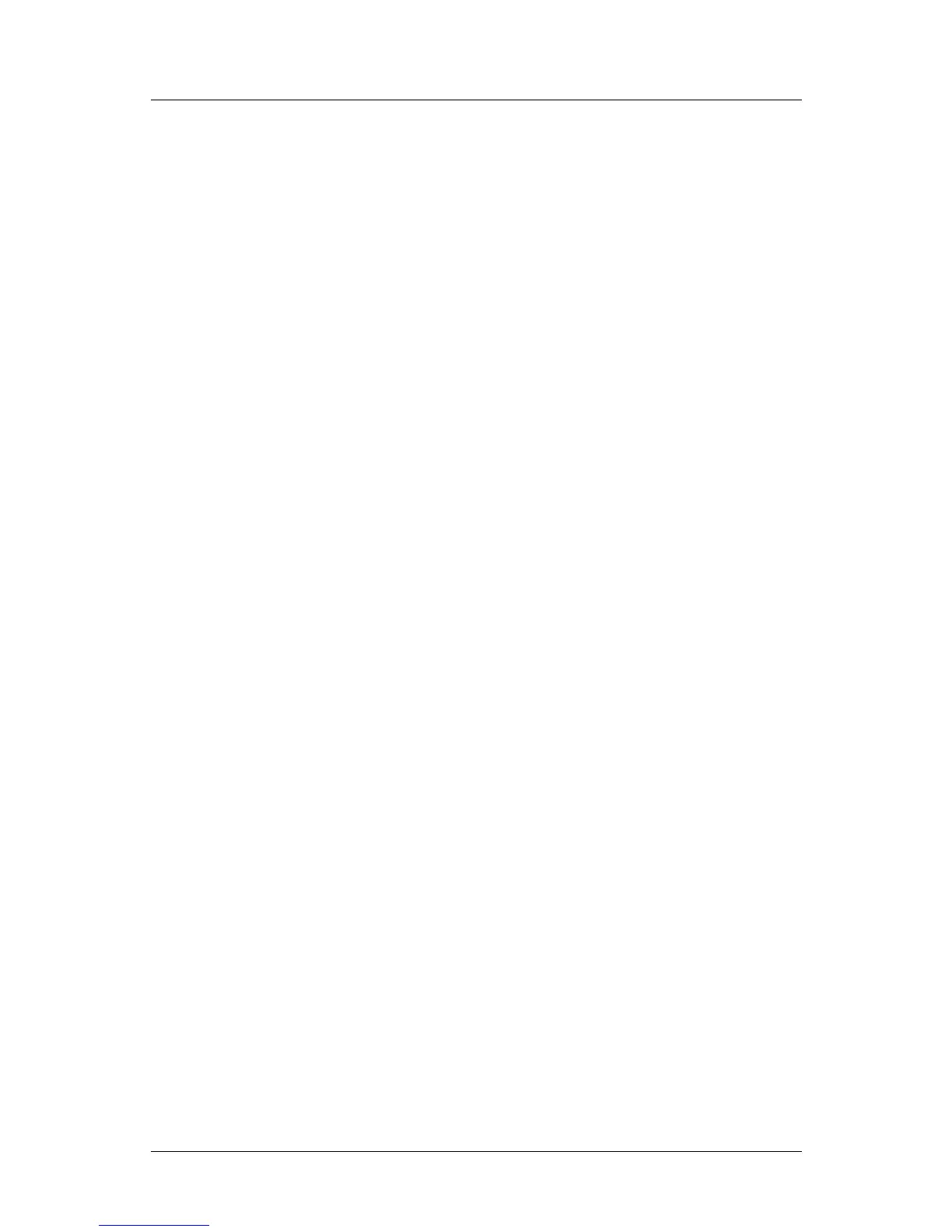Part 2: FlexColor for Cameras
Using Reproduction Mode
Scope controls: use the pop-up menu at the top of the window and its
accompanying controls to set the scope of the import. At most, you can import
all of the images that were shown in the
Import window (after filtering) just
before you opened the Load window. Choose one of the following:
o Set to “Selection only” to apply load only to the images you had
highlighted before opening the Load window.
o Set to “Images with Approval Level” to load only images of a given
approval level. Then set the approval level using the three colored
buttons next to the pop-up menu.
o Set to “All Images” to apply your modifications to all of the images
that were shown in the Import window when you opened the Load
window.
Note that the number of images that will be affected as a result of your scope
settings in both the Import and Load windows is shown to the right of the
scope pop-up menu. Check this to make sure that you will get the scope you
are expecting.
Initial Setup: select the initial FlexColor setup to assign to each image. This
will establish all of the initial image settings not already set by your camera.
Change name: to change the file name during import, mark this check box
and enter the name you wish to use in the field provided. All of the imported
images will use this name, plus a unique number taken either from the number
assigned by the camera or starting with the number you enter in the
Renumber from field.
Renumber from: to change the numbering from that applied by the camera to
a new, unbroken series of integers, mark this check box and enter the first
number to use here.
Delete after transfer: mark this box to delete the original files after they are
transferred. Clear this box to keep your original raw files.
Once you have made your settings, click on Load to load the images and convert
them to 3F. The images will be saved in your current image folder, which is the one
shown in your Thumbnails window.
Using Reproduction Mode
A new option for camera users is to set the color correction to reproduction mode,
which uses a linear film curve and applies color handling that aims to create the most
accurate reproduction possible. This option is intended for applications such as art
reproduction because the results are as close as possible to the original, as opposed to
being optimized for depth, tonal range and skin tones.
FlexColor 4.5 Documentation Addendum 26
