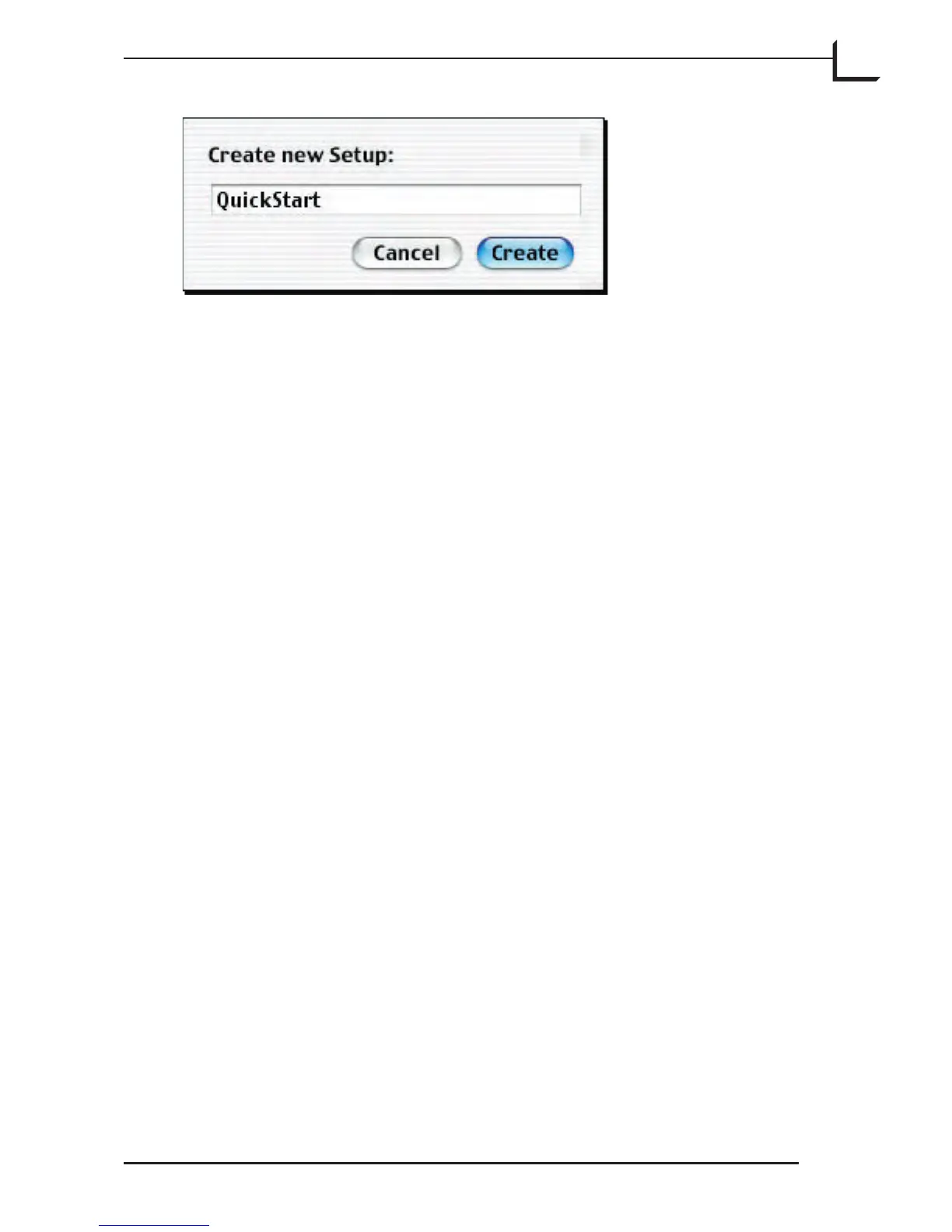37
Aer you have made changes to the current setup, save them by clicking
on the Save button in the Setup window.
To delete the current setup, thereby removing it from the Setup pop-up
menus, click on Delete.
The generic setups that ship with FlexColor are locked so that you can not
accidentally modify, rename or delete them. If you want to modify a
generic setup, then select the setup from the Setup pop-up menu, make
modifications, then click on New to save your new setup with a new name.
Advanced Setup Management
e Setup pop-up menu in the main FlexColor window is organized into
sections. User-defined setups appear at the bottom of the list. All of the
setups are saved as individual files in a folder called Settings, which is in
the same folder as the FlexColor application. Each section shown in the
Setup pop-up menu corresponds to a folder inside the Settings folder. If
you would like to customize the organization of the menu, then you can
add new folders and/or move setup files as required.
