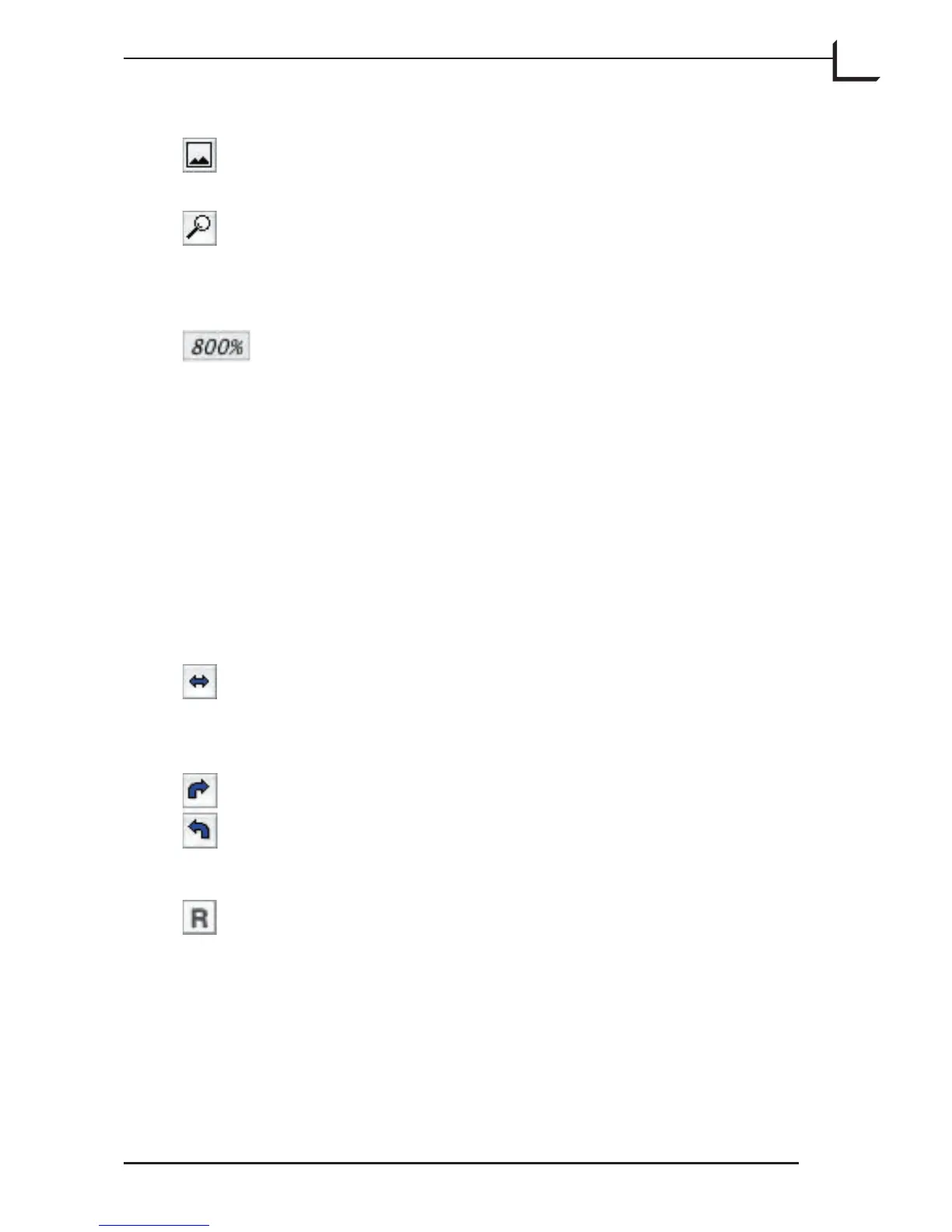27
Fit to Window: Click this button to resize the preview to fit
the actual window size.
Detail: Click this button to open the Detail window. Use
this window to show details of the image and/or a strongly
magnified view of the preview image for reading color values
of a specific pixel in your image. See “e Detail Window” on
page 107 for more information.
Current zoom level
Keyboard shortcuts for zooming
• To fit the entire preview image in the window, type cmd-0.
• To zoom in, type cmd +.
• To zoom out, type cmd -.
• To zoom to 100%, type alt-cmd-0.
• To open the Detail window, type cmd-5.
Orientation Controls
Mirror Button: Mirrors both the preview and final image.
Rotate Buttons: Rotates both the preview and final image 90°
steps in either direction. See “Rotating Images on page 28 for
more information.
Orientation Icon: Shows the current rotation/mirroring in
relation to your scanned original.
