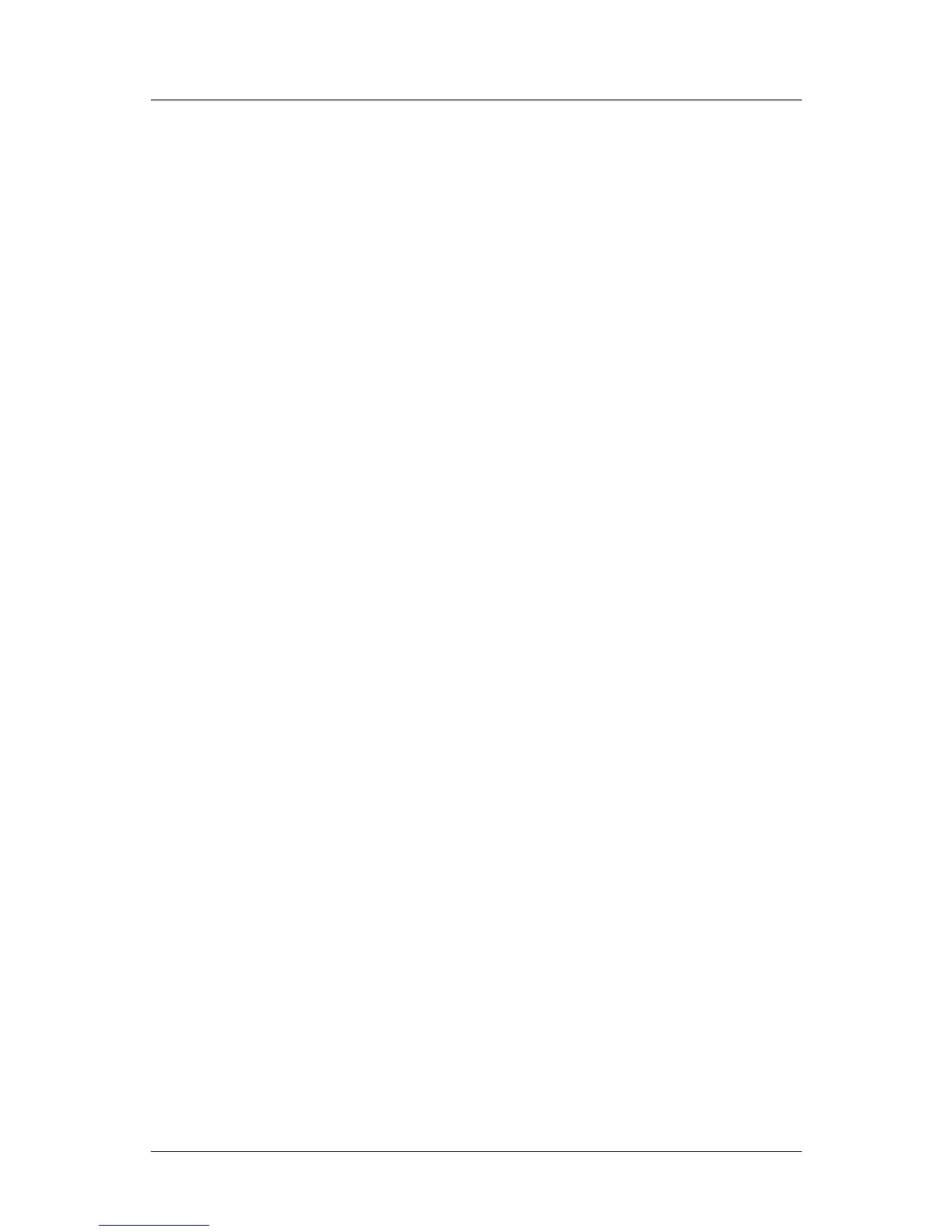Part 2: FlexColor for Cameras
Importing Camera Images
Temperature: use this slider to set the color temperature of your lights.
Tint: use this slider to adjust the color tint of the image.
White Bal. pop-up menu: this menu includes several white-balance pre-sets.
When you select a value here, the Temperate and Tint values will be adjusted
as specified by your selected preset. See also the discussion below.
Working with White Balance Presets
Use the White Bal. pop-up menu to load preset values for the Temperature and Tint
controls. There are several types of entries in this menu:
Create and Delete entries: use these to manage your own set of user presets.
When you select Create Preset, you are asked to enter a name, which will
then stored as a user preset with the current temperature and tint settings. If
you no longer need one of your user presets, first activate it using the menu,
then select Delete Preset here.
As Shot: all new shots have some type of setting for temperature and tint.
Select this entry to return these settings to the values they had when the shot
was originally taken.
Auto: select this entry to set the temperature and tint based on an analysis of
the current photo. The resulting values will be slightly different for each
picture. This function works best with photos that contain a full range of tints
without a heavy intentional cast.
Factory presets: below the Auto entry is a set of several presets named to
match typical lighting situations. These match the selections offered by Ixpress
camera backs when shooting in the field. You cannot delete these.
User presets: if you have saved any of your own presets, then these are listed
in a division under the factory presets. You can freely add or remove entries
here using the Create Preset and Delete Preset entries of this menu.
Custom: this entry becomes active whenever you adjust the Temperature
and/or Tint sliders manually. If you choose this entry from the menu, it
becomes the active selection, but the temperature and tint value initially
remain unchanged.
Importing Camera Images
Import Scenarios
The procedure for importing images taken with an Ixpress camera varies according to
which solution you are using. The following rules apply:
When shooting away from your computer, newer cameras (including the
Hasselblad H2D camera and Ixpress CF and CFH camera backs) save images
locally using the DNG format, which is a raw camera format developed by
Adobe.
FlexColor 4.5 Documentation Addendum 22
