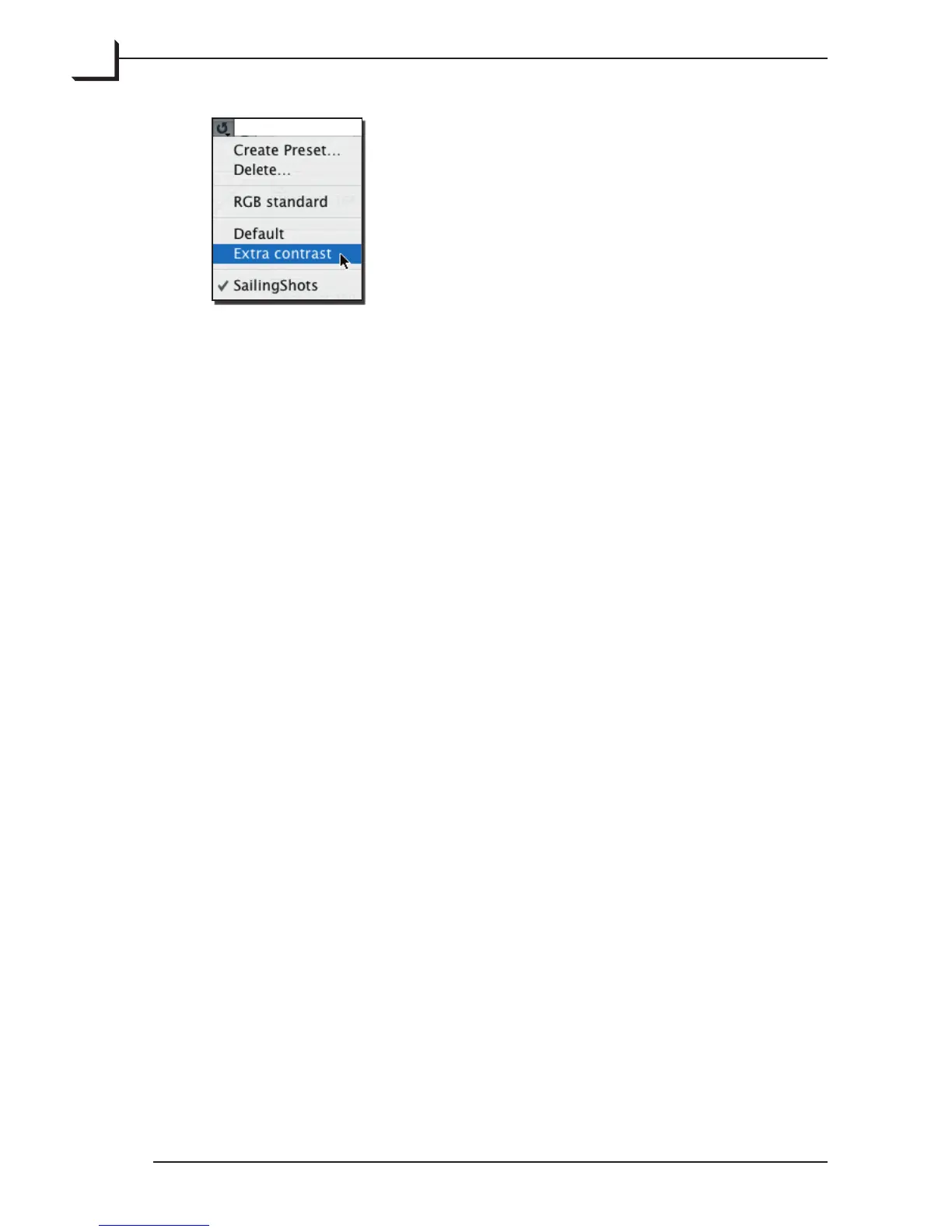98
e pop-up menu is divided into up to four sections, giving you the
following options:
• Create Preset: Saves your current tool settings. A window will open in
which you can name the new preset.
• Delete: if you have currently loaded one of your own custom presets,
then this entry is available. Select it to delete the current preset (shown
with a check mark in the menu).
• Current setup setting: the second section down from the top shows the
name of the current setup. Select this entry to revert to the setup.
• Factory presets: the third section down from the top shows the name of
the factory presets available for the current control (if any). Usually, this
includes an entry called “Default”, which resets the control to have a
neutral effect. Select one of these entries to use a factory preset. Factory
presets cannot be deleted
• Custom presets: the last section in the menu lists the presets you have
saved for the current tool (if any). Select one of these entries to load
your custom preset.
e currently loaded preset shows a check mark in this menu. If you click
once on the preset/reset button, this selection will be reloaded from disk.
