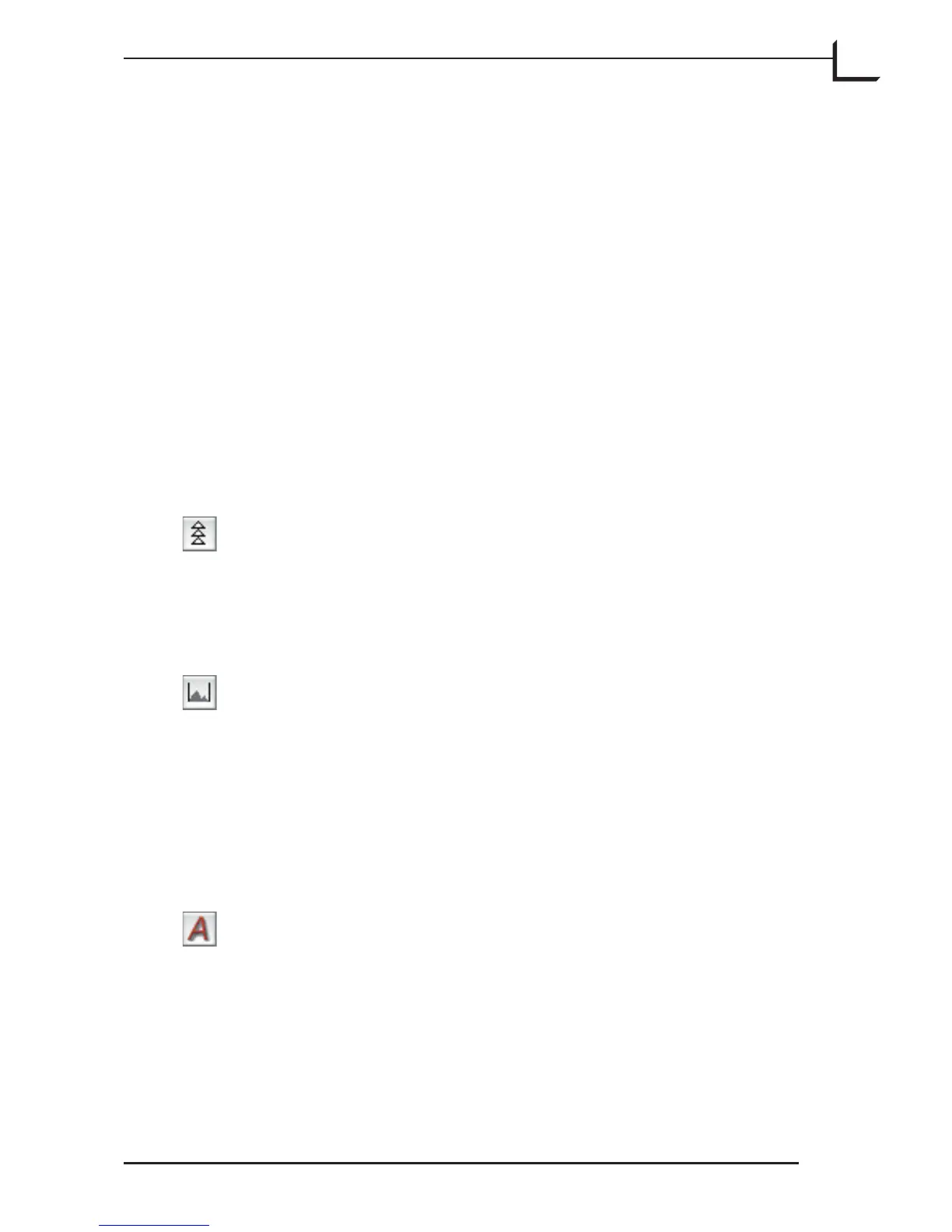87
Color Pickers
ese enable you to click on pixels in your image to set highlight, shadow
and neutral points. See “e Histogram Color Pickers” on page 89 for
more information about using them.
Sliders
Click and drag the sliders to set the highlight and shadow points and
to set the minimum- and maximum output values. e min. and max.
output values reflect the settings on the Dot tab of the Setup window. See
“Dot Tab” on page 45 for details about these settings.
You can also use the arrow keys on the keyboard to move a slider once it
has been selected. Hold down the ctrl key to move in larger increments. Use
ctrl-tab to step between sliders.
Keep original cast in highlight: By default, the highlight
picker will set your selected point to pure white, thereby
modifying the color cast in the highlights of your image. Click
here to reset your highlight point to be the same in each color
channel, thereby keeping the original highlight cast.
Show output histograms: By default the Histogram window
shows the histogram captured by the scanner, with arrows
indicating where the highlight and shadow points cut in. In
the output, the brightness levels between these two points will
be spread to cover the full dynamic range (0 to 255). When this
is pressed (gray), the output histograms will be shown; when
not pressed (white), the input histogram and highlight/shadow
indicators are used.
Auto correction: Click here to apply the auto-correction
algorithm to your image. FlexColor will then analyze
your image and set recommended highlight, shadow and
neutralization points.
