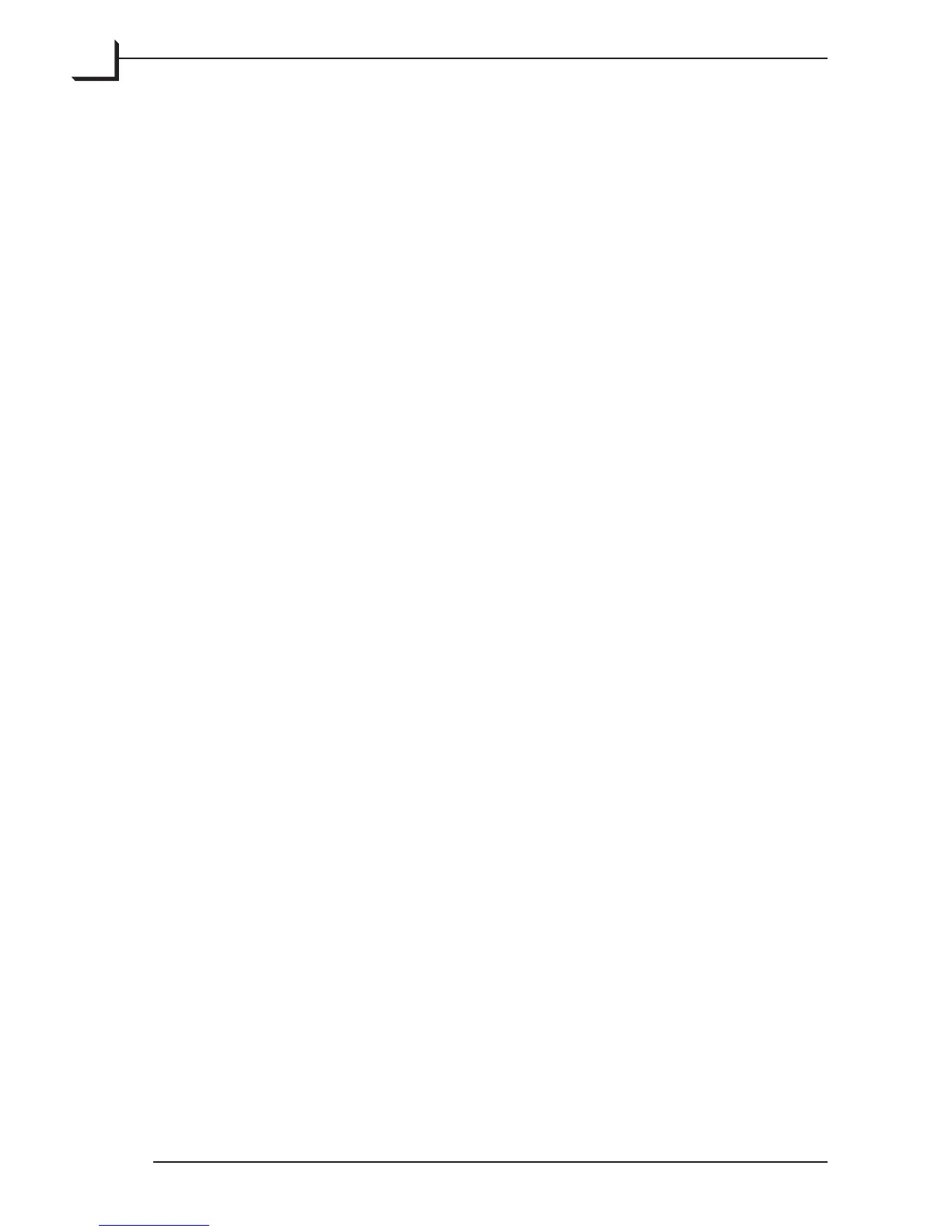96
• To remove a gravity point from the curve, click on the point and then
press the backspace button on your keyboard.
• A neutral (default) gradation curve is a straight, diagonal line from the
lower le to the upper right of the graph.
• To add brightness to the image (without affecting the highlight value),
drag the curve up above neutral. To darken an image, drag it below
neutral.
• To reduce the contrast in the shadow, midtone, or highlight make
the curve more flat on the bottom-le, center, or top-right areas
respectively.
• To increase the contrast in the shadow, midtone, or highlight make
the curve more steep on the bottom-le, center, or top-right areas
respectively.
• To adjust the gradation in a single color channel, use the pop-up menu
located above the gradation curve. Options are: RGB, Red, Green,
Blue, Cyan, Magenta, or Yellow. is gives you a very powerful method
of adjusting color in your images.
• To adjust the gradation without changing the color balance, set the
pop-up menu above the gradation curve to RGB.
• All of the settings made to the gradation curve are saved with the setup,
just as all of the settings shown in the Setup window. See “Managing
Setups” on page 36 for instructions about how to select, load and save
setups.
• To neutralize all settings in all color channels of the gradation curve
and sliders, click on the Reset button. None of your other FlexColor
settings will be affected.
Keyboard Shortcuts
While working with the gradation curve you have the following
possibilities:
• Pressing ctrl-tab to step between gravity points (when more than one
point is defined)
• To move a gravity point, either drag it with your mouse or activate it
and then use the arrow buttons on your keyboard. Hold down the ctrl
key to move the point in larger increments.
• While dragging a gravity point using the mouse, hold down the shi