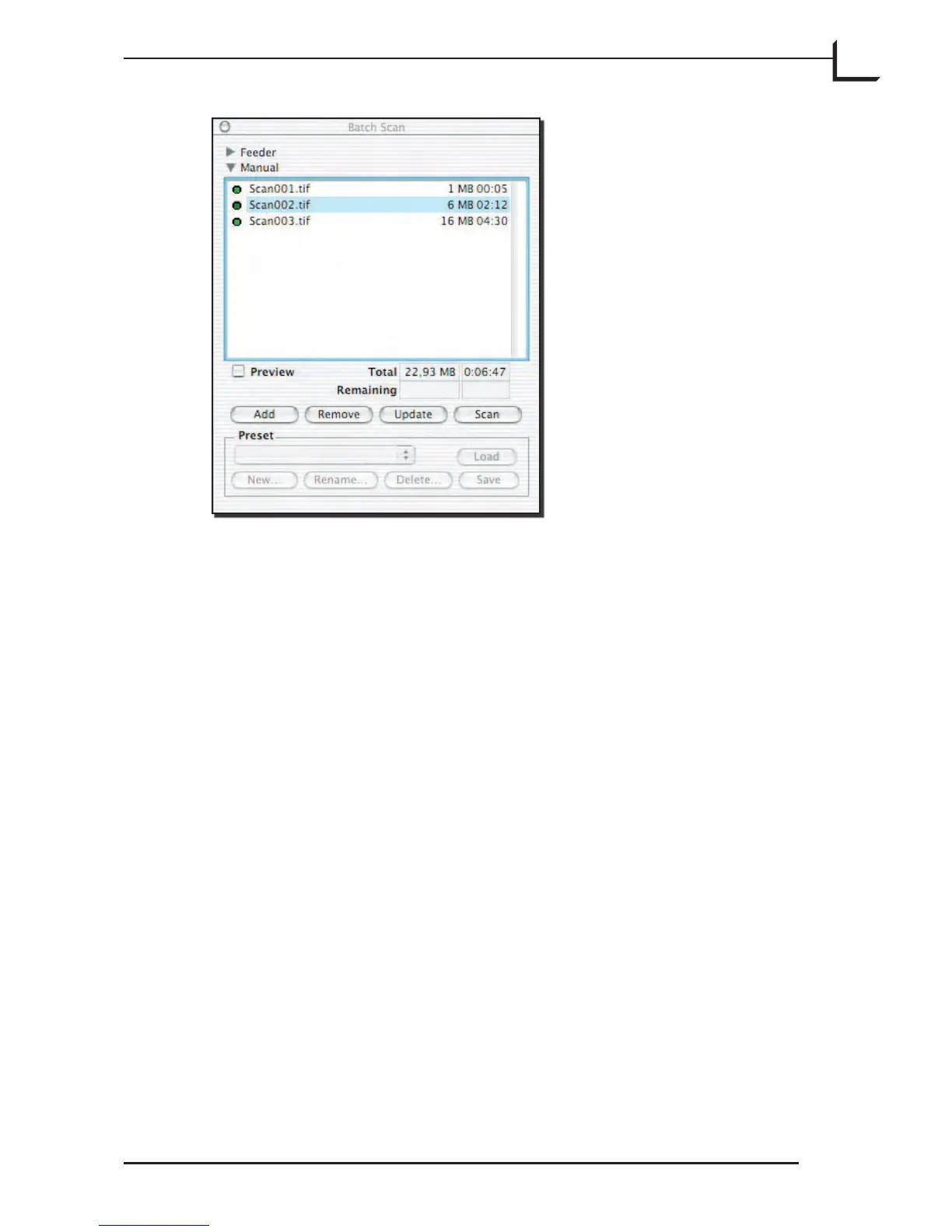111
6. If you want to change any of your previously defined scans, click on
the scan name in the Batch Scan window and make changes in the
other FlexColor windows. en return to the Batch Scan window
and click on the Update button to save your changes.
To remove a scan from the batch set, click on the scan name and then
click on Remove.
When the Preview box is checked, the preview updates each time,
which takes about a second - note that when this box is not checked,
the preview image in the main FlexColor window will not update
each time you click on a new scan in the Batch Scan window. is
enables you to work faster.
7. When you are finished defining the scans, click on the Scan button.
FlexColor scans and saves all of the scans you have defined.
