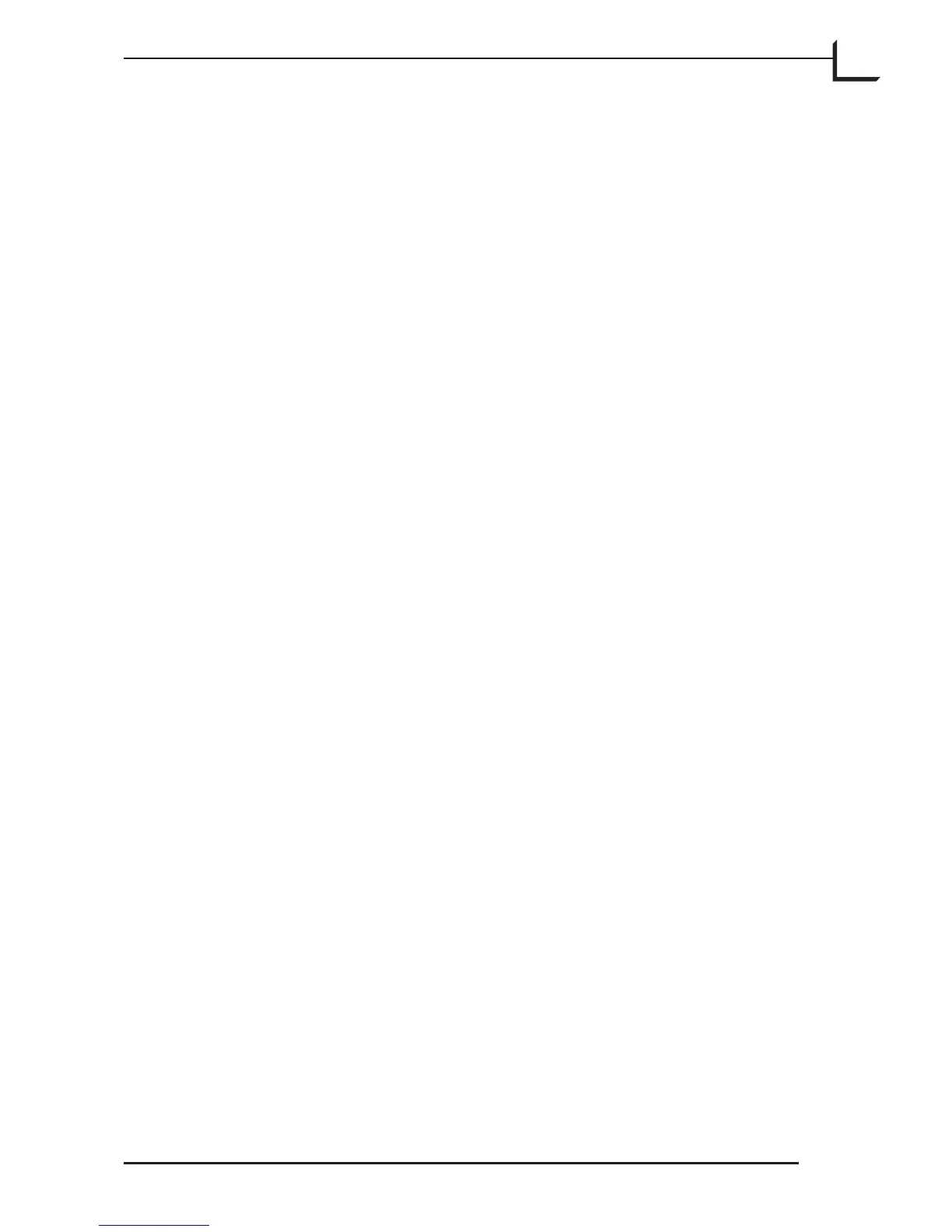123
When you are ready to use a 3f image in an actual job, do the following:
1. Use the umbnails window to view the folder where your 3f image is
saved.
2. Double-click on the target image to open it in the main FlexColor
window. When you do this, the window title shows a thumbnail
and the name of the file you have open (when scanning, it just says
FlexColor).
3. Make correction settings (histogram, texture, gradation, etc.) just as
you would when working with a scan preview.
4. Make sure you have selected the correct output profile to match the
way the image will be printed. is is done using the ColorSync or
ICM tab of the Setup window (see “e ColorSync or ICM Tab” on
page 47 for details).
5. Establish your crop and output size by doing the following:
• Set the PPI pop-up menu to the output resolution required for the
job (typically, 300 for print jobs, 72 for the web).
• Define your crop area.
• Set the Width and Height to match the dimensions at which you
will use the image for the current job.
Note that when you have done this, the Zoom value will be adjusted to
match your settings so far. When a 3f file is loaded, this indicates the
resizing that will be made from the full resolution file (when scanning,
on the other hand, this indicates the optical zoom within the scanner).
You will not be permitted to make settings that result in a zoom level
over 200%—such images would not be sharp enough for professional use.
6. Do one of the following:
• Click on Save to export the image and add the new setup to the 3f
file history.
• Go back to the umbnails window to add your new settings to
the 3f file history and make them the current default for the image
(see also “Modifying the Setup and/or History” on page 70). is
way, you can prepare several images and then batch process them
all at once later.
