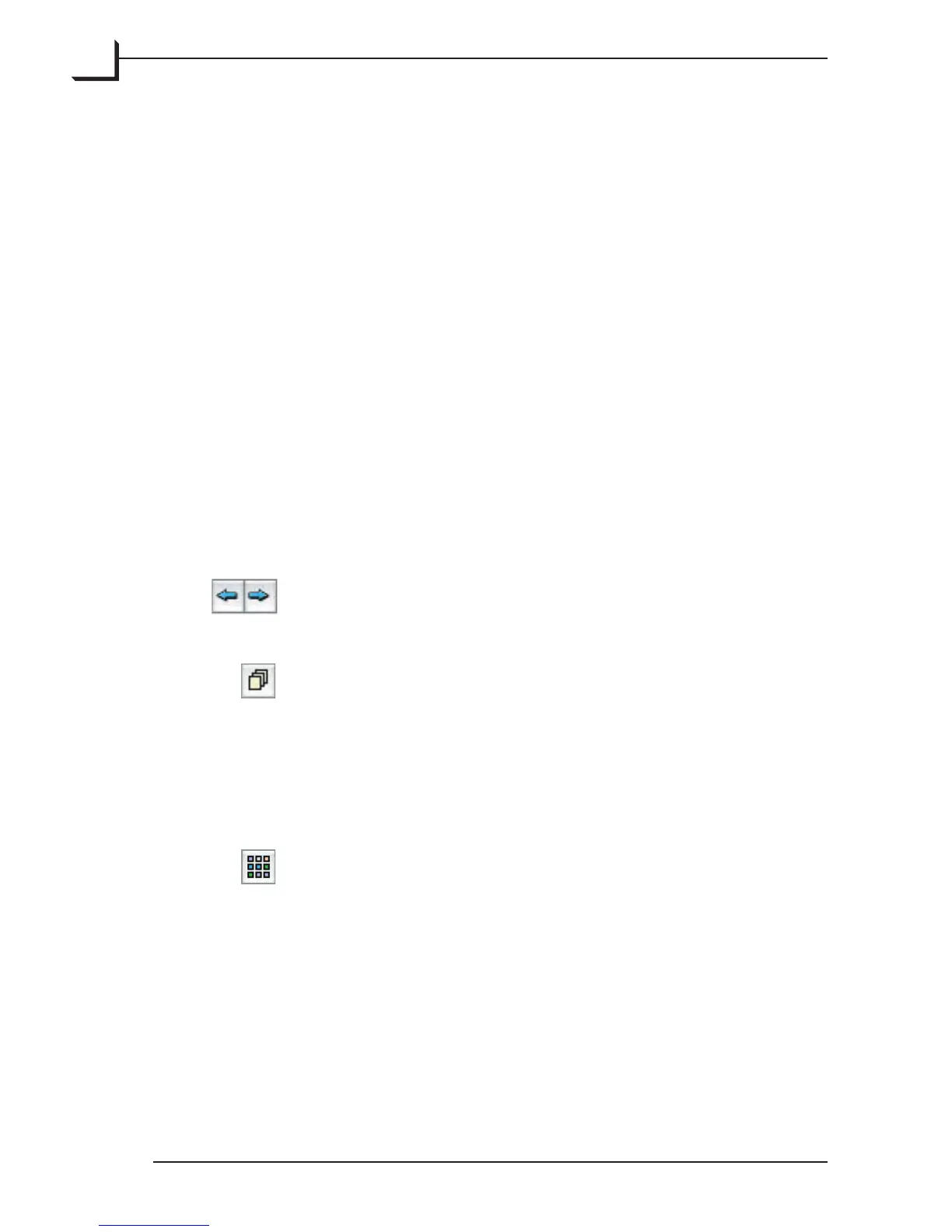22
Save... (is button changes to a Scan... button when working with
a preview scan in the preview window). Saves an image (as a
standard TIFF file) from the 3f file currently displayed in the
FlexColor window. All current crop, mode, color and image-
enhancement settings will be applied to the saved image. A
history record of the settings used when saving the file, will be
added to the History list in the 3f file’s Info window. See “e
Info Window” on page 79 for details.
3f... Scans the entire area of the selected frame or the current
cropping of the preview image and saves it as a 3f file in the
currently selected folder. e image will be displayed in the
FlexColor preview window. Please note that the 3f file will
be scanned using the cropping, resolution and IPTC settings
as specified in the window that pops up when selecting the
function and on the 3f tab in the Preferences window (see
page 55). See “e 3f File Format” on page 10 earlier in this
manual for details.
Previous/Next Image Buttons: Use these buttons to select
previous or next image from the thumbnails folder.
Batch Scan Button: Opens the Batch Scan window, from
where you can perform a batch scan, which can be either
several scans from the same preview using different crops and
settings or when scanning from the Feeder units (Flextight
848 and 949 only). See “Batch Scanning” on page 109 for more
information.
umbnails Button: Opens the umbnails window, which
holds thumbnail images of all of the 3f files aved in the current
folder. See “e umbnails Window” on page 65 for more
information.
Setup Use this pop-up menu to choose between any of the
currently available setups. A small + will appear to the right of
the menu to indicate when you have made custom changes that
affect the setup but have not been saved.
