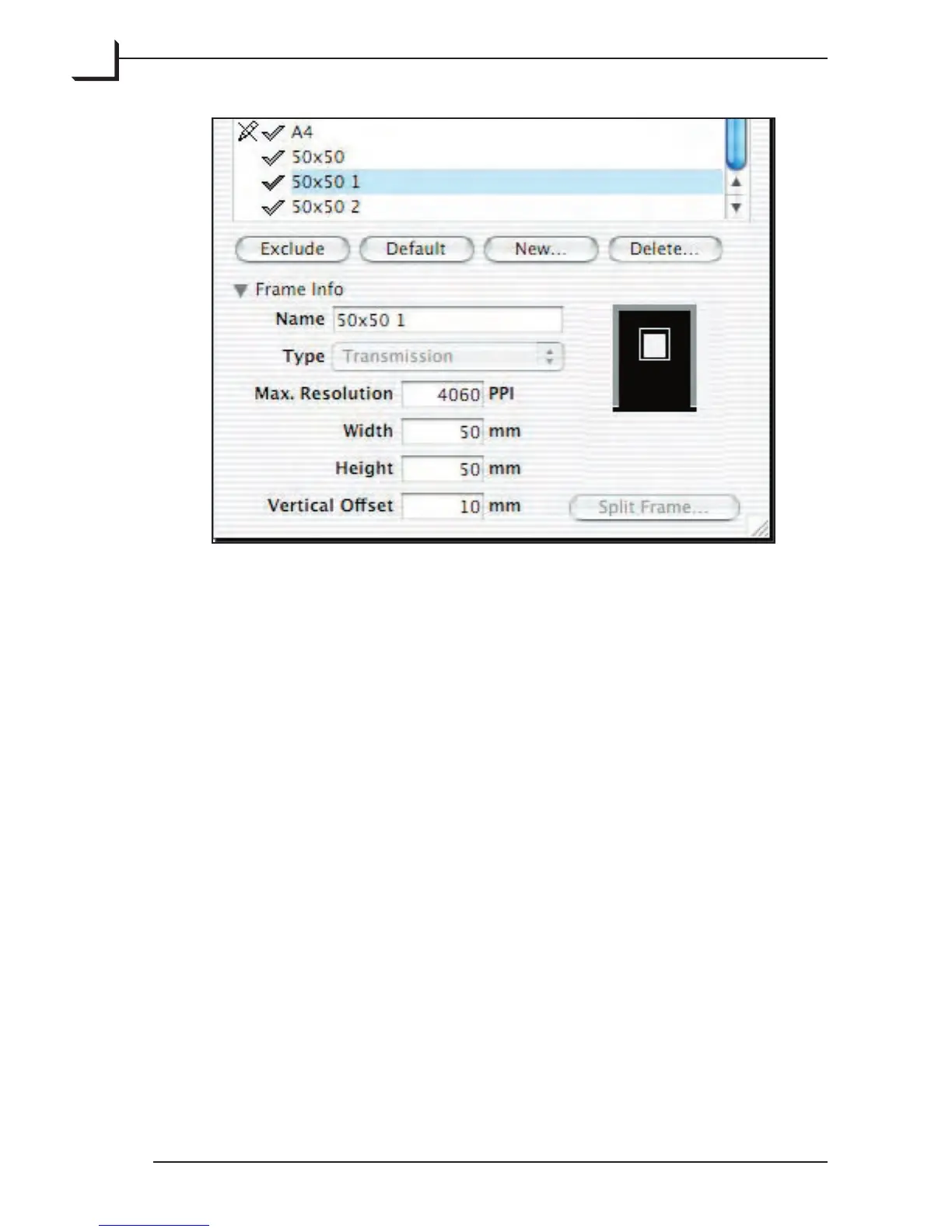34
• Now a number of sub-frames, one for each aperture, are added to the
list, and you can edit the Width, Height and Vertical Offset values of
each aperture.
• To delete a custom frame from the list, select it and click the Delete...
button.
• When finished close the Custom Frames window.
Note! Clicking the Default button will reset the Frames list to the
original list containing the frames shipped with your scanner.
Scanning of Original Holder Frames
NOTE! If your scanner supports it, you are able to simply place the new
holder in the scanner and in the Create new Custom frame window
name the frame, check the Scan holder box and click Create. e
scanner will scan the holder and the obtained values will be displayed in
the Frame Info section. is will make the holder recognizable by the
Automatic Frame Recognition function (see page 54) and enable full use
of the 3f facilities.
