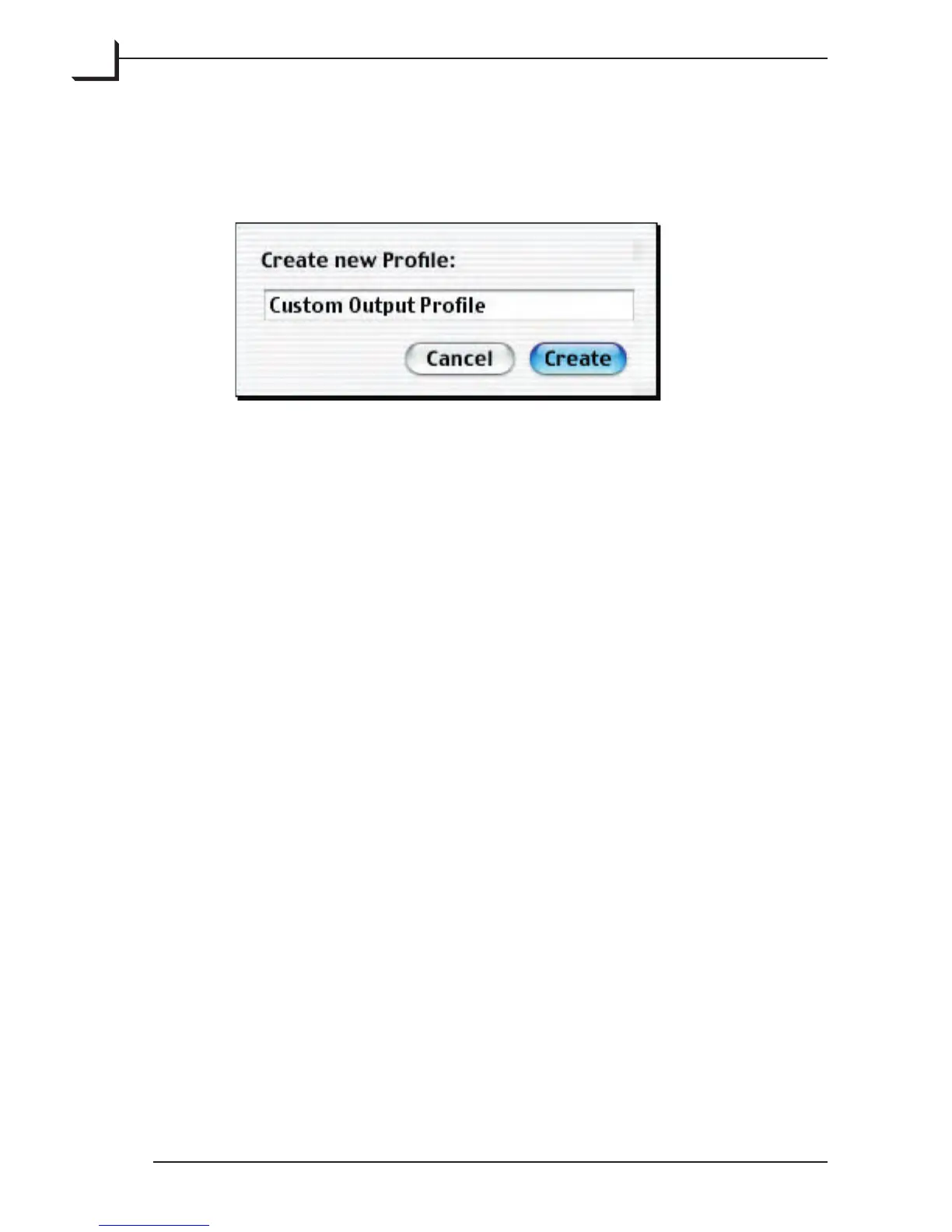62
5. We recommend that you save your edited profile using a new name, so
click on the Save as... button. e Create new Profile window appears.
Type a name for your edited profile and click on the Create button.
6. Return to the Output Profile window. It shows the output values
applied in the final separated file for each color at each of four
brightness (neutral-gray) levels (0%, 5%, 50%, and 100%). By
adjusting these levels, you are able to control how colors will appear
in your output. For example, if your prints look too yellow in the
highlights, then you could turn down the Y value for 0% and/or 5%
values. In many cases, this is all the level of detail you will need.
7. e Dot Gain Compensation setting compensates for the default
dot-gain setting of the existing profile. e setting is relative, and can
be positive or negative. Generally, this value varies from printer to
printer. Finding the correct setting will require some trial and error.
8. If you need to make even more detailed adjustments, then click on the
triangle next to the Advanced heading.
