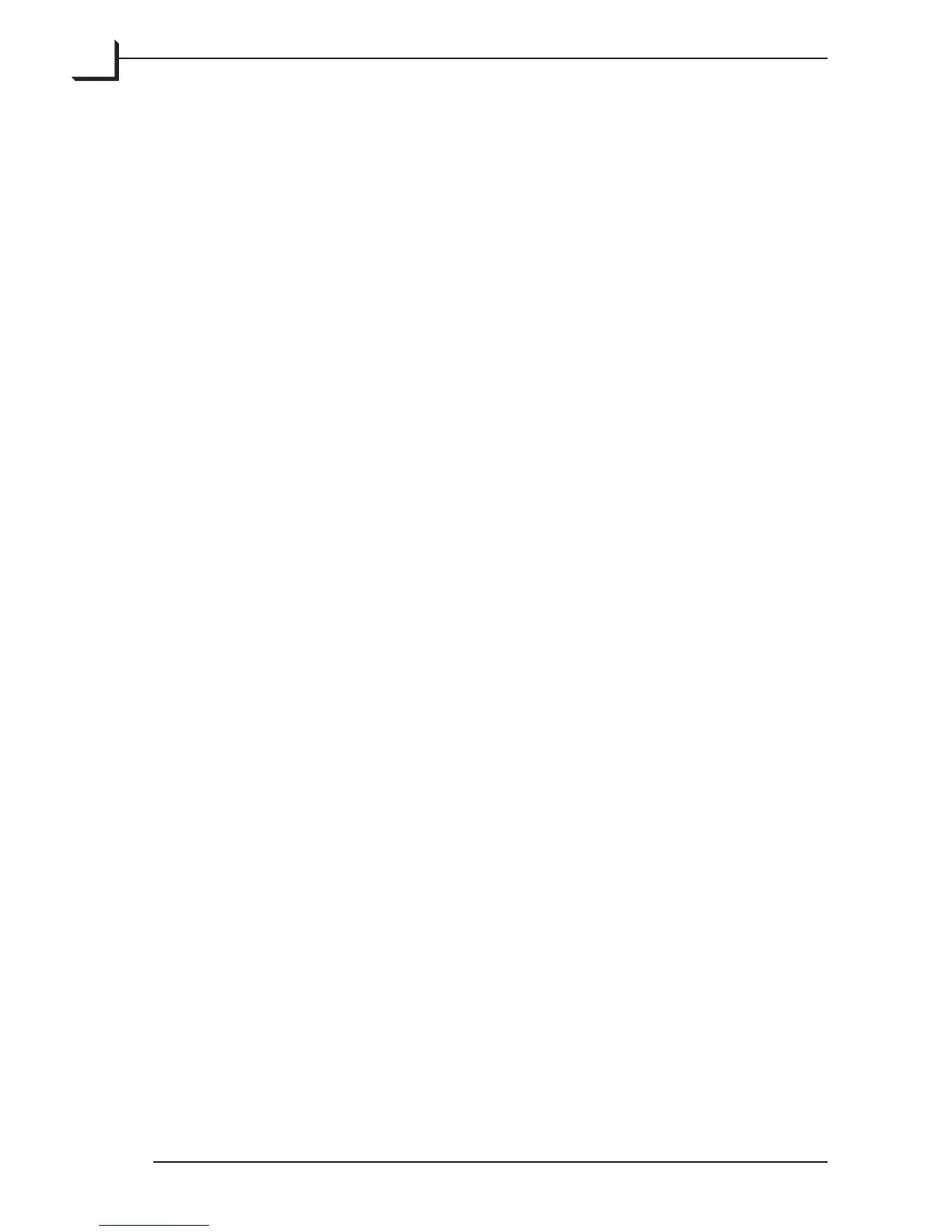68
Working with Selected Images
e umbnails window includes the following controls, which operate
on the images you have highlighted:
Get Info Opens the Info window, which holds various information
about the image, such as size, resolution, frame size and
various information about copyright etc. (you can also choose
Get Info from the File menu or type cmd-i to open the Info
window). Note that an Info window will be displayed for each
of the selected files. See “e Info Window” on page 79 for a
detailed description.
Delete Deletes the currently selected image(s). You will be asked to
confirm the operation. e image(s) will be permanently
deleted from your hard disk too. Pressing the command (cmd)
key while clicking Delete will delete the selected image(s)
without confirmation.
Note that you can delete the images using the del or cmd-del
keys on your keyboard as well.
Show Displays the currently selected image in the main FlexColor
window, where you can view and work with it (this can also be
obtained by double-clicking on a thumbnail). e crop, mode,
color and image-enhancement settings selected as default for
the selected file will also be loaded into FlexColor. e button
is only available when you have selected a single image.
Please note that when double-clicking a thumbnail or clicking
the Show button, a low-resolution image will be displayed
immediately in the preview window, while the high resolution
preview is being processed in the background and when
finished the preview is updated (typically aer 20-30 secs).
Save is button saves all of the currently selected images. When
you click the button, the Batch Save window appears, asking
if you would like to save using the Individual settings &
cropping saved with each file, or to apply the Current settings
& cropping (as seen in the current preview of the main
FlexColor window) to all files.
