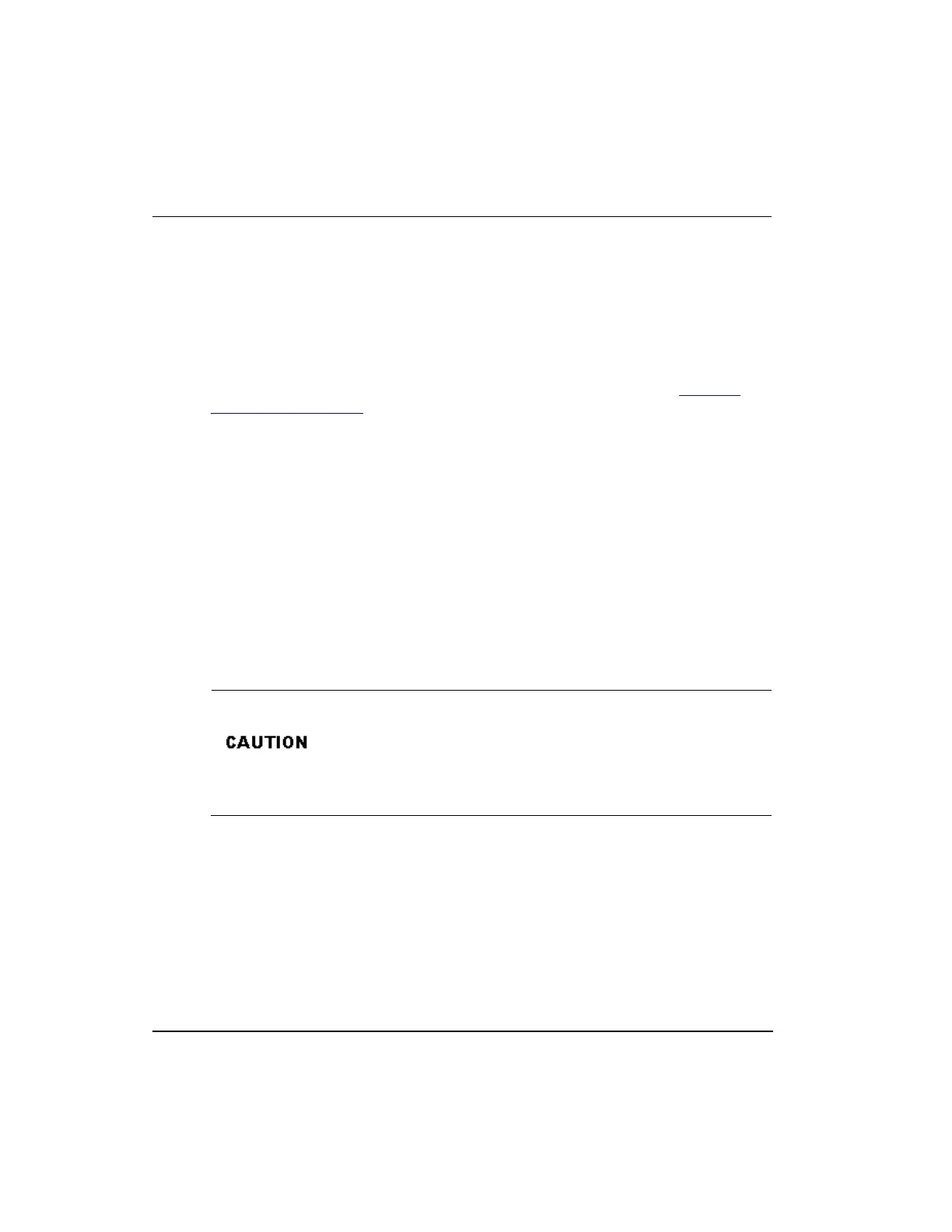Update to Project (from Monitor)
Update with Contents (to Project)
Refer to the on-line help for information about these commands.
There is also the Upload command which allows you upload data for selected objects
from the controller to the Monitoring database. This is how the monitoring database is
made to reflect the same data which is loaded in the controller. Refer to the Upload to
the Monitoring database for more information.
Load initiation and load dialog box
You can initiate a load operation for selected components from either the Project tree or
Monitoring tree using one of the following commands in the Control Builder Controller
menu.
Load
Load with Contents
Either command invokes the Load Dialog dialog box. The following figure shows a
sample Load Dialog dialog box invoked for a load with contents operation for a C300. It
provides a brief description of the dialog box features for quick reference. The
appearance of the dialog box will vary depending on the current load circumstances such
as whether this is an initial load or a re-load operation.
The load operation is inherently an offline function. The Load Dialog
box provides the ability to automatically inactivate a component
during a load and then return the component to its active state. Do
not use this automatic inactivate/activate function if your process
cannot tolerate the load disruption and consequent delay in
activation. In this case, you must manually toggle the component
state through the Monitoring tab in Control Builder.