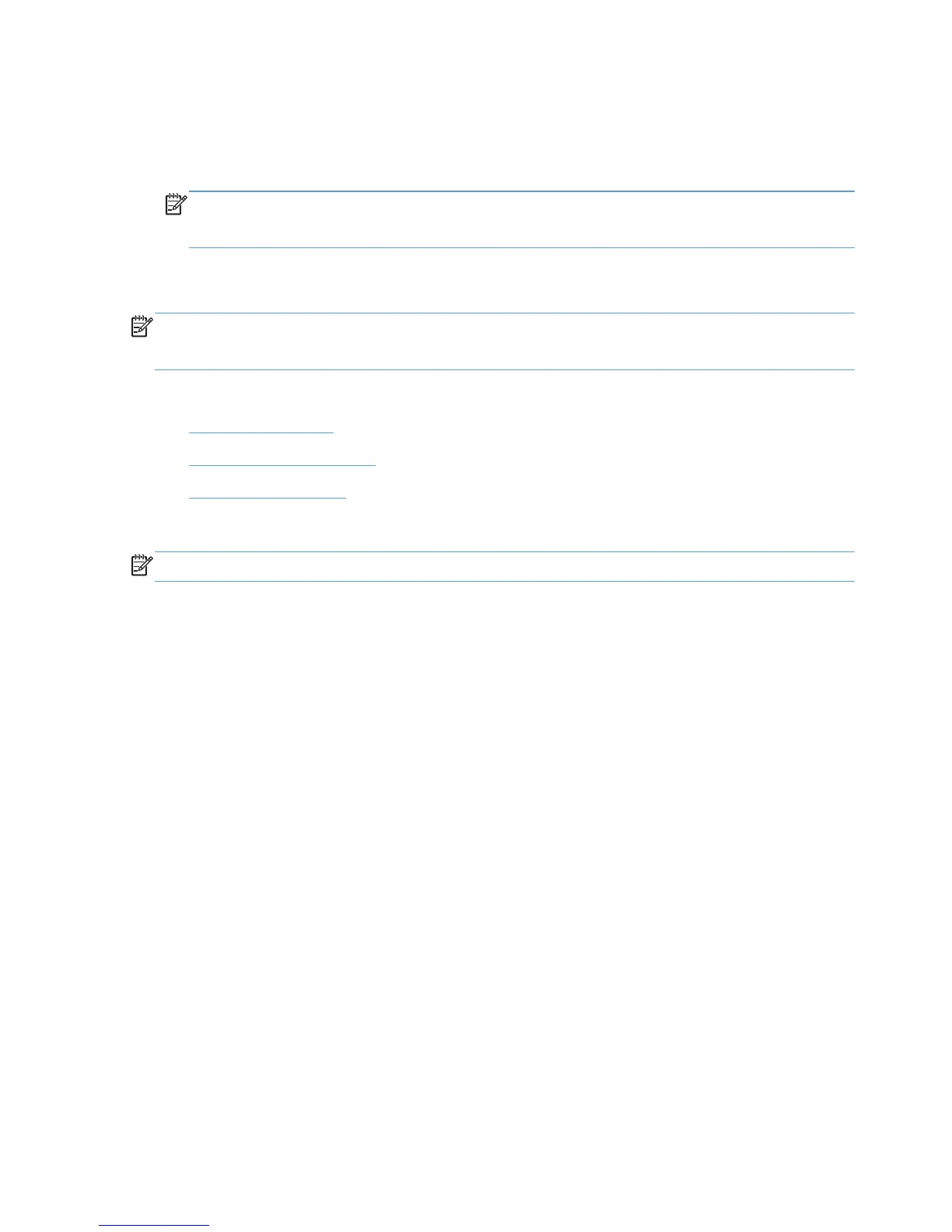For Devices to show up in the Network Printers list, the following requirements must be met:
◦
The printer must be on the same subnet as the PC running dynamic mode.
◦
mDNS, TCP/IP V4 protocol, port 9100 printing must be enabled.
NOTE: The printer list returned represents the list of printers available on the local subnet. The
information for each printer by default represents the mDNS service name and is a text field that
can be changed to provide more descriptive information for the users.
●
Search for print shares—Recommended if you want to view shared printers on the network or
products that use a print server.
NOTE: The above are all default options. Other options might be available depending on the print
policies created by your system administrator. Contact your system administrator for more information
about these options.
See the following for more information.
●
Enter a print address
●
Search for network printers
●
Search for print shares
Enter a print address
NOTE: To determine the printer address, print a configuration page from the printer.
1. Click Enter a printer address.
2. Type the printer address (IP address, host name, or UNC path) and click OK. If the printer
address is found, the printer is displayed under the Printer Information pane on the right side of
the window.
3. Click Print.
Check Status
To verify the status of the product or whether the printer contains the necessary supplies for the print
job before printing, click the Check Status button.
Add this printer to my Printers folder
To add the currently selected printer to the Printers folder as a traditional mode print queue, select
the Add this printer to my Printers folder option (Figure 7.1 item 6). This option allows you to print
directly to this printer rather than accessing it through the HP Universal Printing dialog box. Adding a
traditional mode printer via dynamic mode no longer requires that the user have elevated rights.
88 Chapter 7 Use HP Universal print drivers ENWW
