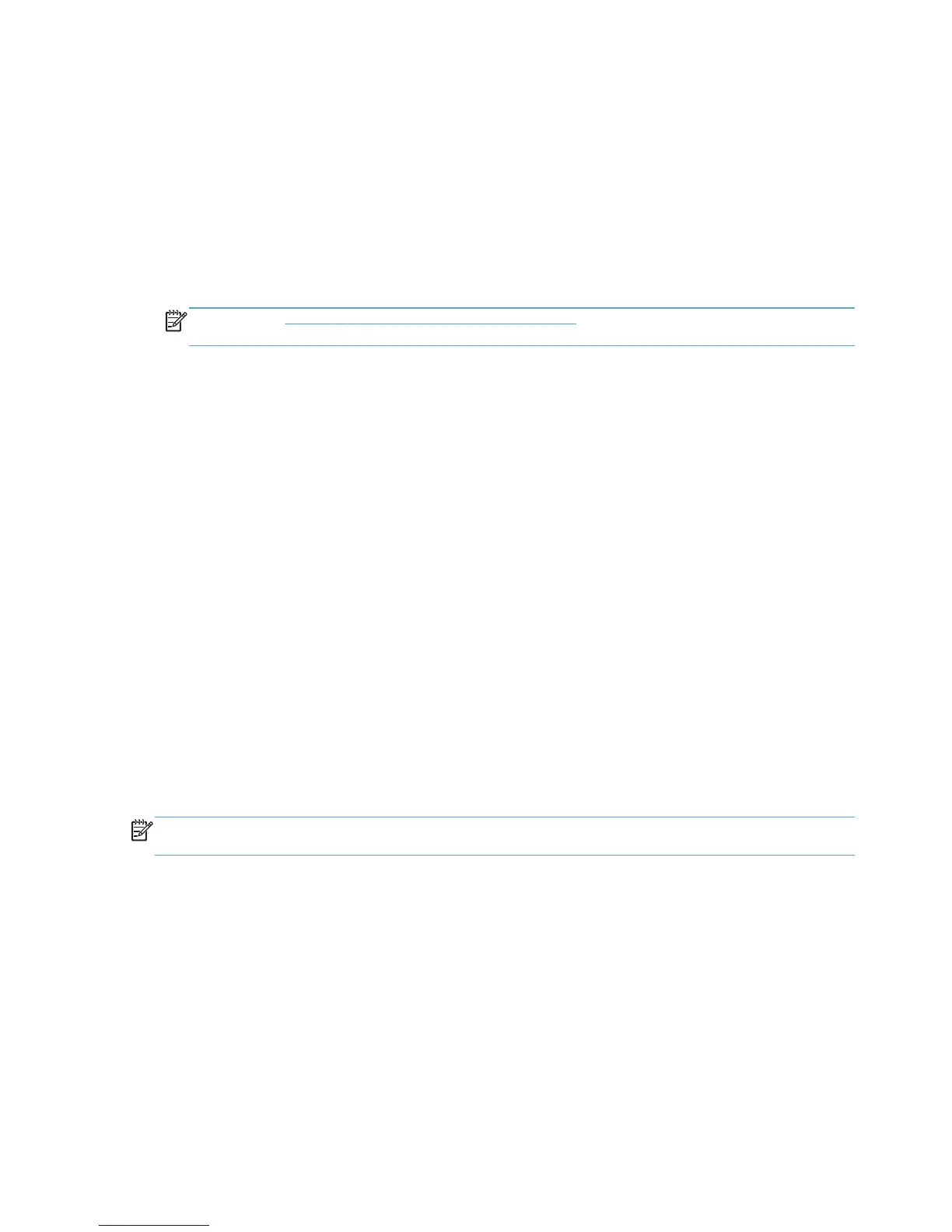Change Device Verification settings (number 5 on Figure 7.1)
To set the level of verification required to allow printing, follow these steps:
1. Do one of the following:
●
When printing: In the Print dialog box, select HP Universal Printing and click Properties.
●
From the Printers folder: Right-click HP Universal Printing and select Properties or
Printing Preferences.
2. Click Settings and the Device Verification tab.
NOTE: See Figure 7-1 HP UPD dialog box on page 87 for a picture of the dynamic mode
screen.
3. Set the level of verification required to allow printing:
●
Verify bidirectional communication with device and language compatibility with
driver (High) to block printing if bidirectional communication and language compatibility
cannot be verified.
●
Verify device ID and Model Name can be obtained from port (Medium) to block printing
if the product ID and Model Name cannot be verified. Medium is the default setting.
●
Verify port can be opened for printing (Low) to allow printing (but issue a warning
message) if the port can be opened for printing.
4. Click OK.
Change driver properties (print job preferences)
Access HP UPD properties in one of the following ways:
●
When printing from an application—Recommended to change print settings for a single print
job, or for print jobs during a single session in an application.
●
From the Printers and Faxes folder—Recommended to change default print settings for all
applications that use this driver.
Change driver properties while printing
NOTE: The changed settings apply only to the current print job or only to print jobs sent within the
same session in that application.
1. From an application, click File and Print.
2. Select the Printer representing the dynamic mode use and click Properties. The HP Universal
Printing dialog box opens.
3. Select a printer from the Recently Used Printers list, or find a printer, and click OK. The
HP Universal Printing Properties window opens.
4. After making changes to the driver settings, click OK. The Print window returns.
5. Click OK to print the job according to the changed settings.
84 Chapter 7 Use HP Universal print drivers ENWW
