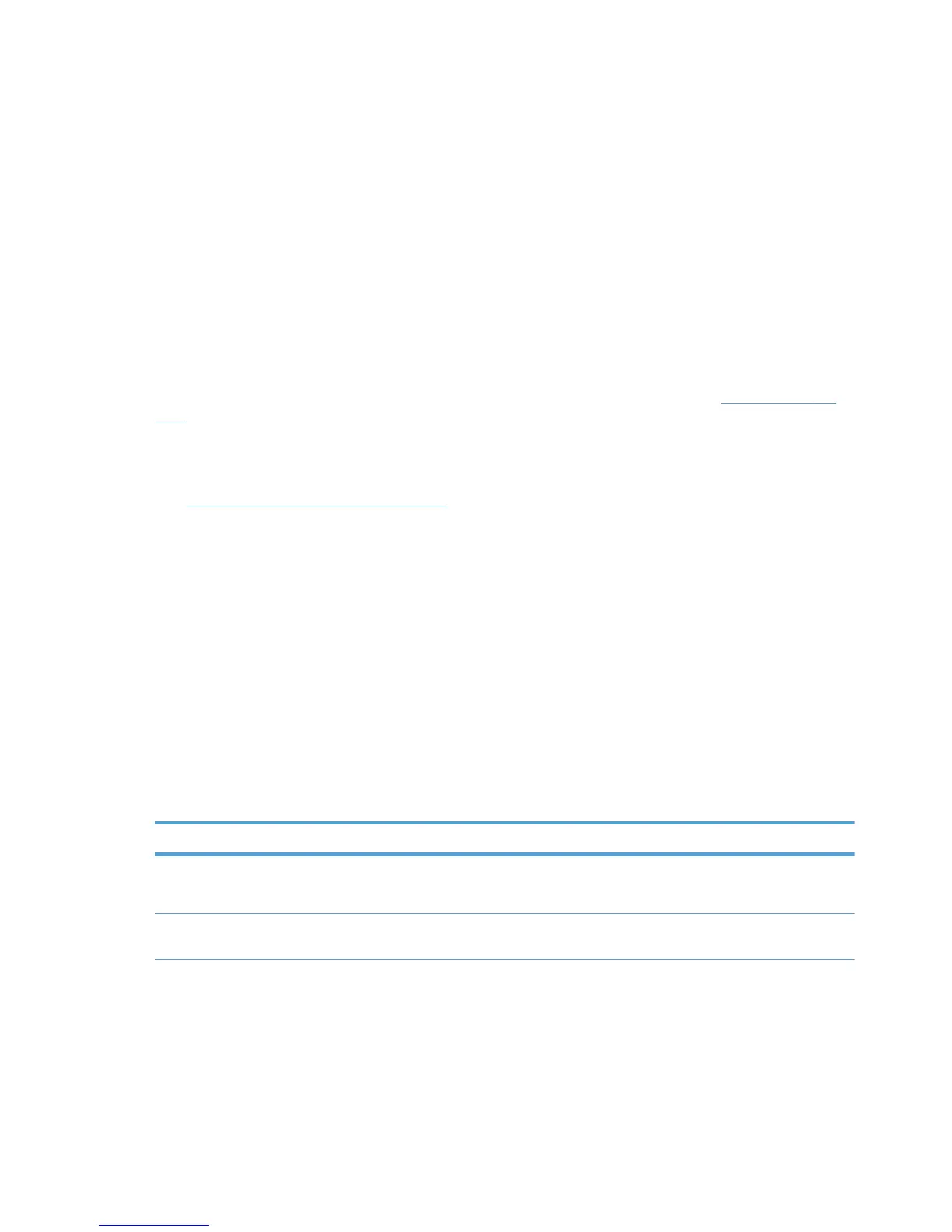5. Select the desired pop-up options.
6. Click File and Save to complete.
A file (.CFG) is created in the same folder as the HP UPD. This configuration file follows all
installations of the HP UPD and controls the SNP behavior for each installation. For more information
about the HP Driver Configuration Utility, see the HP Driver Pre-Configuration Support Guide.
Manage SNP with HP Managed Printing Administration
(HP MPA)
Unlike any other print driver, the HP UPD can be controlled by a HP Managed Print Policies (MPPs).
An MPP is an XML document that controls the driver operation mode in a particular printing
environment. In addition, the MPPs can also manage the behavior of the SNP each printer user
experiences. The new HP Managed Printing Administration tool (HP MPA) allows print administrators
to create MPP to attain the desired SNP experience. The MPP tool is available at:
www.hp.com/go/
mpa.
Edit a policy, or create a new policy and use this screen to make the desired changes to affect the
printer client behavior of the SNP.
See
User Search capabilities on page 111 for more information.
Manage SNP through registry settings
Changes are made to specific registry settings by all previous methods for changing SNP behavior. It
is also possible to change the SNP settings by editing the registry directly.
The registry location below contains the entries that modify the SNP behavior for each installed
printer on the client PC or server. Modify the SNP behavior by making changes to each of the
installed printers.
HKEY_LOCAL_MACHINE\SYSTEM\CurrentControlSet\Control\Print\Printers
\<PrinterName>\PrinterDriverData
Where <PrinterName> represents the names of each of your installed printers.
Table A-1 SNP settings
Setting Type Value
SSNPDeviceUpdateInterval REG_DWORD 0x00000000 (0)
0 = Normal, 1 = Minimize
SSNPDisableAll REG_DWORD 1 = SNP turned off for all queues on the
system
170 Appendix A Manage Status Notification Pop–ups ENWW
