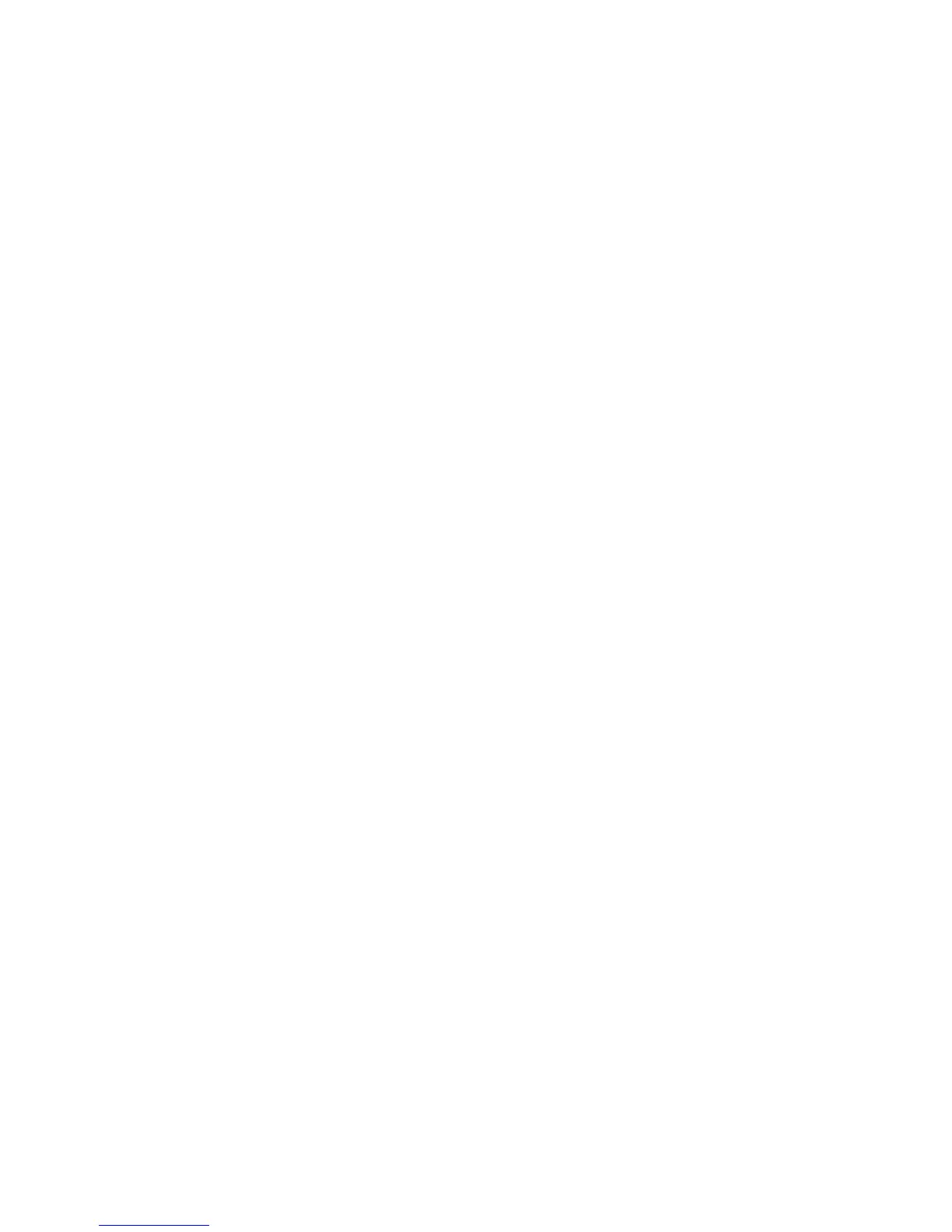Search for network printers
When selecting Search for Network Printers, the HP UPD will use the mDNS protocol to discover
products on the local subnet only. This means that only products on the same subnet as the HP UPD
will be displayed in the list. mDNS, or Multicast DNS is also known as Bonjour protocol.
1. Click Search for network printers. The available printers appear under Printers in the Search
for network printers dialog box.
If necessary, click Refresh to update the list.
2. Select the desired printer and click OK. The selected printer is displayed under the Printer
Information window. Click OK to return to the main dynamic mode window. The selected printer
also appears on the right side of the pane under Printer Information.
3. Click OK to proceed.
More options:
To verify whether or not this printer contains the necessary supplies for the print job before printing,
click the Check Status button, Figure 7.1 item 4.
To add a recently used printer to the Printers folder, select the Add this printer to my Printers
folder option. This option allows you to print directly to this printer rather than accessing it through the
HP Universal Printing dialog box.
Search for print shares
1. Click Search for print shares.
2. Enter the network printer address, example \\servername\sharename or click Browse to
browse the network for shared printer resources, a print share, or a shared printer.
3. Click OK. The printer displays under the Search for print shares option.
4. Click Print.
More options:
To verify whether or not this printer contains the necessary supplies for the print job before printing,
click the Check Status button.
To add a recently used printer to the Printers folder, select the Add this printer to my Printers
folder option, Figure 7.1 item 6. This option allows you to print directly to this printer rather than
accessing it through the HP Universal Printing dialog box.
Print using the HP UPD in traditional mode
When a printer is installed using the HP UPD in traditional mode, it behaves just like the product
specific drivers.
1. In the program, click File, and then click Print.
2. The Print dialog box opens. Select the printer from the list of available printers.
3. Click Properties and modify the driver features as needed. (For example, select the Finishing
tab, and select Print on both sides.)
ENWW Print using the HP UPD 89
