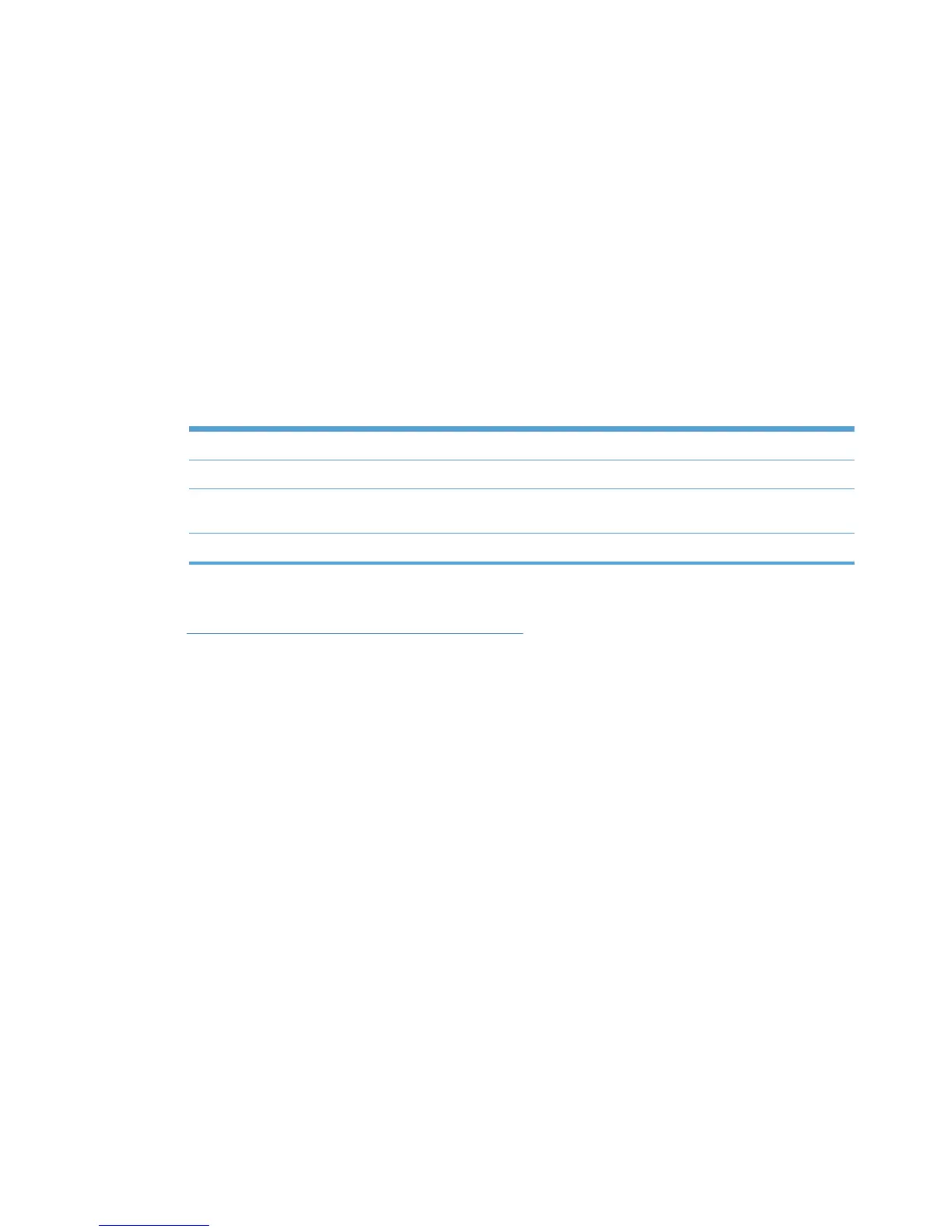Edit an existing user group
Follow these steps to edit an existing user group.
1. On the User Groups menu, select Edit an existing user group. The Edit an existing user
group screen displays.
2. From the Name menu, select the name of an existing user group.
3. Click Next. The Included users screen displays and populates automatically with all users in
the selected user group.
4. In the Users: field, enter the user entries in the format specified on the screen.
Alternatively, you can paste user entries from an external, semicolon-delimited list.
5. Optionally, in the User group name: field, enter a name for the new user group.
6. Perform one of the following actions.
Option Description
Back Click Back to return to the main menu without saving the changes.
Apply Click Apply to update the user entries and remain in the Included users
screen to make more modifications.
Done Click Done to update user entries and return to the main menu.
Associate a user group with a MPP
See Associate user groups with an MPP on page 117 for detailed instructions.
Remove a user group
Follow these steps to remove a user group.
1. On the User Groups menu, select Remove a user group. The Remove an existing user
group screen displays.
2. From the Name menu, select the name of the user group to remove.
3. Click Next. A Warning screen displays. The Included users panel populates automatically with
users in the selected user group.
4. Click Remove to continue with the removal of the selected user group, or click Back to return to
the Select a user group screen without removing the user group.
Using MPP and MPL xml files directly to manage HP UPD
As stated earlier, HP Managed Print Policies (MPP) or HP Managed Printer Lists (MPL) that are
automatically generated by HP Managed Printing Administration are XML documents that control the
driver operation mode in a particular printing environment. These XML documents can be used
directly, without the use of HP MPA, to control the HP UPD behavior.
The XML files can be created or copied locally on each users PC, or shared from a central location on
the network allowing for more centralized management of the xml content. In either option, when
using xml files directly, HP Managed Printing Administration software is not required.
138 Chapter 8 Manage the HP UPD using HP Managed Printing Administration (HP MPA) and
Active Directory Group Policy
ENWW
