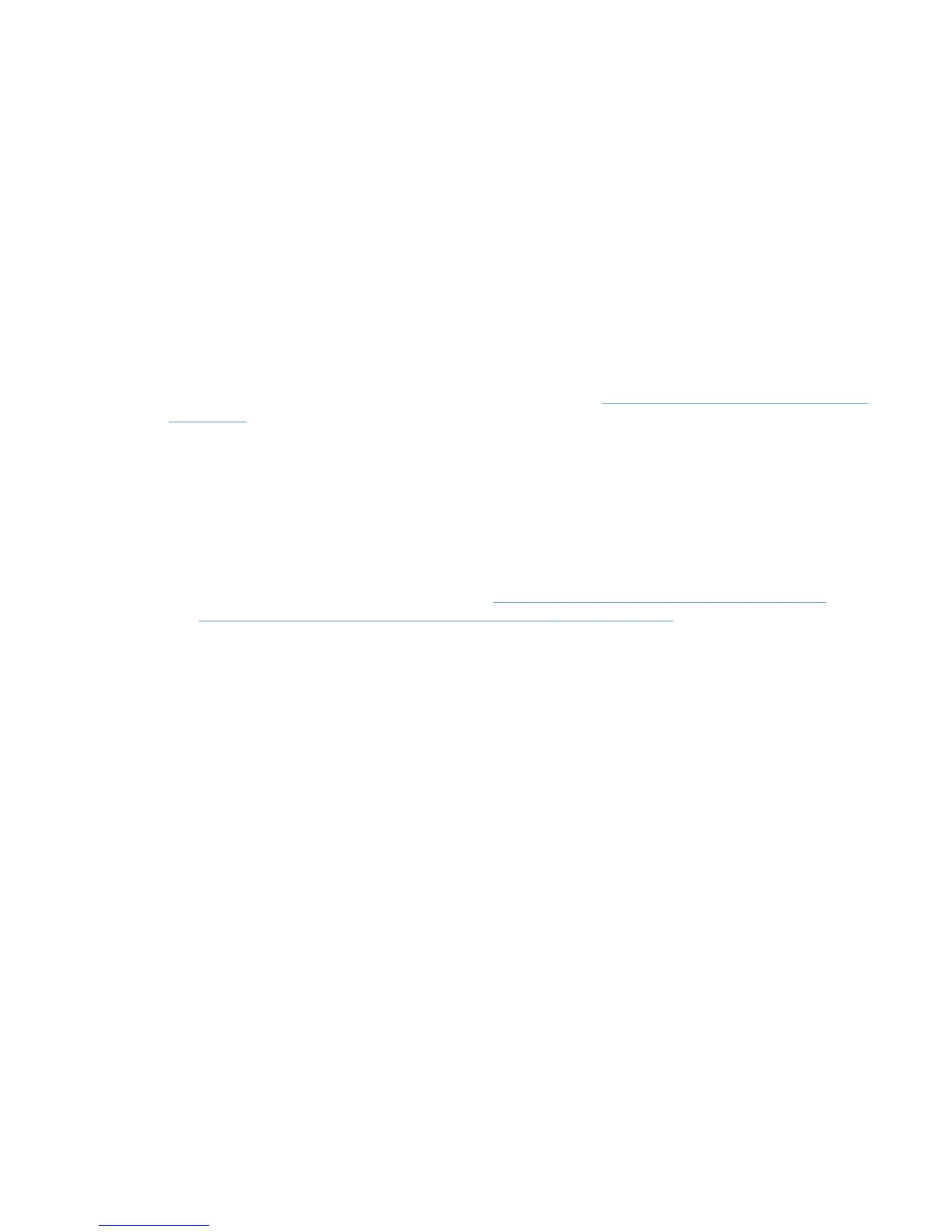Traditional and dynamic mode
The HP Universal Print Driver (HP UPD) can operate in two different modes, traditional or dynamic.
●
Traditional mode functions like the product-specific drivers. When installed in traditional mode,
the HP UPD is associated with a specific printing product, which can then be selected from the
application print menu. Once selected, the HP UPD user interface is similar in appearance to a
traditional, product-specific driver.
●
Dynamic mode allows the user to find printers on a network. This is ideal when traveling or
printing to a new product in the office. An easy-to-use interface helps users connect to HP
printing products on their own. There are four methods for finding printers in dynamic mode:
manually enter printer address, recently used printers, managed printer lists, or search options.
Dynamic mode and traditional mode are not mutually-exclusive. You can deploy print queues using
traditional mode and also deploy the HP UPD using dynamic mode for mobile users.
For more information about traditional and dynamic mode, see
Installation methods and environments
on page 29.
Manage the HP UPD with HP MPA or Active Directory Group Policy
HP MPA and Active Directory provide options for managing the HP UPD in your environment. The
HP UPD has the capabilities and features that can be managed and controlled on a per-user or group
level. This means that the features like Use Mode settings, Color Access Control, Search
Capabilities, SNP Pop-ups, and more can be managed down to the user level, or at a group level.
For more information about HP Managed Printing Administration and the Active Directory
Administrative Templates, see the chapters on
Manage the HP UPD using HP MPA on page 94
and
Manage the HP UPD with Active Directory Group Policy on page 151.
Estimate time requirements
Make sure that you allow sufficient time to complete all the steps. The following are some things to
consider.
●
Planning
●
Performing System Backups
● Gathering tools and/or write scripts
● Server Installation
●
Client Installation
●
Testing
The amount of time it will take to install the HP UPD depends on a number of factors including the
number of drivers, the number of print queues on the server, and the number of host clients receiving
the installation either PnP vended or through HP UPD install.exe or Add Printer Wizard. Typically, the
installation of any driver only takes a minute or two, but this can be significantly slower if there are
other printer drivers on the system.
Creating a print queue using an existing driver typically takes only 30-60 seconds depending on
processor speed, etc. However, if you have 1000 print queues to create, this could easily add up to
between 8 and 16 hours.
ENWW Initiation and planning 13
