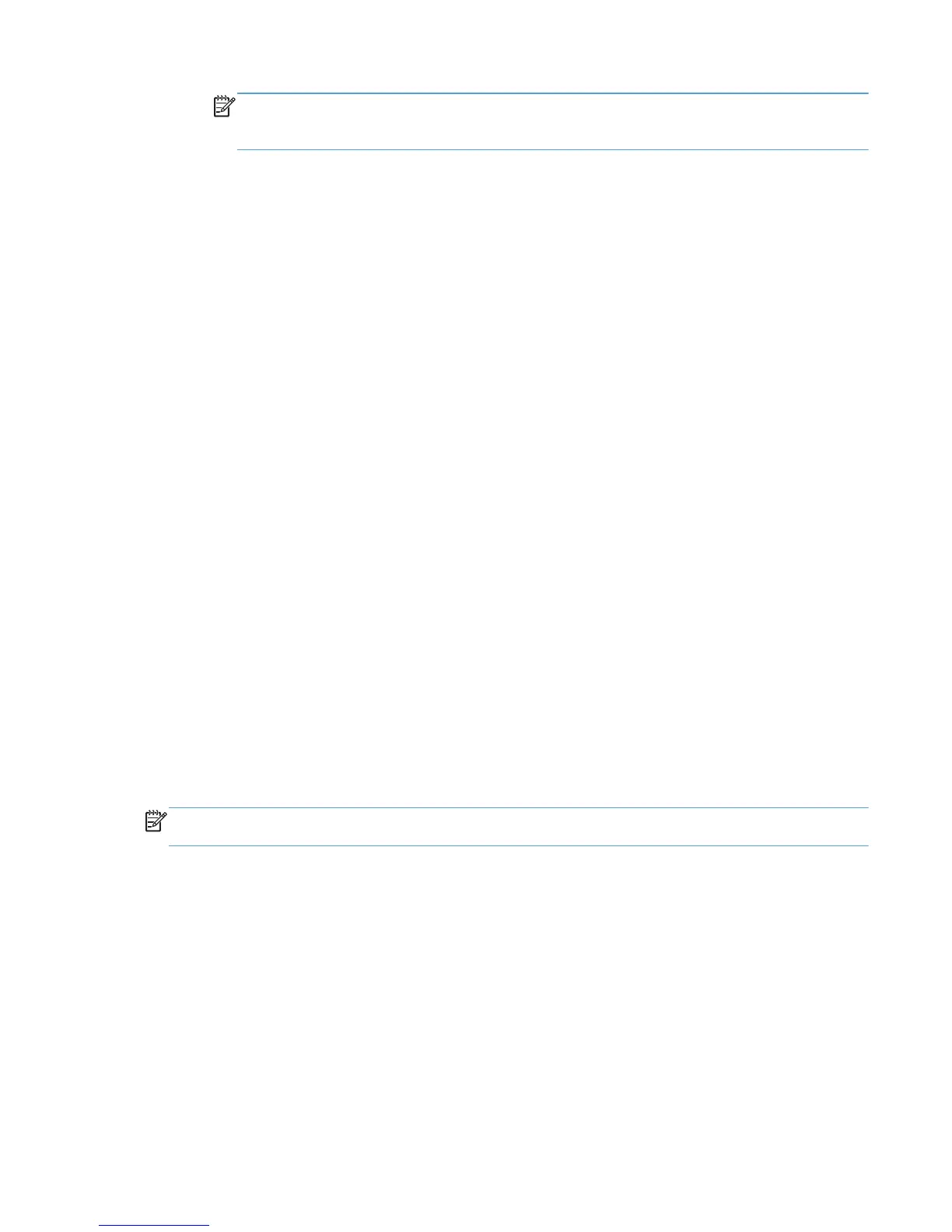NOTE: You can only upload drivers for the operating system you are currently working
on. For example, if you open a browser on a Microsoft Windows Vista 64–bit system, you
can only download the Windows Vista 64–bit driver.
3. Create an HP UPD printer on the server by using the Novell iManager web page.
a. Access the Novell iManager web page and login using your Novell credentials.
b. Select iPrint from the left pane.
c. Select Create Printer.
d. Type a printer name and browse to the container where the printer is to be installed.
e. Select the Print Manager name and click Next.
f. Type the IP address or Hostname of the printer and click Next.
g. Select the HP UPD driver in the Microsoft Windows driver dropdown.
h. Click Next or OK to create the printer.
To use the newly created printer on a PC.
1. Close any browser windows that you have open.
2. Install the iPrint client on the PC.
3. Go to the IPP printer page on the Novell server, that is, http://foo.example.com/ipp.
4. Click the newly created printer.
You will get a message stating that the printer needs to be installed.
5. Click OK .
The driver will download and install. This will take a few minutes.
The printer is now installed on the local PC and will route print jobs to the Novell server.
If you use Microsoft Windows 7 with iPrint, see Novell TID 7007119 (Unable to install iPrint printers
with HP's latest Universal Printer Drivers on Windows 7 64 bit).
NOTE: Verify that the ShortInstallName is set to its default value in the iprint.ini file. The default
location for this file is: /var/opt/novell/iprint/htdocs/iprint.ini
NDPS
The HP UPD will function with limited capabilities in the Novell NDPS environment. This is due to the
HP UPD not being able to communicate with the product directly, therefore loosing the ability to
gather product-specific information back from the printers. HP UPD only makes the default settings
available to the user. The HP UPD PCL driver defaults to black and white (PCL 5 and PCL 6), no
extra trays, no product specific paper handling, etc.
The HP UPD can only be used in traditional mode in the NDPS environment. In this mode, the
HP UPD operates the same as a product-specific driver.
The latest patches for iPrint and Winspool must be applied to get the advanced printing features
supported (such as N-up and Watermarks). URLs related to this information will be forthcoming.
ENWW Installation methods and environments 45
