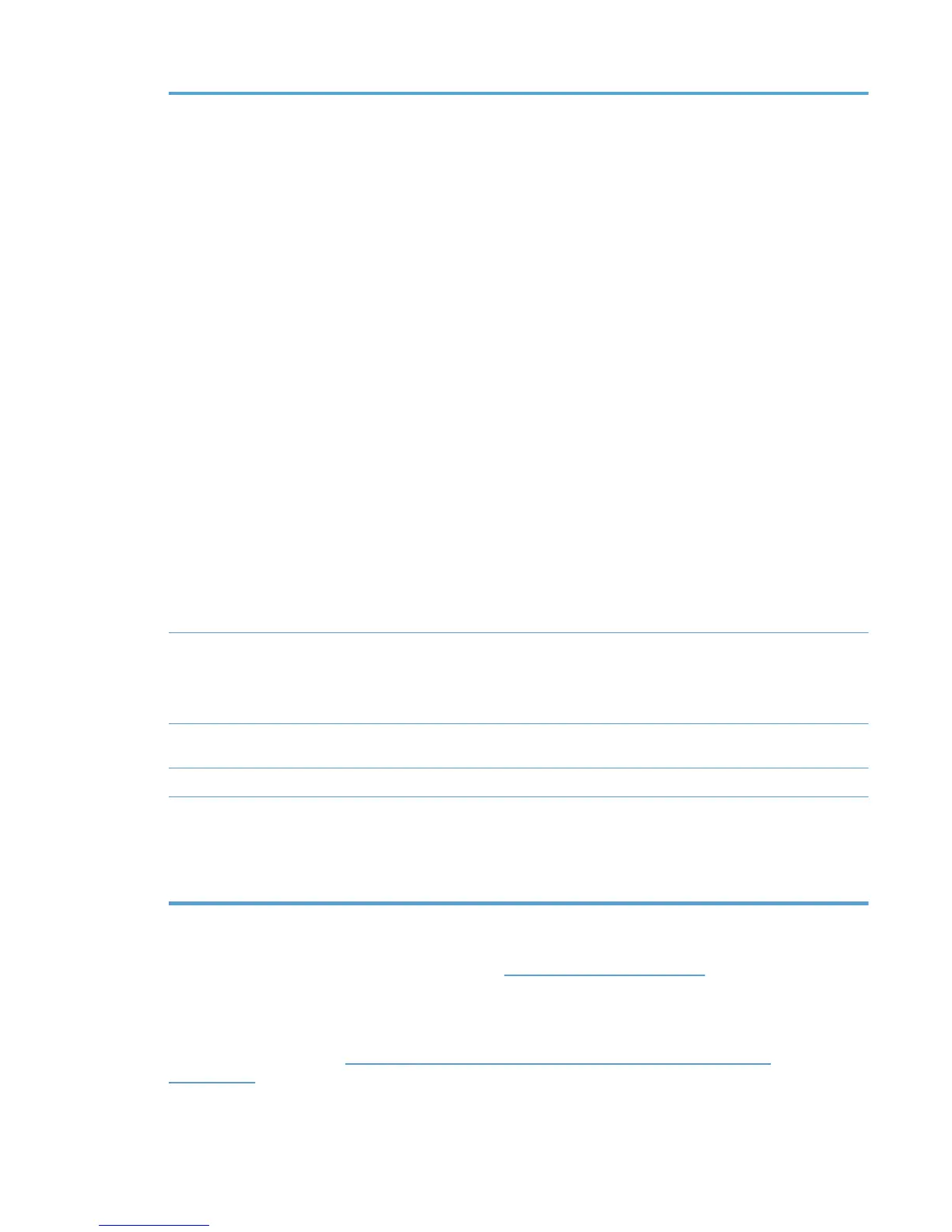Refresh rate Select one of the following values from the Refresh rate menu to determine how
often the MPL refreshes.
●
Once per week
●
Once per 24 hours
●
Once per 18 hours
●
Once per 12 hours (HP default value)
● Once per 6 hours
●
Once per hour
●
Once per 30 minutes
● Once per minute
●
Once per 30 seconds
●
Once per second
● Every UPD Query
Select this option to refresh the MPL every time the HP UPD executes a
query for printer products.
NOTE: Determine the Refresh rate setting by the frequency of MPP and
MPL content changes. For example, during initial setup and testing/validation,
set this value to Every UPD query or Once per minute. If an administrator
plans to change MPP and MPL content settings multiple times each day, set
the Refresh rate to be more frequent so the new settings are applied to each
client computer. A typical setting might be Once per 24 hours so that new
settings are applied daily.
Info link name Enter a name for the selected MPP to display as an active link in the HP UPD
dialog box. This link allows administrators to provide policy-specific printing
information to users. An example might be a link to a Printing Help and FAQs. This
link displays in orange on the lower-left corner of the HP Universal Printing dialog
box.
Info link URL Enter the Internet address of the web server for the location of the file to include
policy-specific printing information to users.
MPP name This field is optional. Enter a new name to save the modified MPP.
Make this the default policy for
unassociated users
Select this option to apply the selected MPP to user groups not associated with an
MPP.
NOTE: A parenthetical message follows this option and indicates the current
MPP association for unassociated users. For example, “MPP_Demo” is currently
the default policy or There is currently no default policy specified.
Optionally, if no more properties are applied to the selected MPP, select one of the options in the
Update policy panel. For more information, see
Update an MPP on page 115.
Update an MPP
In the Update policy section located at the bottom of the Properties screen, select one of the
following options listed in
Table 8-16 Managed Print Policy–Update policy panel options
on page 116.
ENWW Manage the HP UPD using HP MPA 115
