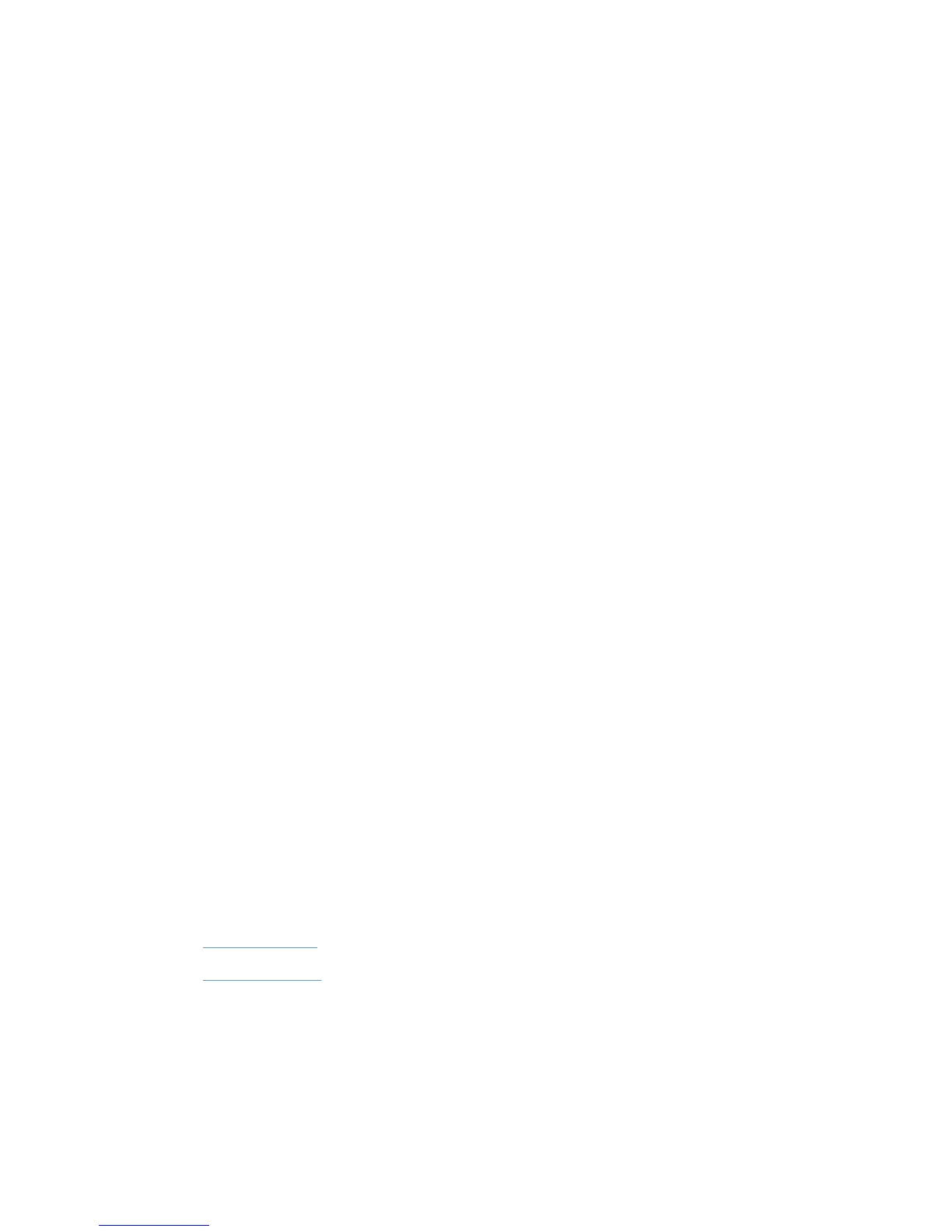Uninstall HP MPA using HP Managed Printing Admin Setup Wizard
1. Double-click the HPMPAInstall.msi file used to install HP MPA. The HP Managed Printing
Admin Setup Wizard opens.
2. Two options are available in the HP Managed Printing Admin Setup Wizard window.
● Repair HP Managed Printing Admin
● Remove HP Managed Printing Admin
Select Remove HP Managed Printing Admin.
3. Click Finish. The Removing HP Managed Printing Admin window opens.
4. The Installation Complete window opens, indicating the HP MPA is successfully removed.
Click Close to exit.
Uninstall HP MPA using Add/Remove Programs
1. Click Start, Settings, Control Panel, and then Add or Remove Programs.
2. Select HP Managed Printing Admin.
3. Click Remove.
4. A confirmation dialog box displays, Are you sure you want to remove HP Managed Printing
Admin from your computer? Click Yes.
The software is removed from the computer.
Access HP MPA
The HP MPA opens in one of the following two views.
●
Classic interface: Uses typical Windows format to facilitate management of the HP MPA
through text.
● Graphic interface: Uses Java to facilitate management of the HP MPA through images.
Follow these steps to open the to open the HP MPA software.
1. Double-click the HP Managed Printing Admin icon on the desktop.
2. The Welcome to the HP Managed Printing Administrator control panel screen displays.
Click Classic interface or Graph interface.
For more information about the feature layout of each interface, see the following sections.
●
Classic interface
●
Graphic interface
Classic interface
The classic interface screen briefly describes the main components of the program and shows the
relationship between Users, Groups, Policies, and Printer Lists.
ENWW Manage the HP UPD using HP MPA 99
