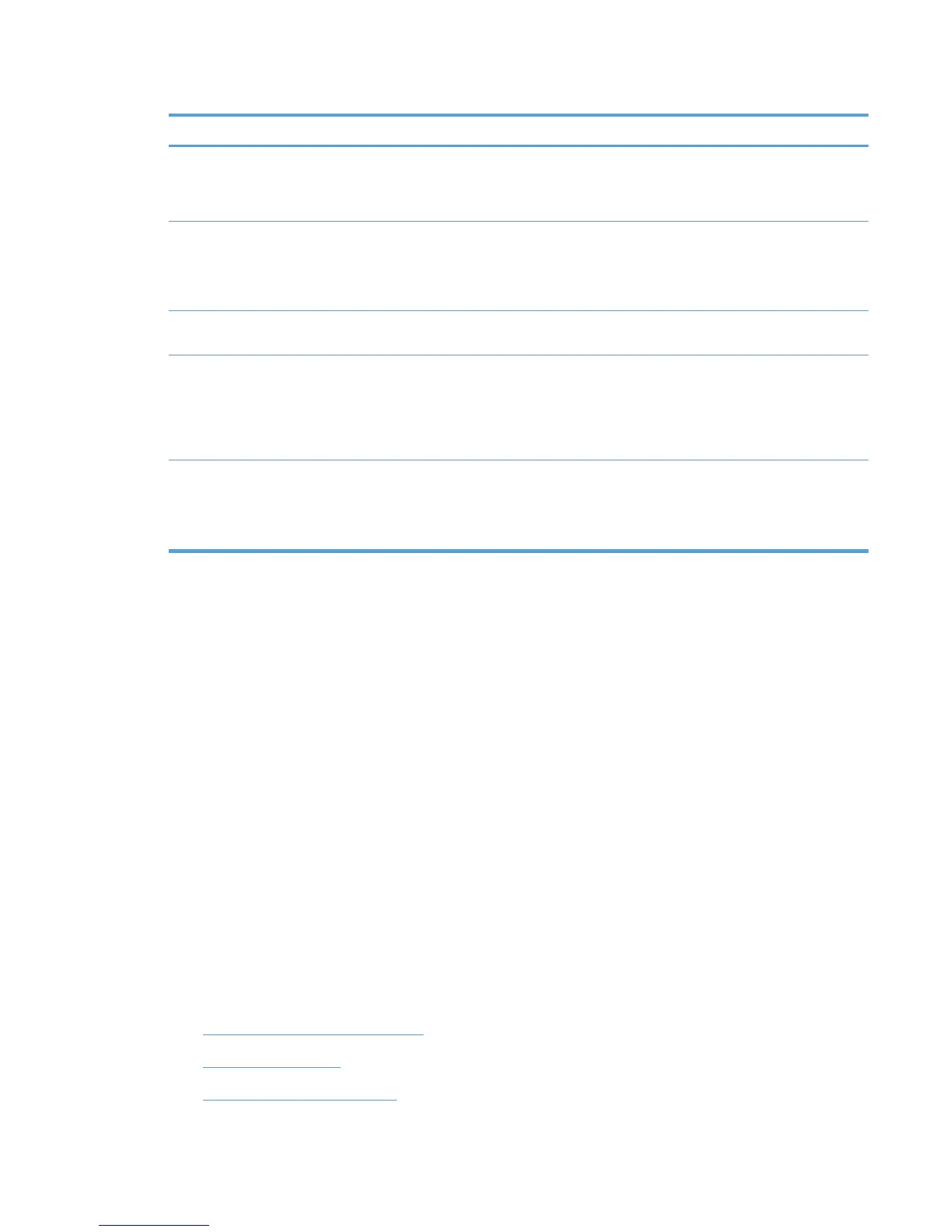Table 8-1 HP MPA supported version information (continued)
HP MPA version Release date New features Required HP UPD version
2.5.9 November 2010 New device images
Added Grayscale default
setting
HP UPD 5.2
2.5.8 June 1, 2010 Includes new device images
NOTE: HP MPA is only
supported on 32-bit servers
and workstations.
Requires HP UPD 4.7 or
newer to use this feature
2.5.7 July, 2009 Added new printer images
for Printer lists
Requires HP UPD 4.7 or
newer to use this feature
2.5.2 Jan, 2009 Added support for Personal
Job Pin-Less Printing
Added support for WJA 10.1
printer list creation via XML
lists
All HP UPD versions apply
2.6 May 2011 New device images
Secure Encrypted Print
Configuration (requires
HP UPD 5.3 or later)
Supported environments for managing the HP UPD
To enable policy management with HP MPA, install the HP UPD locally on each PC by using
Install.exe and the appropriate policy enablement switch. This includes print server environments
where Point and Print is normally used to vend drivers to the client PCs. Installing the HP UPD on the
print server and enabling policy management is not sufficient to manage the client-based printing, the
policy information is not propagated to the client PCs during Point and Print driver vending.
Install and uninstall the HP MPA software
By default, the HP UPD assumes that the HP MPA is installed on a server named managed-print. As
a result, the HP UPD searches the network for http://managed-print for HP Managed Print Policies
or HP Managed Printer Lists. If you install the HP MPA on a computer with a name other than
managed-print, you must change the HP UPD default settings. To change the HP UPD default
settings, install the HP UPD with the following switch options.
Install /policy”<computername>” or Install /policy”<IPaddress>” where the
computer name or IP address represents the name of the computer with HP MPA installed.
For example, to force the HP UPD to use the HP MPA on a server named mgmt-srvr, the complete
command line switch for the install would be.
Install /policy”mgmt-srvr” /sm192.168.1.10 /n”print queue name” /h /q
●
HP MPA Software requirements
●
Software availability
●
Install the HP MPA software
ENWW Manage the HP UPD using HP MPA 95
