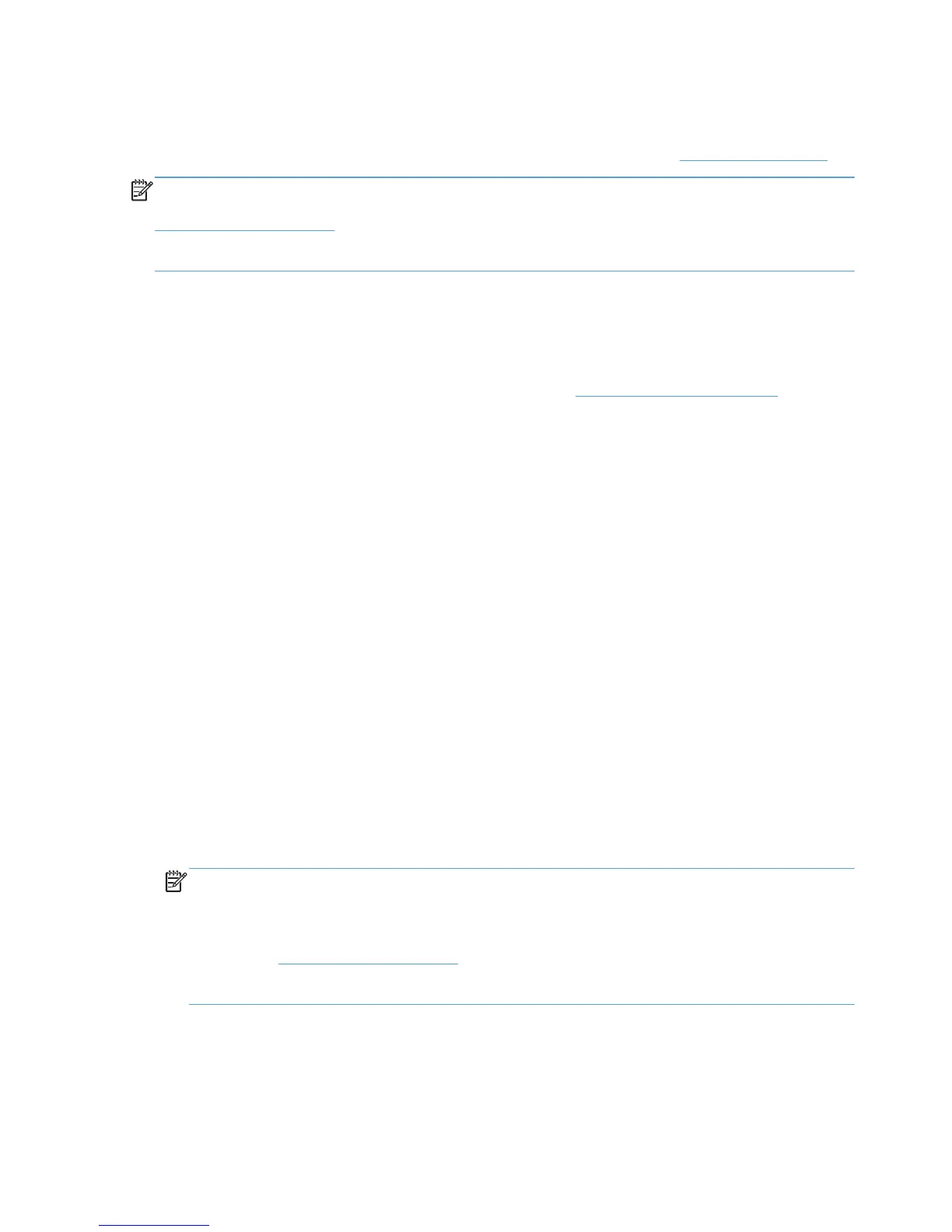default shortcuts (all except the Factory Default) and creation of administrator defined shortcuts.
Shortcuts defined through pre-configuration will become the defaults.
For more details on using the HP Driver Configuration Utility, please refer to
www.hp.com/go/UPD.
NOTE: The DCU is included with the HP Printer Administrator´s Resource Kit (PARK). To download
the PARK, which includes the DCU software and the HP Driver Configuration Support Guide, go to
http://www.hp.com/go/upd and select Download software. Verify your language and then your
operating system (the DCU is supported on both 32 and 64–bit systems). From the table that lists the
HP Printer Administrator´s Resource Kit, click Download.
Custom media types recognized by the HP UPD
The HP UPD can now recognize up to five custom media types. Administrators can define these five
media types by using HP Web Jetadmin.
1. Obtain the most current version HP Web Jetadmin from
www.hp.com/go/webjetadmin.
2. Change all five paper types through HP Web Jetadmin. This functionality is dependent upon
product support.
3. Install HP UPD in traditional mode and perform Update Now from Advanced tab
4. View the Paper Type from the Paper Quality tab.
Username added to watermark selections
This feature adds a new pre defined watermark called [User Name]. The user's name is retrieved
from the computer and becomes the text for the watermark. This feature is available by default in the
Printer Property pages under the Effects tab, or pre-configurable using the updated version of the
HP Driver Pre-configuration Utility.
To configure a watermark to contain a username from the printer property pages, follow these steps.
1. In the property page of the product, click on Printing Preferences.
2. Click the Effects tab.
3. Select [User Name] from the menu for watermarks.
To pre-configure the watermark feature in DCU, follow these steps.
1. Load the driver's *.cfg file in DCU.
NOTE: HP UPD version 4.7 uses a *.cf_ file.
NOTE: The DCU is included with the HP Printer Administrator´s Resource Kit (PARK). To
download the PARK, which includes the DCU software and the HP Driver Configuration Support
Guide, go to
http://www.hp.com/go/upd and select Download software. Verify your language
and then your operating system (the DCU is supported on both 32 and 64–bit systems). From
the table that lists the HP Printer Administrator´s Resource Kit, click Download.
2. Select Advanced Features from the Printing Preferences tab
3. Select [User Name] from the Watermarks pull down menu.
58 Chapter 6 HP UPD Administrative features ENWW
