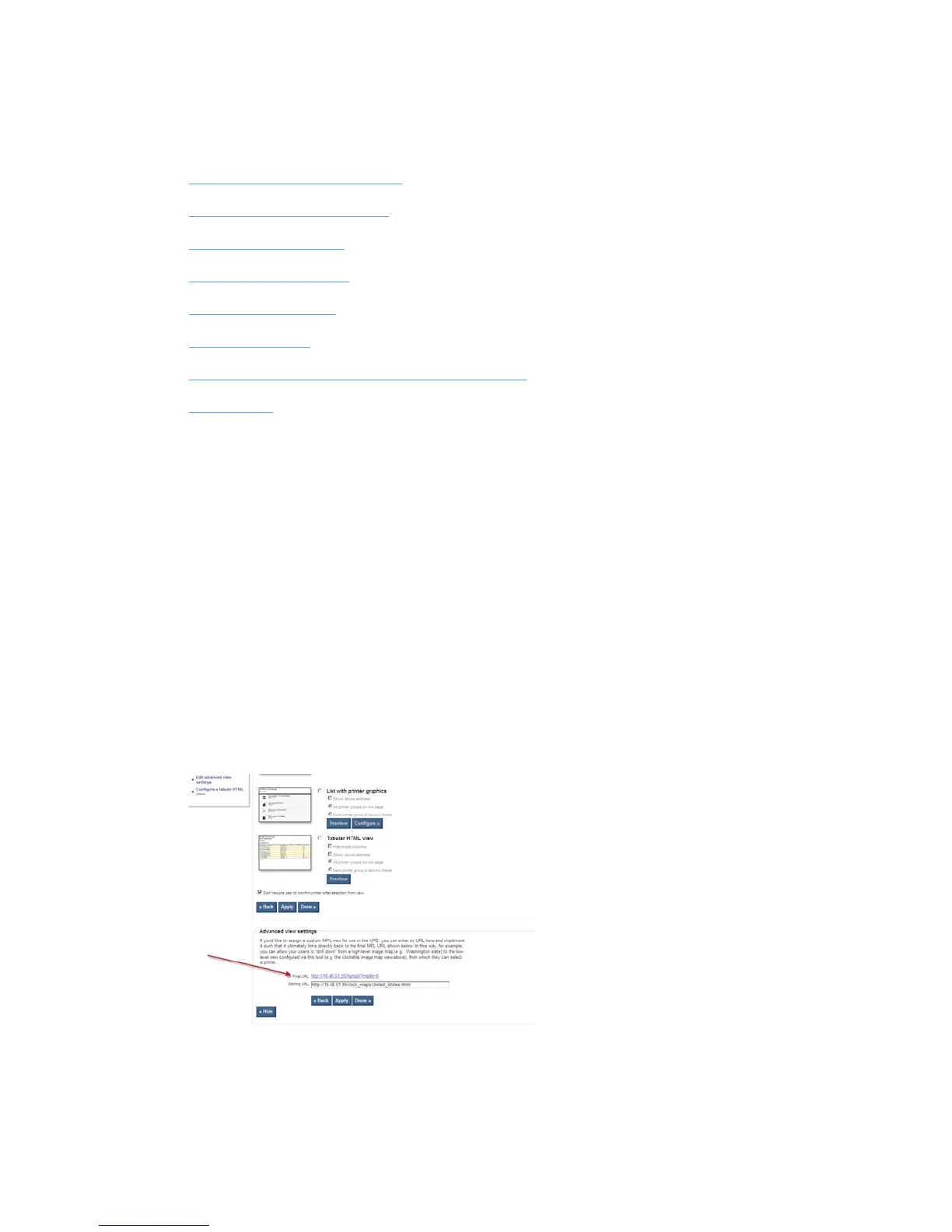Create the graphical views
Use the following sections to create your graphical view:
●
Create the managed printer list
●
Create clickable image maps
●
Create the Web pages
●
Publish the Web pages
●
Link your Web pages
●
Use the MPA tool
●
Use the Active Directory Administrative Template
●
View results
Create the managed printer list
Create your managed printer list using the MPA tool. Refer to the HP Universal Print Driver System
Administrator’s guide for instructions on how to do this. In the example above, we need to create 14
MPL’s. With MPA you can create clickable maps for the MPL (for the view type select Clickable map
and click on Configure). MPA can directly create one layer for clickable maps. The remaining layers,
such as Boise, Washington, United States, must be created outside of MPA and then linked.
Create clickable image maps
Use the MPA tool to create the clickable maps:
1. Start the MPA tool.
2. Click Manage MPL View, and then select an MPL that was previously created.
3. Scroll to the bottom of the page and click Advanced View Settings. The following screen is
displayed:
4. Write down the value for the Final URL field. You will need the information when you create your
Web pages.
5. You can also copy and save the URL into a temporary file for later use.
174 Appendix B Create multi-layered MPL (graphical) views ENWW
