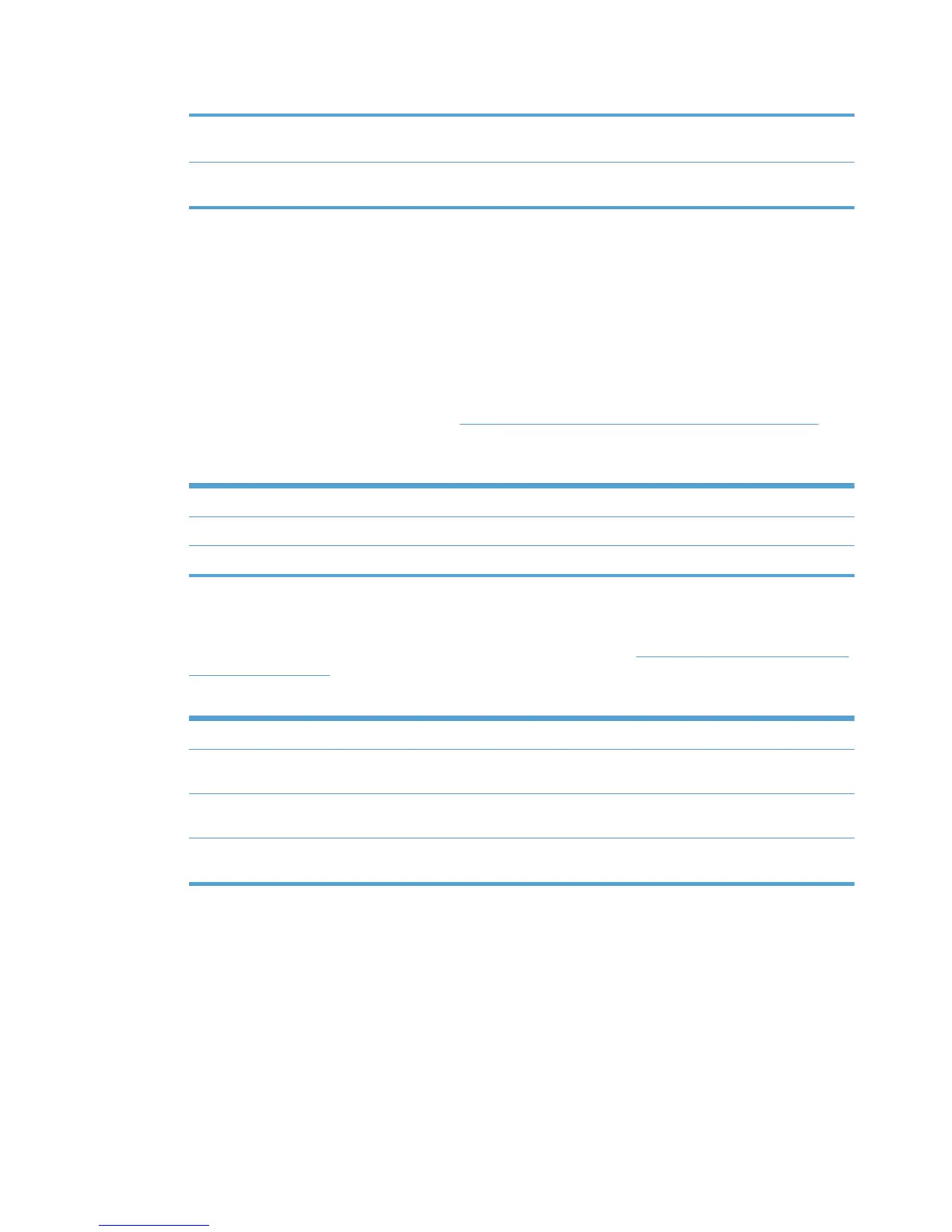Table 8-34 Complete panel options (continued)
Preview Click Preview to view the applied changes. A new browser window displays
with the list output.
Done Click Done to apply the changes to the MPL view. A confirmation screen
displays and provides a list of suggested next steps.
Tabular HTML view
To create a table of all available printers in the specified MPL, follow these steps.
1. Click the option button next to Tabular HTML view.
2. Optionally, select the Hide empty columns check box to hide any columns that have no values.
3. Optionally, select the Show device address check box to show the product address in the
tabular HTML view.
4. Click one of the option buttons listed in
Table 8-35 Tabular HTML view options on page 134 to
select the list format.
Table 8-35 Tabular HTML view options
Option Description
All printer groups on one page Click this option to format the table with all the printer groups on one page.
Each printer group in its own frame Click this option to format the table with one printer on each frame.
5. Click Preview to preview the tabular HTML output. A new browser window displays that contains
the HTML output.
6. In the Select a view type panel, click one of the options listed in
Table 8-36 Select a view panel
options on page 134.
Table 8-36 Select a view panel options
Option Description
Back Click Back to return to the Select an MPL screen without saving the
changes.
Apply Click Apply to apply your changes to the MPL view and remain in the Select
a view type panel to make any more modifications.
Done Click Done to apply the changes to the MPL view. A confirmation screen
displays and provides a list of suggested next steps.
Advanced view settings
Use the advanced view settings to design a custom MPL view to assist users in selecting printing
products from an image map. The URL in this section links directly to the Final URL field that
displays. With this method, you can allow users to select a printer by drilling down from a high-level
image map to the low-level view within the clickable image map.
In Advanced view, you can point to a starting web page. This web page can be made using standard
web publishing tools with or without images to help ease users through a layer view of MPLs.
134 Chapter 8 Manage the HP UPD using HP Managed Printing Administration (HP MPA) and
Active Directory Group Policy
ENWW
