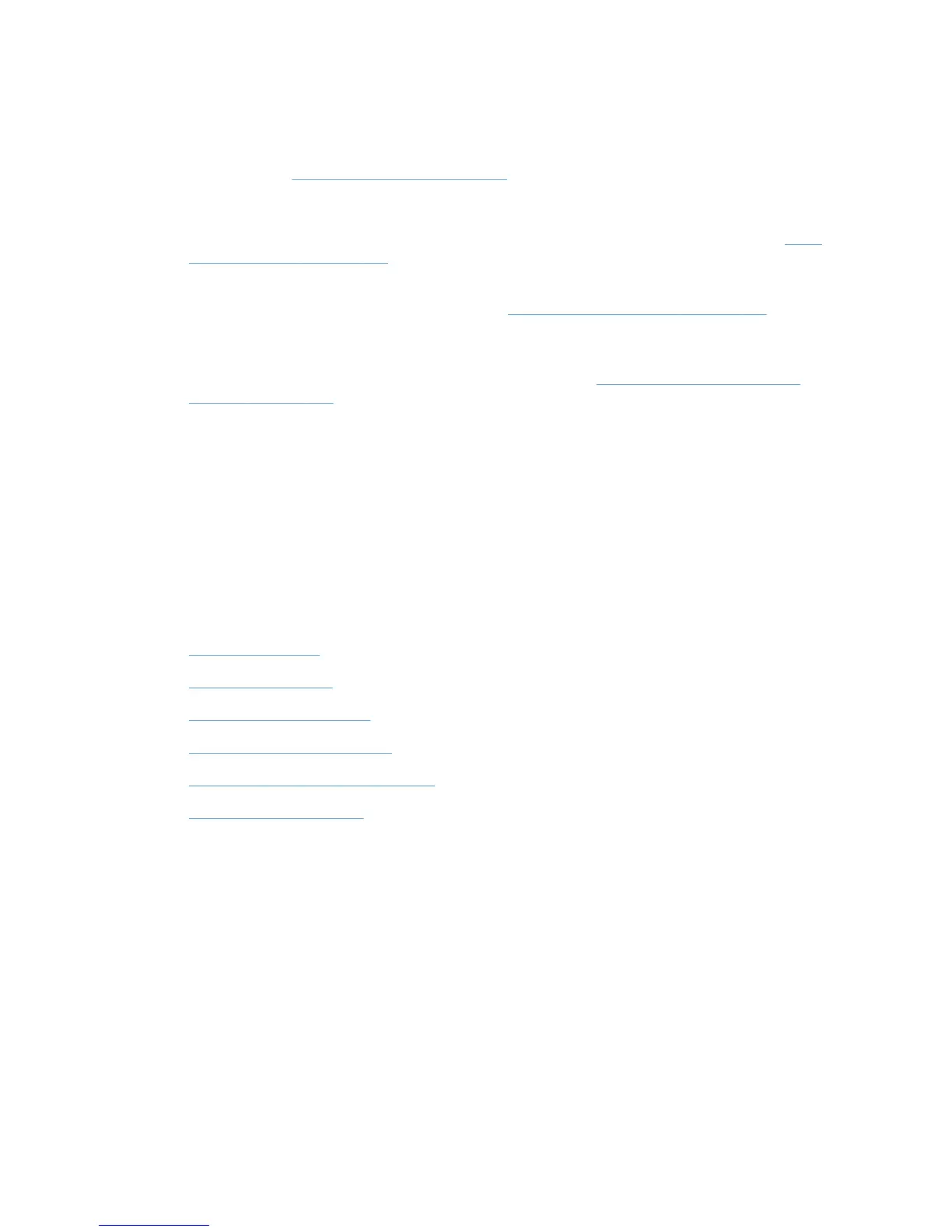The MPP contains the following features.
●
UseMode settings. Controls the mode users use to access the printing environment; and,
controls printing attributes, detection of HP printers, product-verification level, and availability of
services. (See
UseMode settings on page 105 for detailed instructions.)
●
Default print settings. Controls basic user experience of the print driver.
●
Color access. Controls user access to printing color on a color-capable product. (See
Color
Access settings on page 110 for detailed instructions.)
●
User search capabilities. Controls user searches based on local ports, network print shares,
and network printers (in dynamic mode). (See
User Search capabilities on page 111 capabilities
for detailed instructions.)
●
Status and supplies notifications. Controls what status and supplies notifications (if any)
appear when the user opens the HP UPD dialog box. (See
Status & Supplies Notification
settings on page 113 for detailed instructions.)
●
Job accounting. Controls what job accounting information to submit to an external program or
post to a web server.
●
Job delivery. Controls what print-job data to submit to an external program. For example, the
job data can be used in a pay-for-print environment.
●
Basic MPP settings. Controls basic features such as refresh rate, name, and a default MPP for
users not associated to a specific MPP.
This section contains more information on the following topics.
Topics
●
Create a new MPP
●
Edit an existing MPP
●
Duplicate an existing MPP
●
Associate MPLs with an MPP
●
Associate user groups with an MPP
●
Remove an existing MPP
Create a new MPP
Follow these steps to create a new MPP.
1. On the Managed Print Policies menu, select Create a new policy. The Create a new MPP
screen displays.
2. In the Name field, enter a unique name for the new MPP.
3. Click Next. The Properties screen displays.
4. Modify the settings as necessary.
5. In the Update Policy group box, click Apply (to apply selected options and leave the
Properties screen open) or Done (to apply selected options and close the screen). Until you
have clicked Apply or Done, any settings that have changed are not saved in the MPP.
104 Chapter 8 Manage the HP UPD using HP Managed Printing Administration (HP MPA) and
Active Directory Group Policy
ENWW
