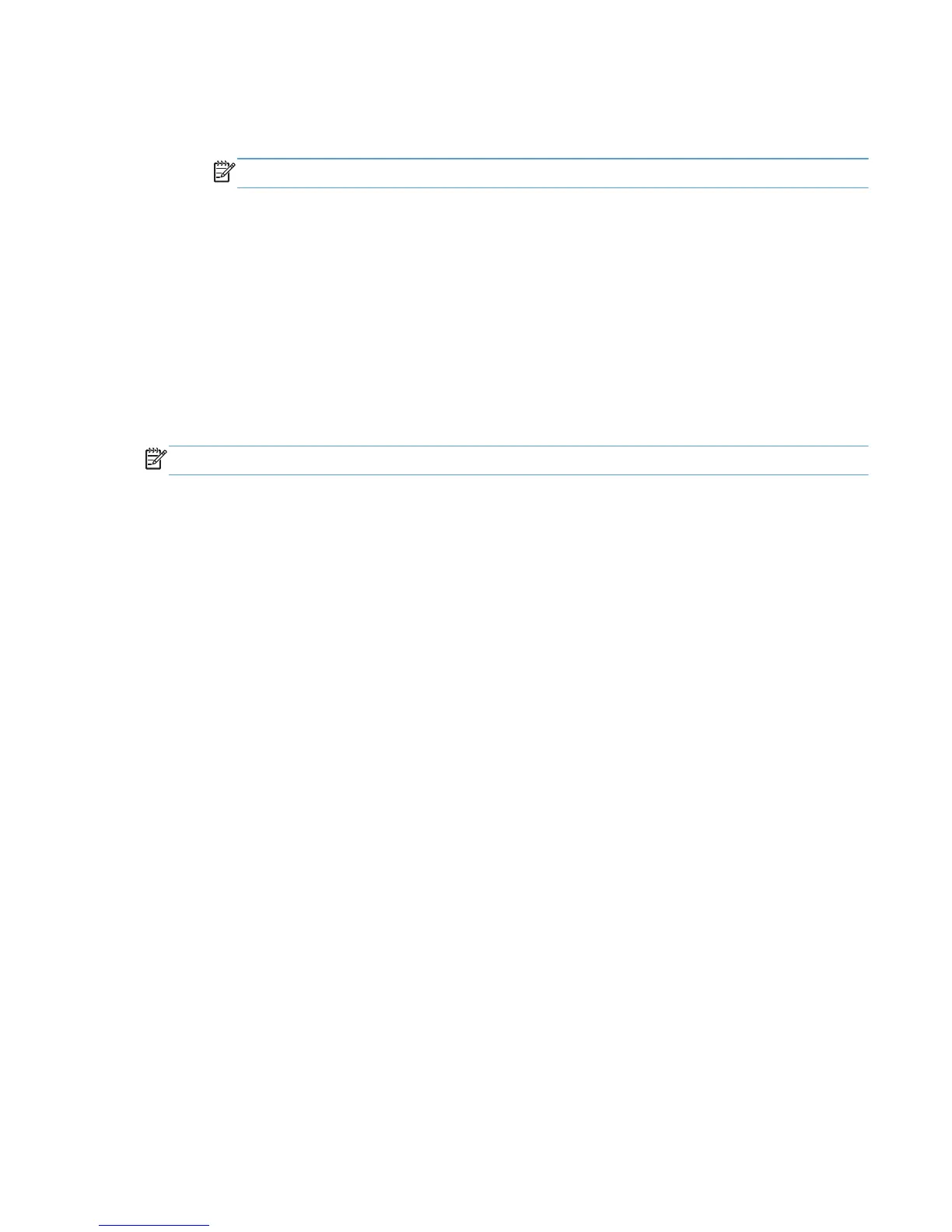3. To discover a printer to add, select one of the following options under Find a printer:
●
Enter a printer address. Type the IP address, host name, or UNC path, and then click OK.
NOTE: To find the printer address of a printer, print a configuration page.
●
Search for network printers. Select one of the printers listed and click OK.
●
Search for print shares. Type the network printer address or click Browse to browse to
the printer. Click OK.
4. Select Add this printer to my Printers folder.
5. Click OK.
Organize the Recently Used Printers list
The products listed under the Recently Used Printers list can be organized by deleting products,
moving products into folders, and creating new folders.
NOTE: By default, no folders are listed under the Recently Used Printers list.
Add a new folder
1. Right-click Recently Used Printers, and select New Folder.
2. In the New Folder dialog box, type a name for the folder, and click OK. The folder displays
under Recently Used Printers.
Move devices into folders
●
Drag and drop the products you want to move into the desired folder.
● Right-click the product to move, select Move to Folder, and select the desired folder.
To delete a product or a folder, right-click the product or folder and click Delete.
ENWW Add a printer to the Printers and Faxes folder 91
