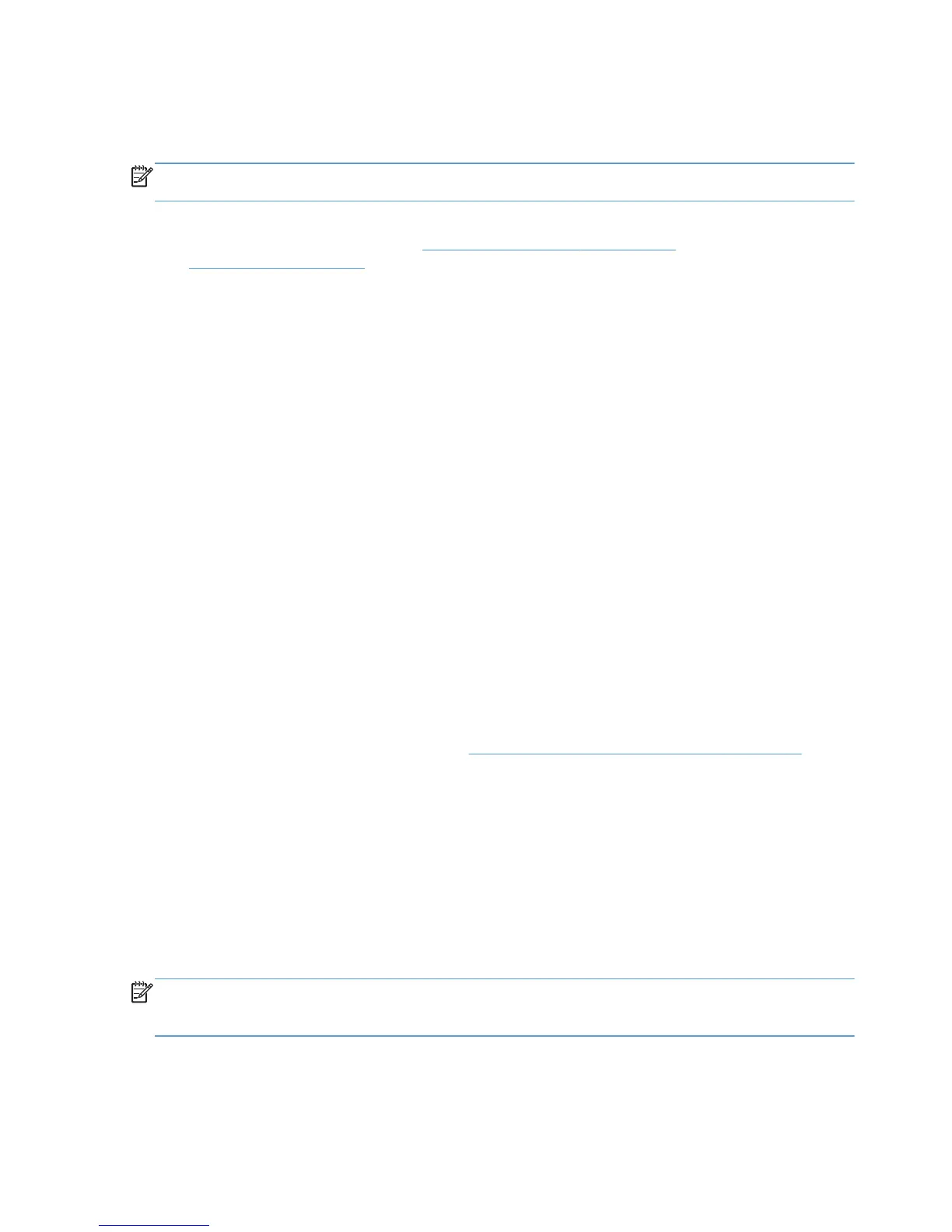2003 and Windows XP. The following example creates a group policy object and sets it as the default
policy for the entire domain, which in this case is named test.local. The procedure is similar for
creating and linking group policy objects for organizational units and groups.
NOTE: Microsoft no longer supports Windows XP operating systems. Support of the HP UPD with
Windows XP may be limited.
1. Download the HP UPD Active Directory template as part of the HP Printer Administrator´s
Resource Kit (PARK) available at
h20338.www2.hp.com/Hpsub/cache/
494717-0-0-225-121.html. Click the link to the PARK beneath the Universal Print Driver Tools
heading to download the PARK zip file.
2. Extract the contents of the PARK zip file to your hard drive.
3. Locate the folder where you extracted the PARK zip file and browse to the active directory
administrative template folder.
4. Copy the template (HP_MPP_*.adm) to the \windows\inf directory on the domain controller
server.
5. Open the Microsoft Group Policy Console.
6. Right-click the server name test.local.
7. Click Create and Link a GPO here.
8. Give the new GPO a name and click OK.
9. Right-click the new Group Policy object in the rightmost window pane.
10. Click Edit. The Microsoft Group Policy Object Editor opens.
11. Select User Configuration, click Administrative Templates, and select Add/Remove
Templates.
12. Browse to and select the HP UPD Active Directory template (HP_MPP_4.1.adm).
The policies configured to manage the HP UPD behaviors are similar to those found in the
HP Managed Printing Administrator tool. See
Manage the HP UPD using HP MPA on page 94 for
more information.
Remove the HP UPD Administrative template
1. Open the Microsoft Group Policy Editor.
2. Click User Configuration, select Administrative Templates, and then select HP Managed
Print Policies.
3. Set each of the policies to Not configured.
4. Click Administrative Templates, and select Add/Remove Templates.
NOTE: Failure to set all the template settings to Not configured before removing the template will
leave registry settings that are no longer associated with an administrative template, resulting in
errors when the Group Policy Modeling Wizard is run.
152 Chapter 8 Manage the HP UPD using HP Managed Printing Administration (HP MPA) and
Active Directory Group Policy
ENWW
