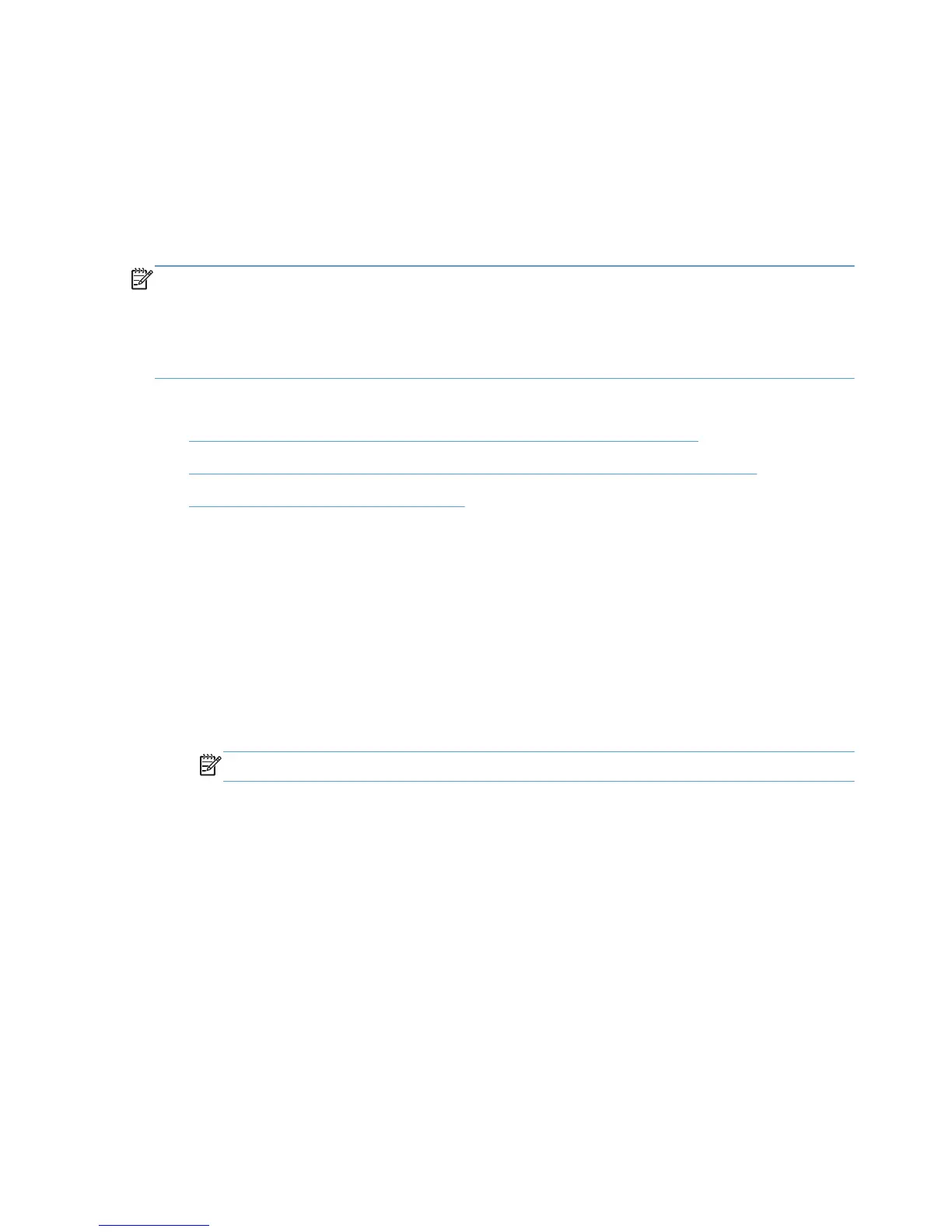Click OK when complete.
4. Click Print.
Add a printer to the Printers and Faxes folder
Use the HP Universal Printing dialog box to add a printer to the Printers folder while printing from a
program or from within the Printers folder.
NOTE: When a printer is created using the Add Printer Wizard, or from within the dynamic mode
UI screen, a traditional mode version of the HP UPD is created for the printer. This means that both
traditional mode and dynamic mode queues can be used on the same system. Also, when a printer is
created from dynamic mode, the new traditional mode printer takes on the same driver PDL: version
as the dynamic mode queue. This means that if PCL6 is used for the dynamic mode queue, then the
traditional mode printers created from this will also be using the PCL6 version of the driver.
See the following for more information:
●
Add a printer to the Printers folder using the dynamic mode user interface.
●
Add a printer to Printers and Faxes folder from within the Printers and Faxes folder
●
Organize the Recently Used Printers list
Add a printer to the Printers folder using the dynamic mode user
interface.
1. In the software program, click File and Print.
2. Select HP Universal Printing and click Print. The HP Universal Printing dialog box opens.
3. To add a previously used printer, select one of the printers in the Recently Used Printers list.
4. To discover a printer to add, select one of the following options under Find a printer:
● Enter a printer address. Type the IP address, host name, or UNC path, and click OK.
NOTE: To find the printer address of a printer, print a configuration page.
●
Search for network printers. Select one of the printers listed and click OK.
●
Search for print shares. Type the network printer address or click Browse to browse to
the printer. Click OK.
5. Select Add this printer to my Printers folder, Figure 7.1 item 6.
6. Click OK.
Add a printer to Printers and Faxes folder from within the Printers and
Faxes folder
1. In the Printers folder, right-click HP Universal Printing and select Properties or Printing
Preferences. The HP Universal Printing dialog box opens.
2. To add a previously used printer, select one of the printers from the Recently Used Printers list.
90 Chapter 7 Use HP Universal print drivers ENWW
