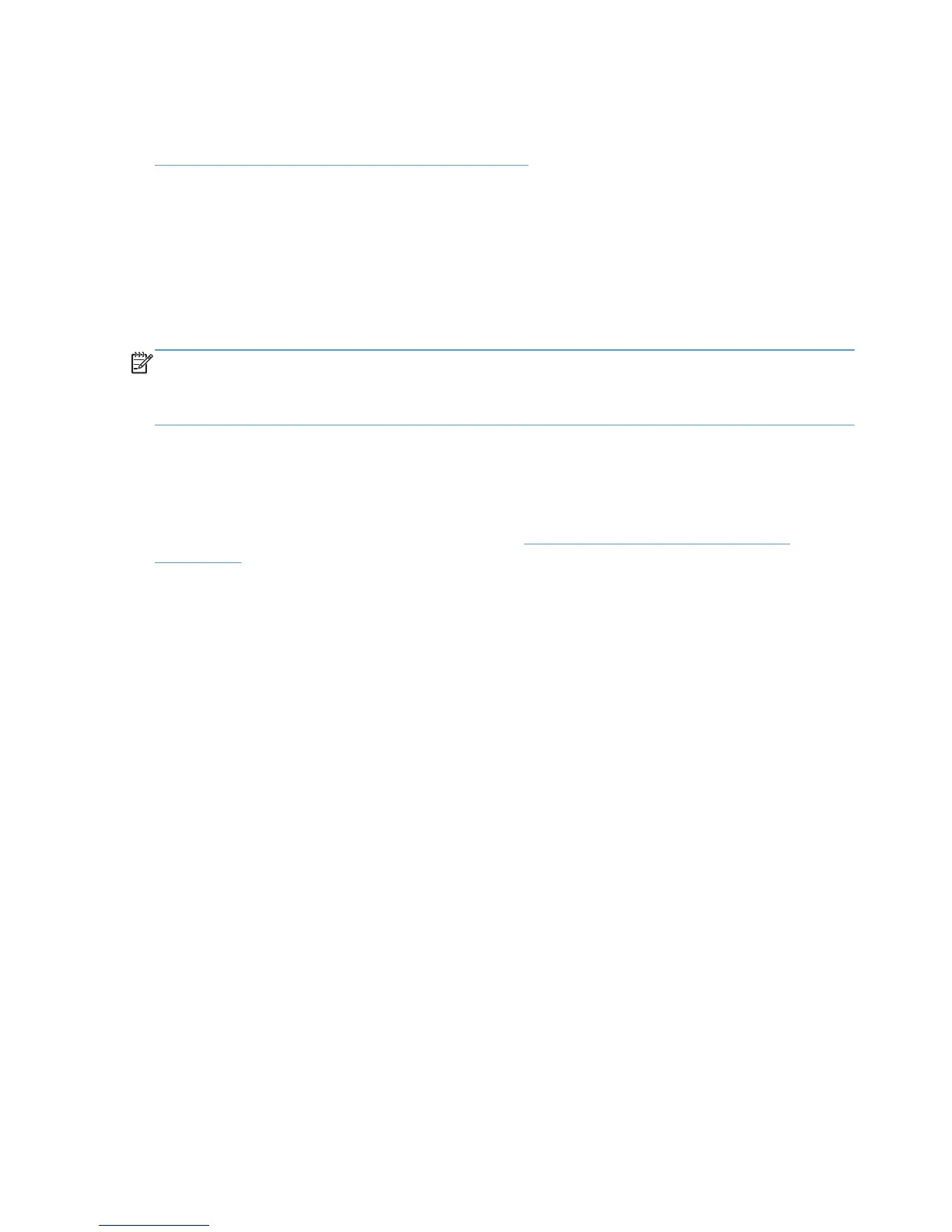The Microsoft tools prnmngr.vbs and prnport.vbs simplify the task of gathering information such as
queue names, driver names, port names, and IP addresses from the old server. This information can
be used later to create the new queues manually, or to automate the process by scripting. See
Automating the process through scripting on page 219 for more information about automation and
scripting.
Replace server–import drivers and queues from old server
Run PrintMig.exe or PrintBrm.exe on old server.
Restore Print-Migrator image on new server.
If the test server requires the same configuration as the old server, the Microsoft tools PrintMig.exe or
PrintBrm.exe can be used to import the configuration from the old server to the test server.
NOTE: Not all drivers are compatible with PintMig.exe, so the error log must be inspected after the
restore. The PrintBrm.exe tool is only available on later version Microsoft operating systems such as
Vista and Server 2008. PrintBrm.exe can import from a down level OS, but may not be able to restore
to a down level OS.
Verify existing driver compatibility with the latest UNIDRV and PSCRIPT versions.
HP does not recommend updating drivers on an operating production server. Besides the obvious
interruption of printing while the drivers are being replaced, there are other unforeseen problems that
can occur due to incompatibilities between versions of shared files currently on the system and the
versions of the shared files about to be installed. See
Versioning of printer driver shared files
on page 215. If this is the only option, then HP recommends that a full backup of the server be made
before any changes are done, so that in the event of a problem there is a fallback plan.
202 Appendix F HP UPD Deployment Flowcharts ENWW
