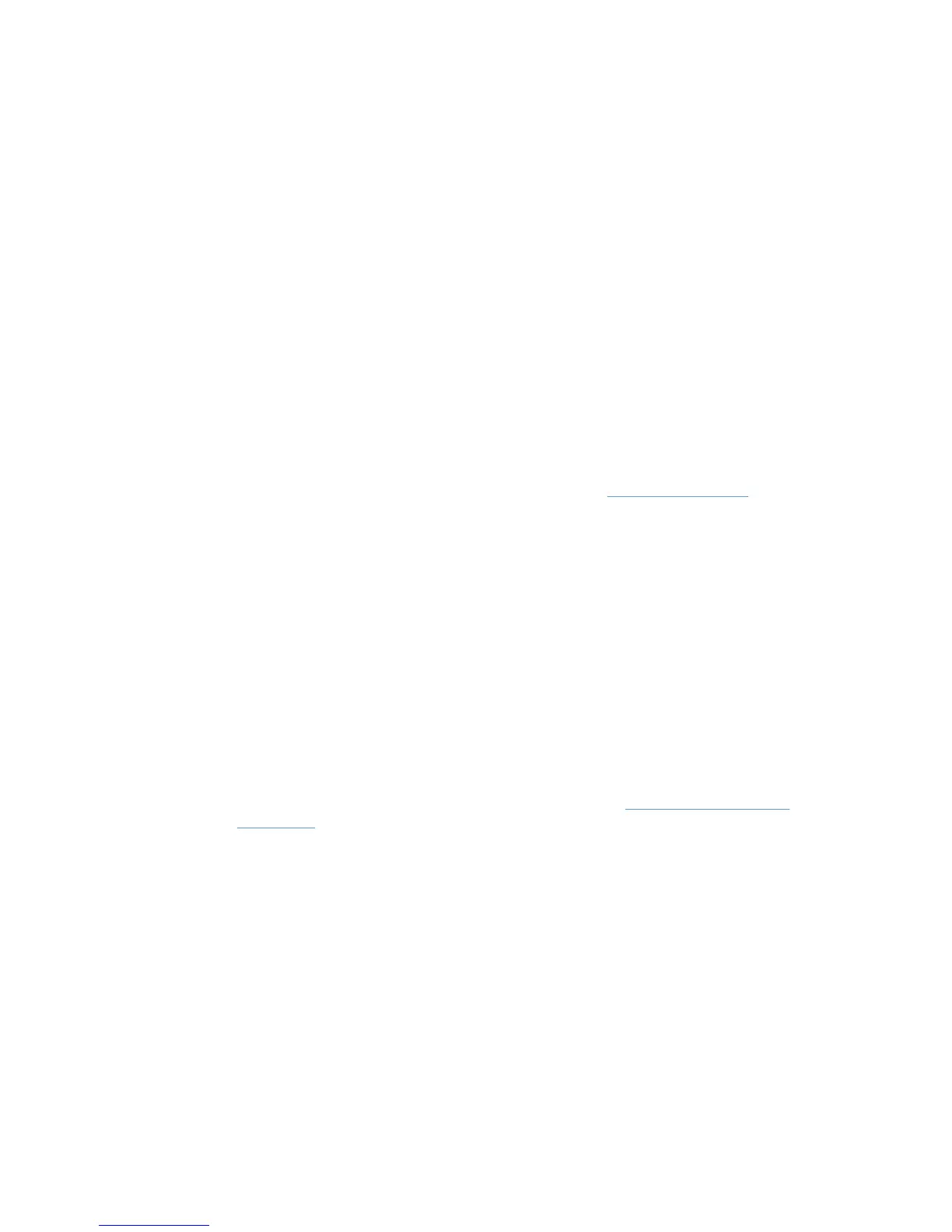target printing product. However, printing clients can check their Printer Properties-About
tab to display the server's last update status between the print server and printing target
product:
Auto-Configured MM/DD/YYYY
Not Auto-Configured
Auto-Configuration Not Attempted
b. Printing Automatic Configuration may have been disabled by pre-configuration of the driver
before the HP UPD was installed. This can be confirmed by checking the About tab; the
following will display if disabled by your Administrator:
Auto-Configured MM/DD/YYYY
Not Auto-Configured
Auto-Configuration Not Attempted
6. Is there a good method for testing Printer Automatic Configuration?
a. Install UPD with default options (do not utilize switches on the install.exe command line)
using an HP default driver package downloaded from
www.hp.com/go/upd. This step
ensures the driver has not been pre-configured.
b. During installation, create a new printer port with an invalid TCP/IP address. During the
UPD installation the Automatic Configuration will attempt to communicate to the invalid
device IP address. Install will complete without error and provide default options. For
example, the Color tab will not display because automatic configuration could not validate a
color printer at the defined TCP/IP address.
c. For the newly install UPD printer check Printer Automatic Configuration is enabled (Printer
Properties-Device Settings tab-Installable Options-Automatic Configuration-Update Now)
d. Check the ABOUT tab and note the "Last Configured xx/yy/zzzz" which identifies if Printer
Automatic Configuration has communicated with the target device.
e. Change the UPD install printer TCP/IP port address to a valid device IP address.
f. Run UPD's Printer Automatic Configuration through the UPD driver user interface or the
command line specific to the installed UPD version (see
Command line interface
on page 68).
g. Check the device capabilities updated from the default settings.
7. Does the following message, "Windows Security Alert: Spooler Subsystem App"
generated during the installation relate the UPD's installed bidirectional communication
services over the network? UPD installation can make calls over the network utilizing different
ports and communication protocols for configuration, device capabilities and status. For
example, ports 160 and 80 might all be utilized in the Printer Automatic Configuration process
when the UPD communicates bidirectional over the network to the target device. If the ports
used by the print spooler are not open, the firewall may need to be configured.
8. Is there a tool or steps to test SNMP port access required by UPD printer automatic
configuration? The SNMP port utilization by UPD will not be active until traffic is being sent or
received during the Update Now process. Full diagnosis involves checking port access at all
connection points of the network between the UPD printing client and target device (gateway/
routers/switches/server and host firewalls). Utilities to help troubleshoot connection path access
ENWW Printer Automatic Configuration 79
